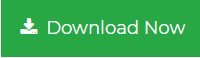How to Recover Deleted Data From SQL Server Without Backup
Learn different methods to recover deleted data from SQL Server without backup. Continue reading to restore the database in a hassle-free manner.
SQL Server is a widely used relational database management system for storing and retrieving crucial data. Almost all organizations use MS SQL Server for data management. It stores all the data in MDF, NDF, and LDF file format.
If in case SQL Server data has lost or deleted due to any reason then database backup acts as a silver lining. That’s why database administrators always suggest to take backup regularly. But, data loss can occur anytime or by any user due to multiple known and unknown reasons.
If a user has a valid database backup then it is super easy to restore the deleted data back to its initial state.
But there some uncertain situations when users do not have a healthy backup of the database, then it will be very difficult to recover deleted data from SQL Server without backup.
If you are tangled-up in such a situation then, in the following segment, we are going to discuss some workarounds that will help you to restore deleted SQL Server database without backup.
So, let’s get started
Manual Method to Recover Deleted Data From SQL Server Without Backup
Use the below-mentioned commands to restore deleted data in MS SQL Server:
• DBCC CHECKDB (DATABASE_NAME): Check SQL Server database for repair in the command line or query manager.
• REPAIR_ALLOW_DATA_LOSS: Repair SQL Server data by allocating and deallocating rows. (Normally this command will remove damaged text, rows error, column error, and page error, which may result in data loss.)
• REPAIR_FAST: It repairs data in a fast process, but it makes only minor changes.
• DBCC CHECKTABLE (TABLE_NAME): Use this command to recover the corrupted SQL Server database table in the command line or query manager.
The manual process to recover deleted data from SQL Server is not as easy as it may seem. To perform this method, you must have good technical knowledge otherwise there are chances of permanent data loss. To avoid such problems, you must take the help of an automated solution.
Professional Solution to Restore Deleted SQL Server Database Without Backup
The above-mentioned method involves a lot of brainstorming effort and it is complex to execute. If you want a simple solution to recover deleted data from SQL Server without backup then use SQL Recovery software.
It is an enterprise-grade level software that is capable to recover permanently deleted SQL database objects like Tables, Indexes, Functions, Keys, Views, Rules, Triggers, Stored Procedures, and so on and can repair corrupted database File.
With this software, users can also export the recovered data to the SQL server database or as SQL compatible script.
Follow the Steps to Recover Deleted Data From SQL Server Without Backup
Step 1. Download and Run the software on your machine and click on the Open to add the MDF file.
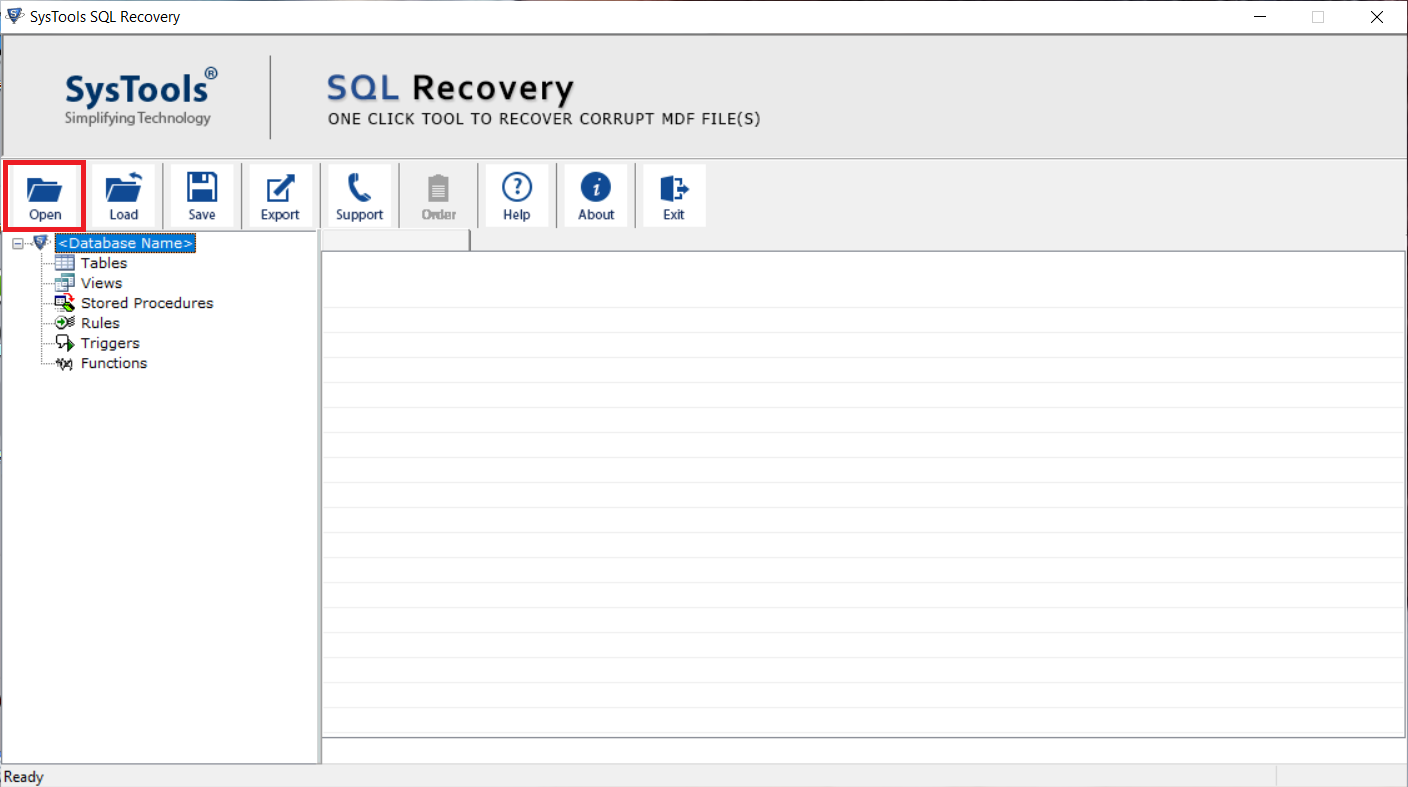
Step2. Choose Advance Scan mode and select the Server version of .mdf file either manually or automatically. Also, you can check the box corresponding to the Recover Deleted Objects option to recover deleted data from SQL Server.
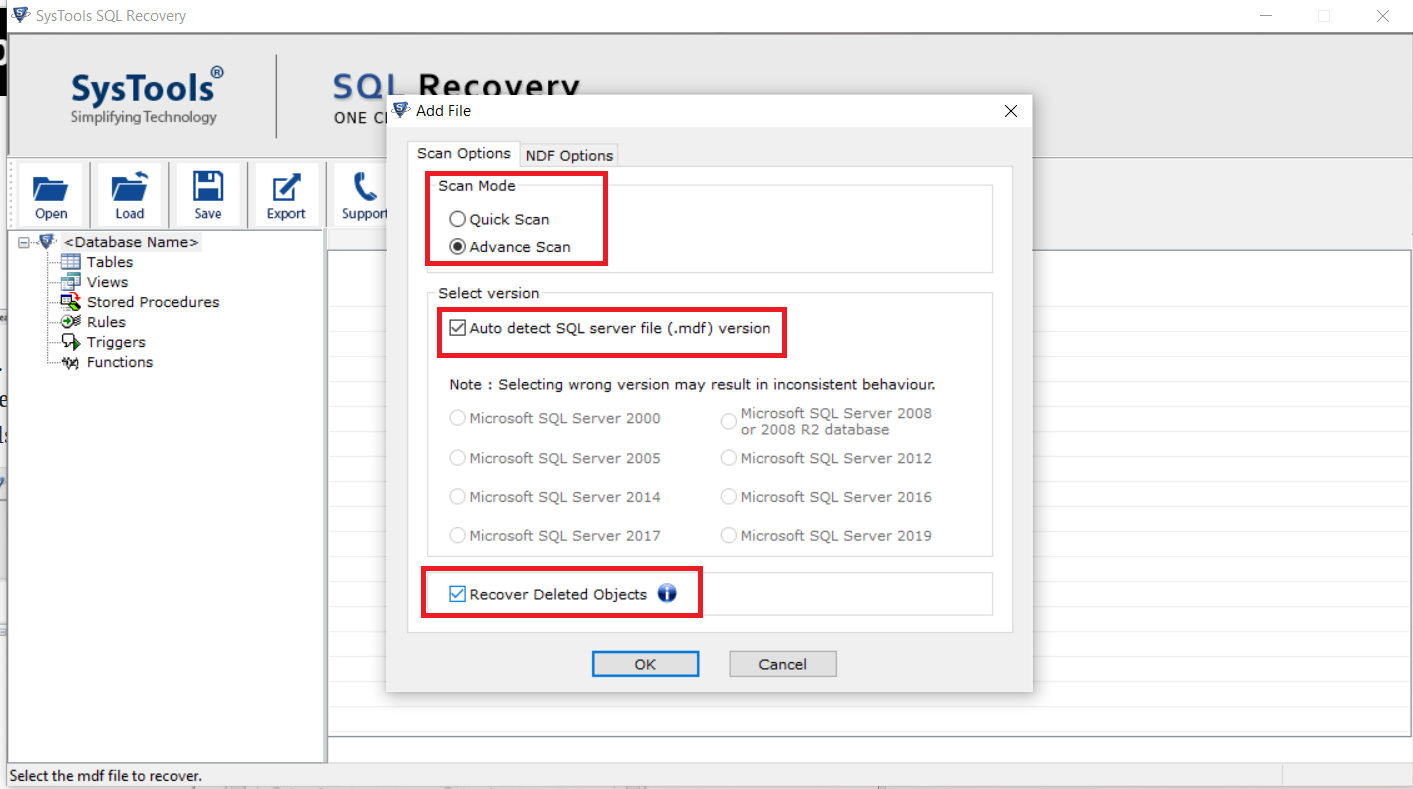
Step 3. Preview the deleted data of SQL Server in Red color and then click on the Export button to export the recovered data.
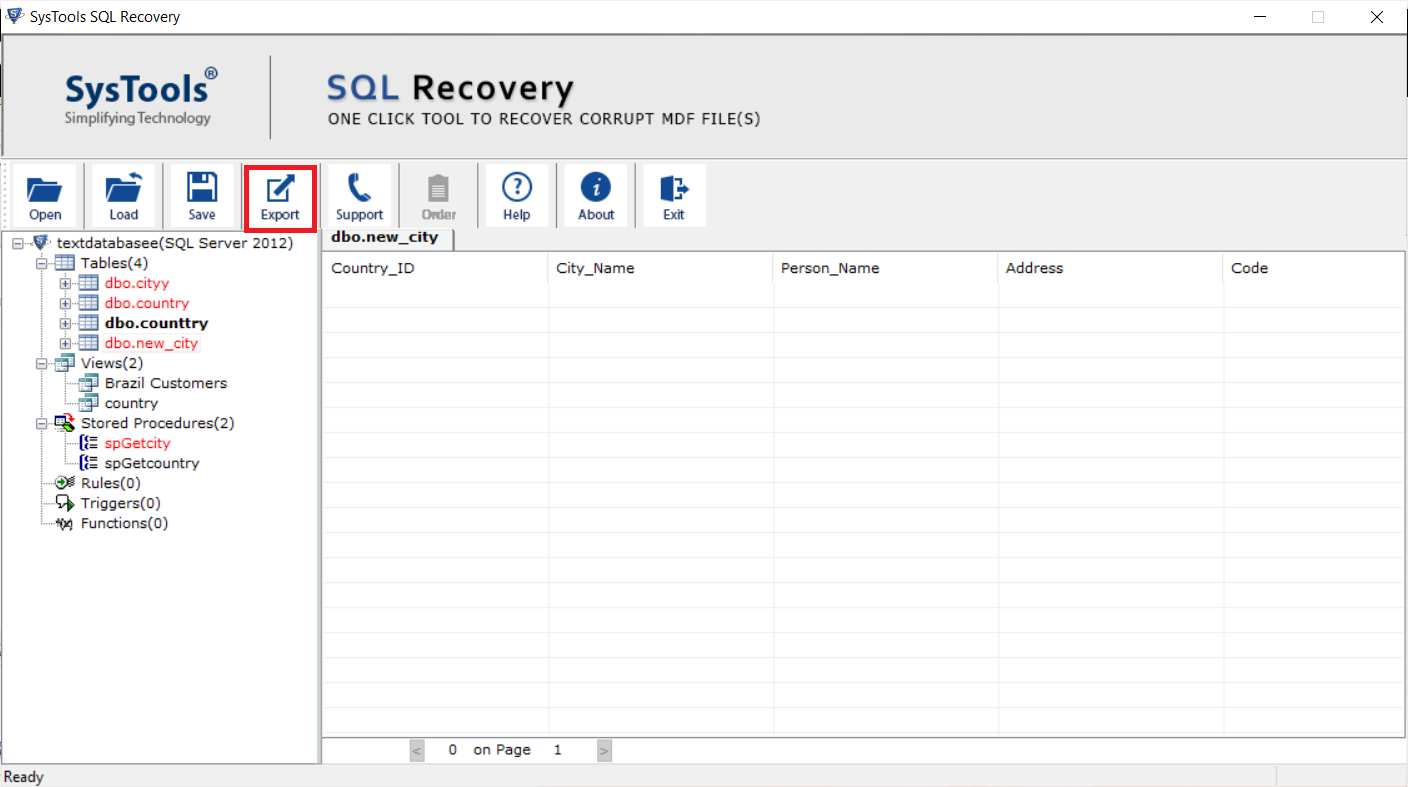
Step 4. Now, select an export option and fill the export details accordingly. Select the required data from the Export Window, and finally hit the Export button.
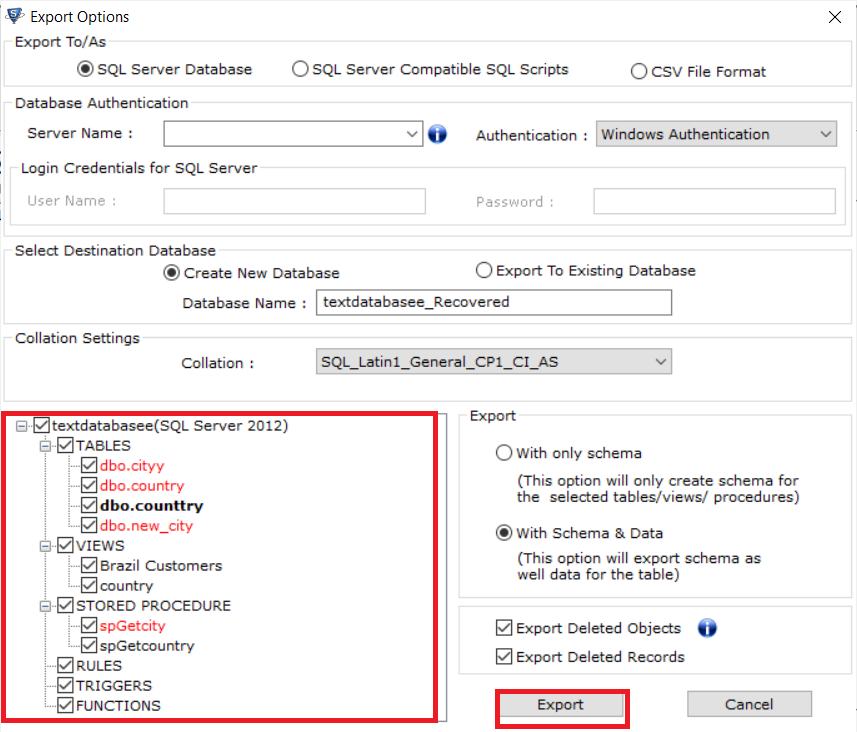
Final Words
This write-up provides complete information on how to Recover Deleted Data From SQL Server Without Backup. Both manual and automated methods are mentioned here, but the manual method is not appropriate for professional use as it involves a lot of brainstorming effort. Therefore, we always recommend you to go for the automated solution that can easily recover deleted SQL Server database in just a few simple clicks.