Transfer Emails from Office 365 to Hotmail – Complete Solution
This write-up will let you know about the method to transfer emails from Office 365 to Hotmail. Transferring emails is the most important way to ensure data safety and data continuity. So we are here to discuss the quick method of how to connect Office 365 to Hotmail.
Steps to Export PST file from Office 365
Note: It is a two-step process to transfer emails from Office 365 to Hotmail. In the first process, we will be going to export the PST file from Office 365 then we will follow the another step to import that PST file into Hotmail. Therefore, follow the upcoming section one-by-one.
- Download and install the Office 365 export tool
- Enter the needed information of the user account in the software
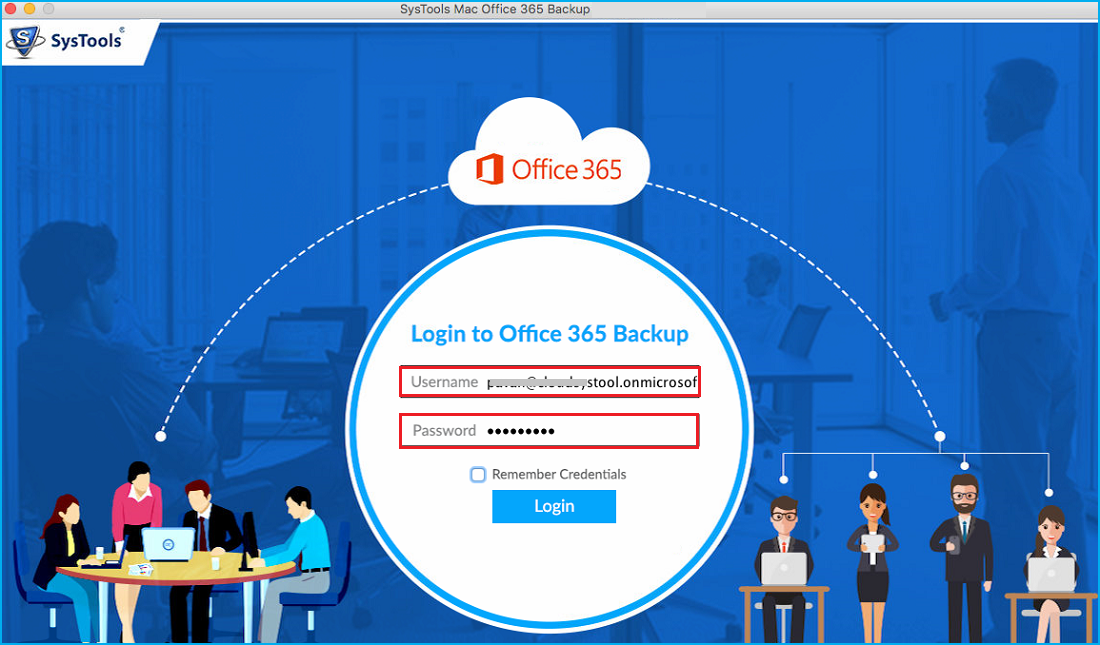
- Go to the menu option and select the PST file format
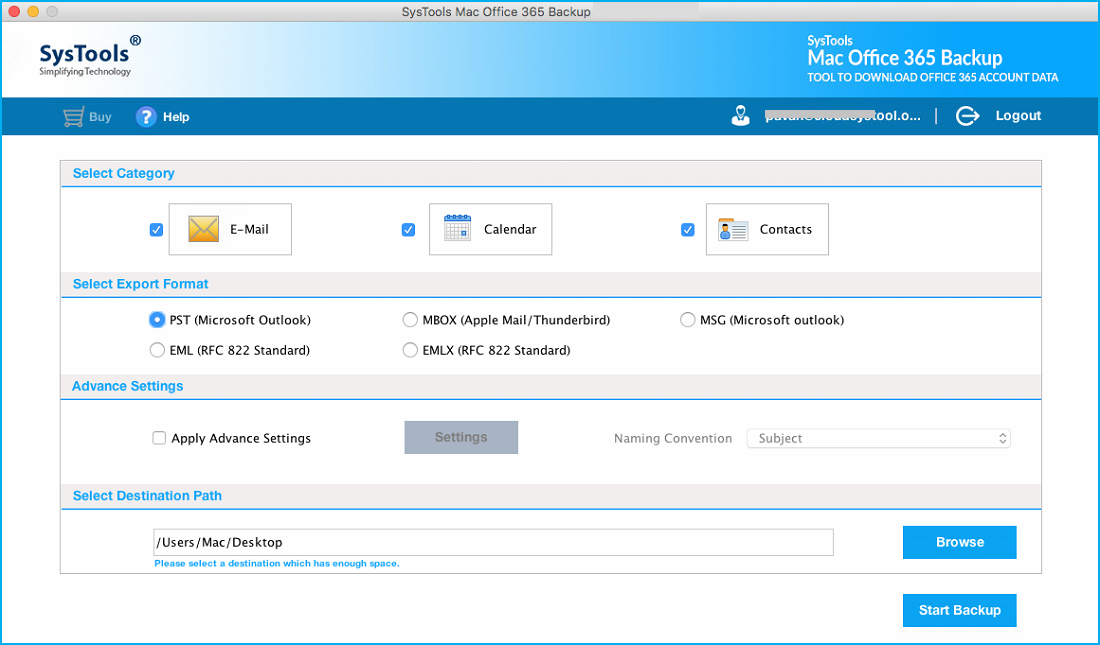
- Browse the location for at where you want to save your file
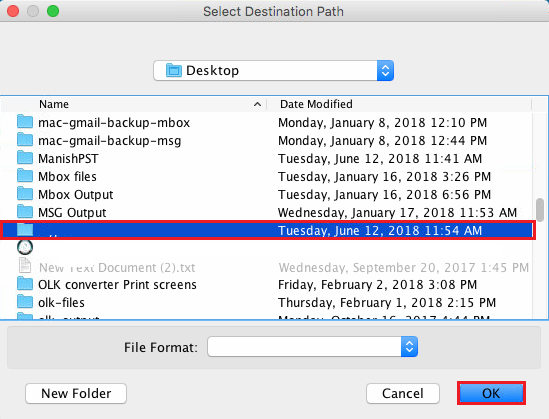
- Hit the Start Backup button to initiate the process
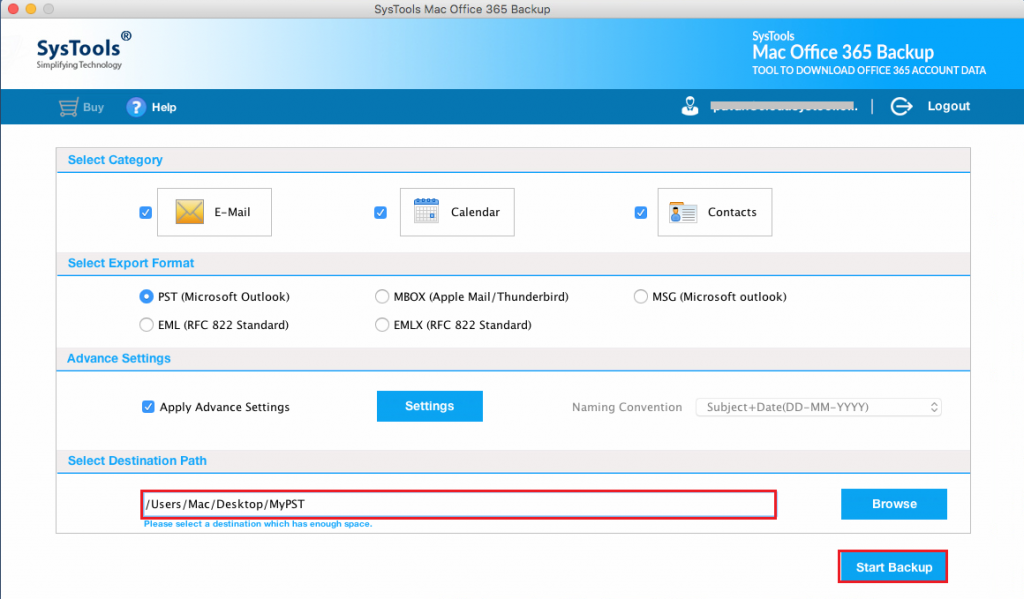
By using this solution one can easily export their Office 365 data to PST file very easily and without any extra efforts and you are one step closer to transfer emails from Office 365 to Hotmail.
Steps to Import PST to Hotmail
You can transfer your converted PST data to Hotmail by using our tool. This tool allows the user to easily retrieve data from any mailbox within a few click. One can also import PST emails with attachments. It secures the complete metadata and the structure of the folder.
Note: One can use the Office 365 restore tool mentioned below, to export PST from Office 365 in Windows OS X. But if you were a Mac OS user then opt for the above mentioned tool to export PST file from Office 365 and follow the steps below to transfer Emails from Office 365 to Hotmail.
Follow the given steps to import PST to Hotmail
- Download and install the Office 365 Restore software new screen will be displayed, enter the valid credentials and sign in with your Hotmail account ID and hit the Sign-in button
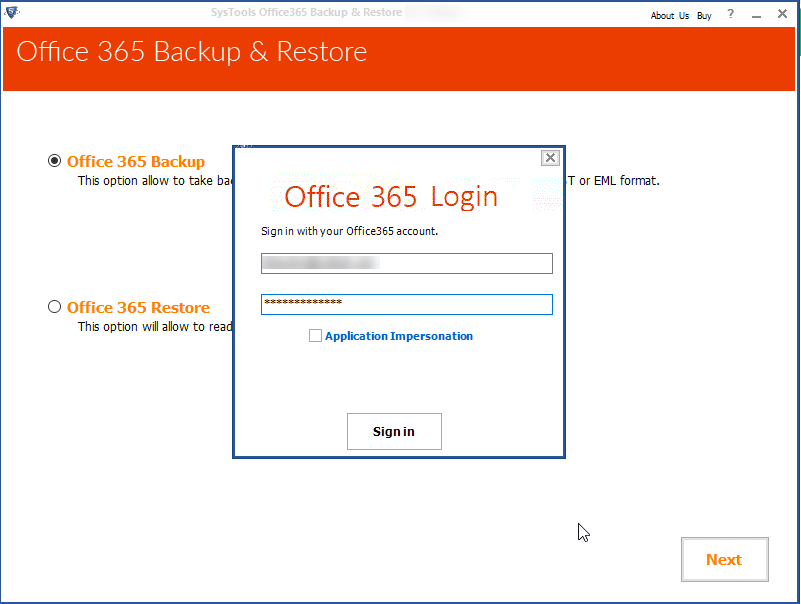
- Select the Office 365 restore option to import the PST file to Hotmail. Hit the Next button
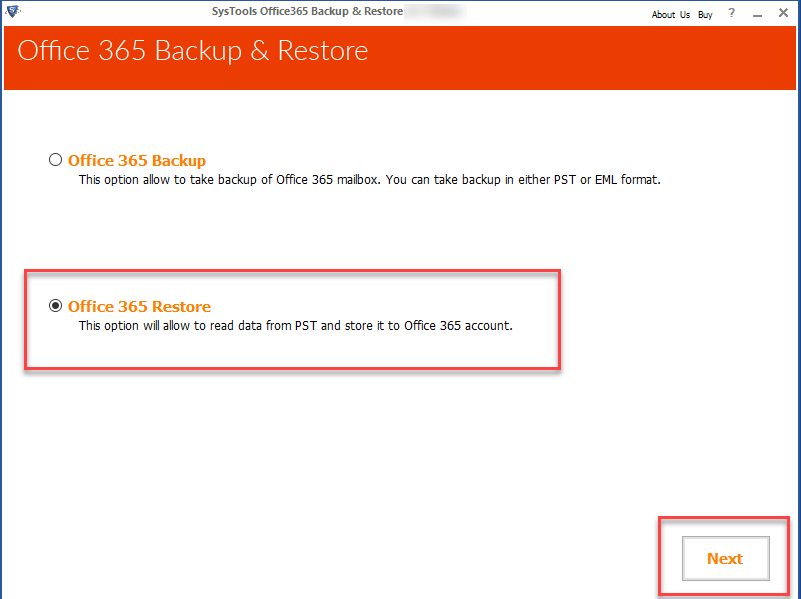
- Browse your PST file which you want to import into Hotmail by clicking on browse button form the new window and hit the open button
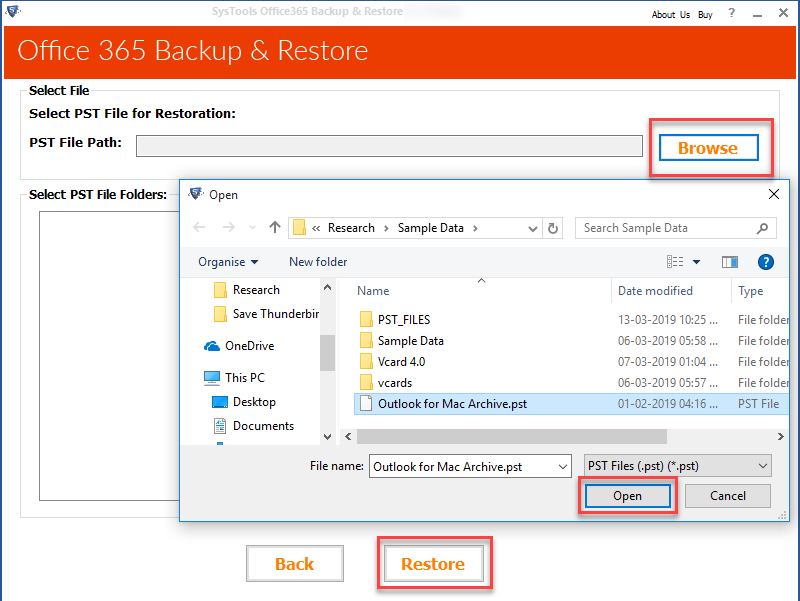
- Now you just need to click on Restore button
- A new window will be displayed, select the category from the given categories like emails, calendars, tasks, etc. You can also check the checkbox of Create Folder Hierarchy to maintain the hierarchy of the original folder.
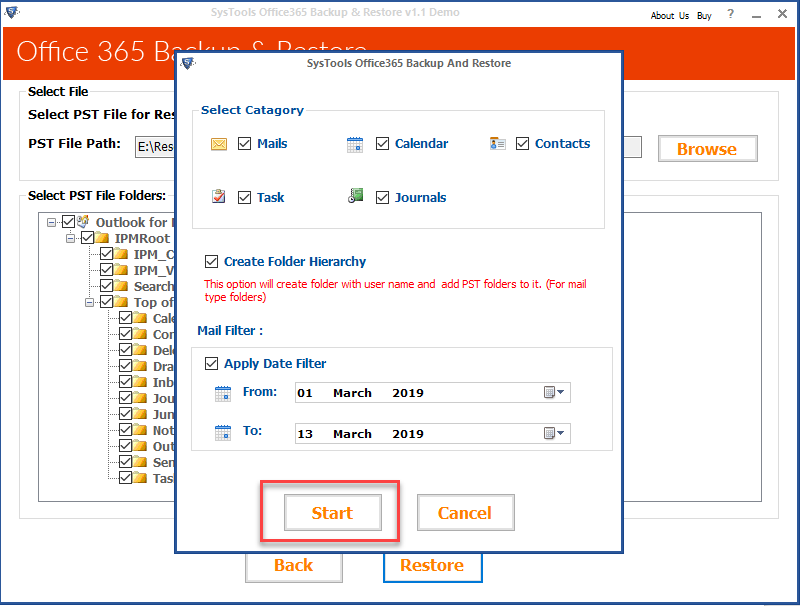
- Choose Apply date filter option to choose a time period if you need to transfer your entire data to Hotmail
- Hit the start button then the tool will start displaying you the progress of restoring data
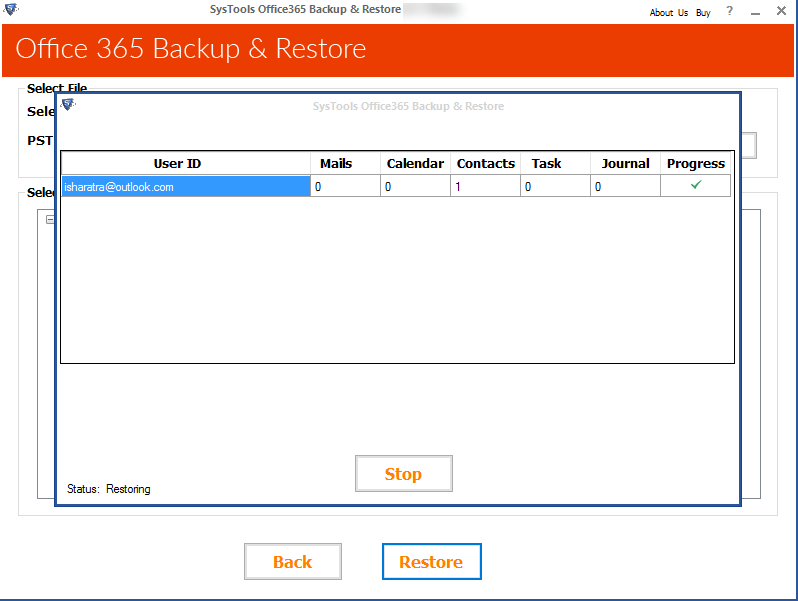
- Once the process is completed. You will get a confirmation message on your screen, click Ok button
Now login to your Hotmail account on Hotmail.com account to check the transferred files. After logging in Hotmail, in the side panel, you can see the imported folder with same folder structure.
Why Transfer Emails from Office 365 to Hotmail?
Office 365 permits the user to transfer email, personal information, contacts, etc. But on the other hand, emails may damage or unexpected data corruption may be possible. Emails data can be corrupted or deleted in many ways some of them are discussed below:
- Accidental Deletion – Sometimes if the user wants to free up space in his mailbox then they accidentally delete the original emails.
- Intentional Deletion – Mostly nobody wants to delete their crucial data intentionally but it may possible for an employee of an organization to delete the crucial email purposely to hard the entire organization.
- Unexpected shutdowns – Sometimes it happens for no apparent reason data preserve in the email may get corrupt or damaged due to unexpected shutdown.
- Maliciousness – The cyber security market tries their best to protect our computers from viruses but at some points, they also lack and unable to protect us from the malicious software and data may be lost or corrupt.
Now, you understand why is Office 365 backup necessary or transferring of emails will reduce the risk of data loss.
Wrapping-Up
Searching for a method to transfer emails from Office 365 to Hotmail for a long time then this article will surely help you. Transferring emails from Office 365 to Hotmail is not an easy task so we divide the steps into two parts so, that a user can easily understand the steps and execute the whole procedure in a trouble-free manner. One can do the conversion without having technical assistance.


