Transfer Emails from Office 365 to Gmail Account | Trips & Tricks 2020
Want to transfer emails from Office 365 to Gmail? Then you came onto the right article. In this blog, we will provide a step-by-step process for transferring multiple Office 365 account email into Gmail.
Before proceeding with the solution, see if it is the right choice to do it…
During the COVID lockdown, many organization is facing data security issues. As most employees of the IT organizations are currently working from home, this rises the concerns for the organization for data security. Many organizations are planning to migrate their employee data from official accounts to personal or alternate accounts. This is rising the demand for transferring Office 365 emails to Gmail account.
Therefore in this blog, we will be providing an easy way to export Office 365 emails to Gmail account. The solution is divide into two steps. First, use either the eDiscovery export tool or an automated tool to export Office 365 data and second MS Outlook for uploading emails into Gmail account.
Step #1: Methods to Export Office 365 Emails
There are two ways to export emails from Office 365 user account either by using the Microsoft eDiscovery export tool or take the help of automated software. After exporting emails, users can easily import it into their Gmail account using MS Outlook. As there is no direct way to transfer emails, the only possible method is to use workarounds that we are going to explain.
#1: Transfer Emails from Office 365 to Gmail Using Automated Tool
Automate tools are the fastest solution for transferring emails from Office 365 account. The best-automated tool for such a purpose is Office 365 export tool. This utility is capable of exporting Office 365 emails from multiple user accounts with Admin credentials. Additionally, apart from inbox emails, it also allows to export archive mailbox emails of certain date-range.
Quick Steps to Export Office 365 emails to Gmail account
1. Download and Install the tool on your desktop
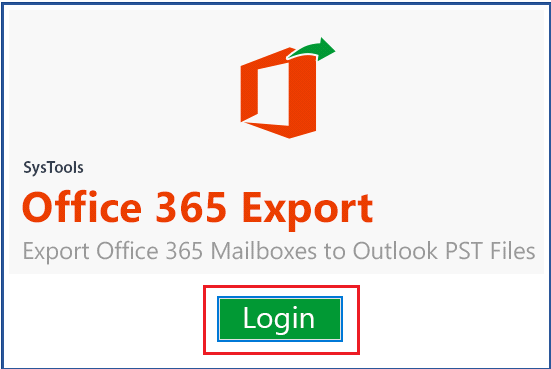
2. Enter the Office 365 Admin credentials for login
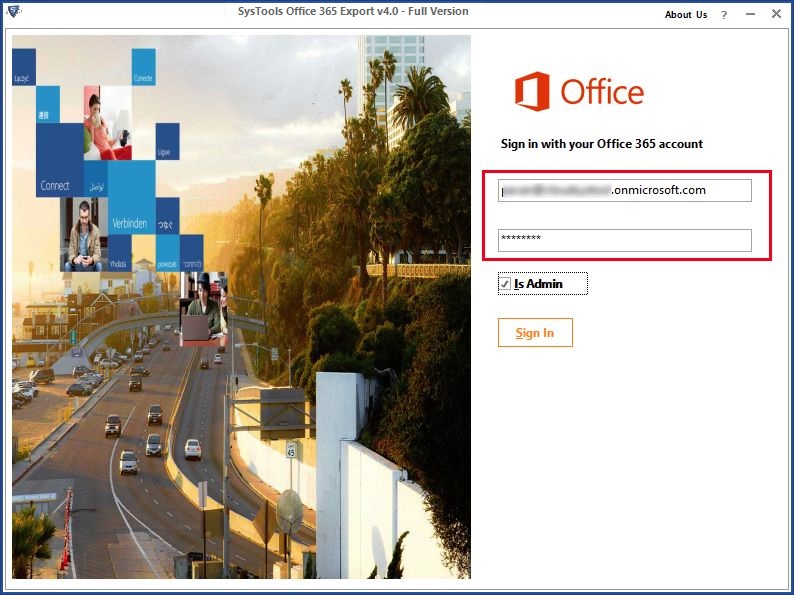
3. Select the Office 365 accounts for to export
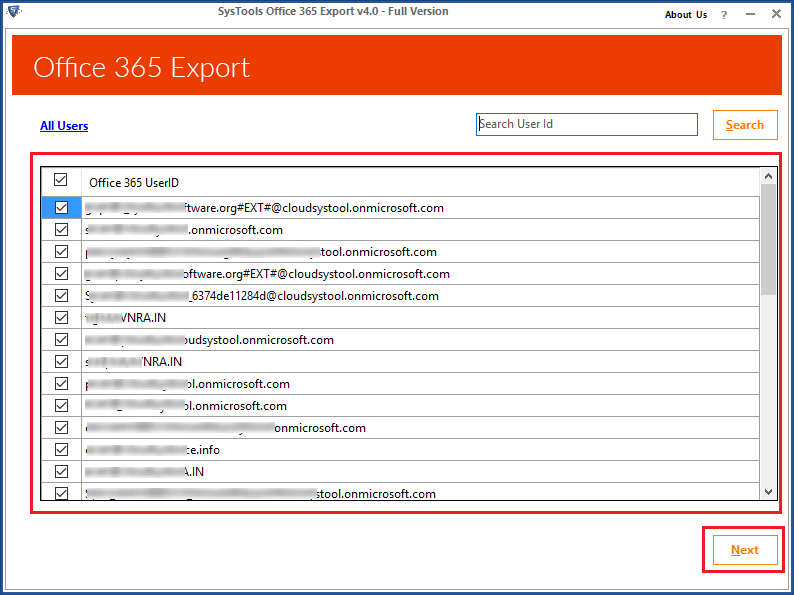
4. Choose the export format as “PST” file format.
5. Select the Category of data to export and set the date-range filter
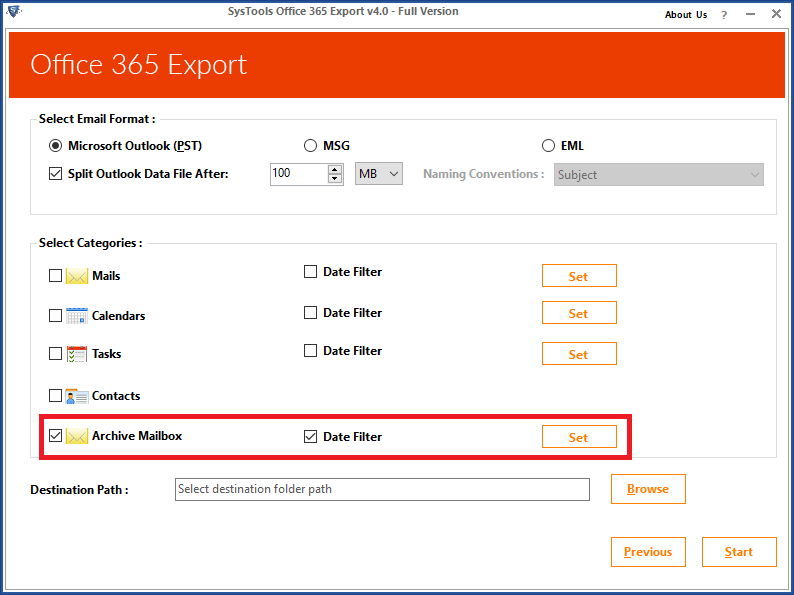
6. Finally, click on Start button to begin transferring
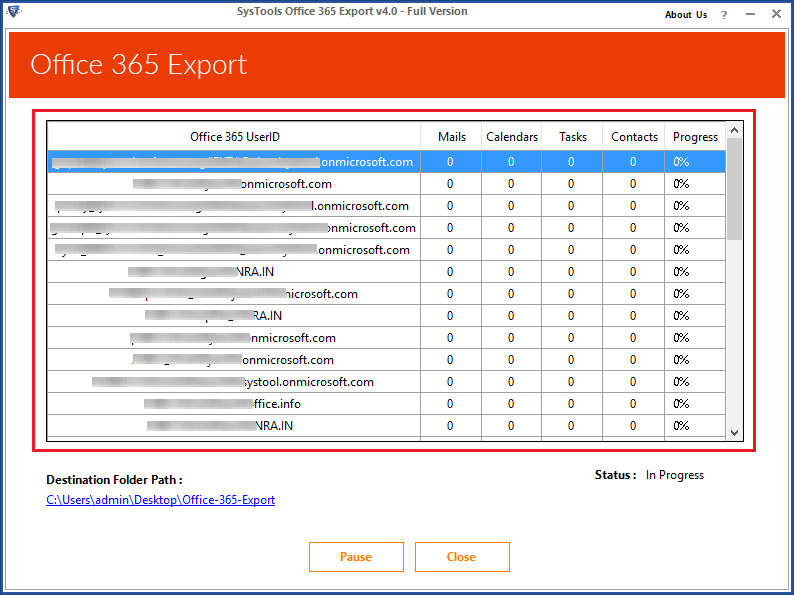
#2: Export Office 365 Emails Via eDiscovery Wizard
Microsoft provides an indirect approach to export Office 365 mailbox to PST via eDiscovery export tool. Using the security and compliance an Admin user can easily transfer emails from Office 365 to Gmail. This method allows Admin to archive the user mailboxes into PST format and then the user can use MS Outlook to import it into their Gmail account.
Step 2: Method to Import Office 365 Emails Into Gmail Account
1. Open MS Outlook account and go to File tab.
2. Click on Add Account option and click on New.
3. Enter the details of Gmail account of user whose Outlook emails need to be transferred.
4. Go to File tab again and choose “Import/Export” option
5. From Import/Export wizard, select “Import from another program or file”.
6. Select “Outlook data file (.pst) option” from the list.
7. Browse the location of PST file and import it.
8. Select the Gmail account folder where you wish to save the Office 365 emails.
9. Finally, click on the Finish button to begin the transfer of emails.
After the transfer process is complete, you will get the notification for the completion. Open the Gmail account and check for the transferred emails.
Conclusion
In the above sections, we have provided the method to transfer emails from Office 365 to Gmail in the easiest ways. We have explained two methods to export Office 365 emails, however, eDiscovery export tool is quite difficult to operate. It is recommended to use an automated tool for transferring emails from Office 365 and MS Outlook to import it into the Gmail account.


