Unable to Open NSF file in Lotus Notes Email Client
Unable to Open NSF file
What is NSF file?
NSF (Notes Storage Facility) is a file extension that consists of emails, appointments, tasks, contacts, and Notes. It is used by IBM Lotus Notes email client and Domino Server application. Data stored in NSF file in document units known as Notes. But like other file extensions, this file also consists of various errors. An NSF file can be encrypted by mail, field, port, database, and document encryption.
As NSF File extension used by different file in Lotus Notes to store data information. Corruption issues and error also generated in this Email Client, Sometimes the user does not understand the errors and Lotus Notes unable to open NSF file. Various files that use .nsf extension in Lotus Notes are listed below:
1. Mailbox.nsf: As the name suggested this file contains all the emails, calendars, and to-do list. Since this file is a major data file hence it is sometimes named as database.nsf or username.nsf.
2. Names.nsf: This file contains all the information in the personal address book. It also consists of contacts location and connection details. This is the default address book database file created by Notes.
3. Archive.nsf: An Archive file used to store user data on the local disk. An archive is created by a user to get the backup of their mail and other information for future use.
4. Bookmark.nsf: To hold all bookmarks in Notes email client, a bookmark.nsf is created by Notes.
5. Busy time.nsf: This file consists of information about IBM server and Lotus Notes application.
6. Headline.nsf: If a person has subscribed to get real-time updates from the users’ favorite Notes database. This file located on the Bookmark bar in the user’s Favorites folder.
7. Internet.nsf: If a person has subscribed to any news or updates notifications then this file is the right place to search for that information.
Similar Blog Post– Open NSF File in Outlook
Errors & Solution for NSF File
While working with NSF file user faces many issues in Lotus Notes. An NSF file type is complex by structure and application and so does its errors. There are various errors that an NSF file manifest.
Hardware failure, faulty software, dirty power failure, and file header corruption are few factor cause data corruption in NSF File. Due to these errors, sometimes Notes users unable to open NSF file. This factor causes data loss and file corruption in NSF files. Some of them are listed below related to NSF Files:
Error 1: Entry Not Found in Index
This error is common when Notes change its existing policies. Moreover, any change in IBM Notes version may cause this error.
Solution: This error can be easily solved by editing and saving documents with newly defined policies. This is a long process but you can do to avoid this error.
Error 2. Missing Key Value
This error is caused due when different field executes before Key Field and make the key value empty
![]() Solution: To solve this error you may try following the method given below:
Solution: To solve this error you may try following the method given below:
1. Construct a copy.
2. Now simplify certain fields like Text (from rich text to plain text) and numerous attachments.
3. Now save this work again.
4. If the error still persists. Repeat step 2 and 3 again. Once your account runs correctly. This error will be solved.
Error3. File Does Not Exist
“File doesn’t exist” error occurs when the location of a file is not defined properly or wrong. A most common error in Lotus Notes due to which user unable to open NSF file.
Solution: Open Notes.ini file contains the location of other files. You may find this file in the location:![]()
If you still don’t get the location of the file then, unfortunately, you have to create a new Database in Lotus Notes.
Error 4: Unable to open Name and Address Book (names.nsf), due to error file doesn’t exist. Locations cannot be used until the problem has been corrected
Solution: Since Names.nsf is the default file used to store contacts in IBM Notes. This error exists when Notes not able to recognize the desired file due to corruption issues or file not present in the expected directory. As a result, User unable to open NSF file (names.nsf).
To solve this error first you have found the default location of the names.nsf file in the Email client. Check Default Location of names.nsf in Lotus Notes:
For the Single user:
![]()
For Multiple user accounts:
![]()
OR, You can search file notes.ini in IBM Lotus Notes. This file store location of all files. If names.nsf file is not present then follow the procedure given below:
1. Recreate or restore the database.
2. First, reconfigure the Notes Client to Recreate names.nsf file.
3. To do the above task. Go to notes.in and open it.
4. Now, Delete all the rows below DST line.
Now Restart Notes. A window appears to reconfigure account in Notes. Now reconfigure your account, your names.nsf file will be recreated again
Error 5: Unable to open database file when try to view archived items(Server_name!!EV\EV_000000x.nsf)
This error is caused when a user checks the access control list on the Domino Mailbox or check the permission of the Mailbox archive from vault administration console and found no entry for the mailbox owner name. User is unable to open database file of their account and prompt an error message “Server_name!!EV\EV_000000x.nsf”
Solution: User can solve this error by doing changes in Domino
Administrator. To fix this error follow the below steps:
1. Open Domino Administrator Program.
2. Go to File > Open Server > Select the Server where the mail file resides.
3. Open Files and then Select Mail folder.
4. Go to Domino mailbox. Right-click, then Select Access Control > Manage.
5. Now, Add mailbox owner name and access name. Access name can be the manager, editor, etc.
6. Now, Open Vault Administration console. Go to Domino Provisioning Task Right click, select Properties > Synchronization.
7. Click OK.
8. Now open Permission List in the archive section and check Mailbox owner’s name added or not.
By doing changes in permission list of administration console by the above approach you can fix database error of Lotus Notes.
Error 6: Attempted encryption operation is not supported by this version of Notes
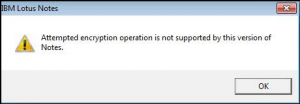
Encryption Error in IBM Notes caused due to two reasons:
1. Using an older version to access a database of the new version of Lotus Notes.
2. Using older version servers as an adjacent domain to New server
Solution: Since the Encryption problem is common among notes clients. This encryption problem is unable to open NSF file in the upper version of Lotus Notes.
Since this error is related to the strength of the server’s public key.
Follow the steps given below to solve this error:
1. Install lower versions then upgrade them to the New version.
2. In the case where the new version was creating an adjacent domain of old versions. Then use Notes 7 for both Old and New Versions
3. Use Notes public key bit that supports both versions. For example, use 630-bit Notes for Domino 7 that access Domino 5 server.
By upgrading the Lotus Note version, you can easily fix this prompt error and solve unable to open error in Notes client.
Error 7: “File truncated – file may have been damaged” Error message.
In IBM Notes, “File Truncated” occurs when a user tries to access the document of one of the archives files But due corrupt archive log file, user unable able to open and access it.
Solution: To Solve this error first, you have to disable archive logging. Now Archive the data again and if data archived incorrect manner. Then delete the old archive log file. The new archiving will work great for you.
Even you can also resolve the error by creating a new archive file using the following steps:
1. Replace the corrupt archive file with new files.
2. Copy the files to non-corrupt file.
3. Delete the corrupt file.
4. Now, Lotus Note will create a new archive file automatically.
All the above error related to the database file, name.nsf file and Index error in NSF, unable to open and access NSF file data in Lotus Notes. But using the above steps in a different solution, you can easily fix these error.
Conclusion
NSF File extension used in IBM Notes to store Mailbox, contact details, archive, and other information. Sometimes, due to Software and Hardware issues lead to data loss & Corruption in the NSF file. Whenever a user tries to these corrupt files, user unable to open NSF file and its information. So a user can follow the above manual methods to fix Lotus Notes common issues associated with unable to open NSF file clearly.

