Thunderbird Error Writing Temporary File Issue Fixed – Trusted Method
Mozilla Thunderbird is one of the most popular open-source desktop-based email application. It enables users to manage their mailbox data such as emails, along with chats, newsgroups, etc. Users can also add several numbers of extensions to the email client which helps them to customize it according to their needs and make the emailing experience better. It also offers support for different languages which makes it easier for users all over the globe to access it. But, along with its many advanced features, it has some cons as well. Sometimes, the users have to face some errors due to many possible reasons. In this article, we are discussing the methods to resolve unable to open temporary file error in Thunderbird.
User Queries:
“Hello everyone! From the last few days, I am getting an error message while using Mozilla Thunderbird. Whenever I try to send an email, I get the error writing temporary file issue. I have tried many solutions which I searched but didn’t get any satisfactory results. I have also re-installed my email application and repaired the folder but everything failed. I don’t know which file or folder it is not able to write. Does anyone know how to resolve this issue? Thanks!”
-asked by one of our clients
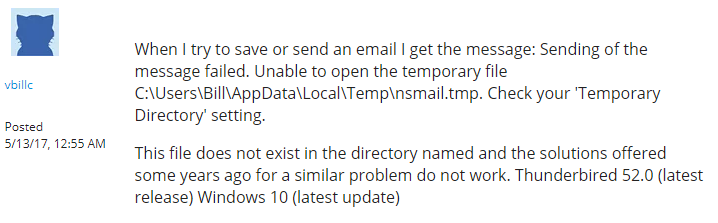
Methods to Fix Unable to Open Temporary File in Mozilla Thunderbird Error
After understanding the issues faced by the users while using the email application. We have come up with the solution to fix Thunderbird error writing temporary file issues with ease. If you are facing the same issue, then follow the steps explained in the below segment.
There are several ways to resolve this error. The fastest and most common reason for its occurrence is an Antivirus program.
What we have described below are solutions that resolved the problems caused by Mcafee and Avast. You can try and implement them for your antivirus or completely disable them for Mozilla Thunderbird.
- In the Real-Time scanning options, disable the “Email attachments“.This seems to have immediately resolved the problem for multiple users. (It has resolved the Unable to open Temporary file error in the system that uses McAfee antivirus program)
- Another way is to disallow antivirus from quarantining individual messages. Use the steps below that worked had Avast antivirus installed.
- Disable Avast and disconnect from the internet.
- Run Thunderbird, go to Tools > Options > Security > Anti-Virus
- Uncheck the “Allow anti-virus clients to quarantine individual incoming messages” and hit OK
- Connect to the internet and click “Get Messages“.
- Close Thunderbird, then enable Avast antivirus program.
- Finally restart Mozilla Thunderbird.
- The error is resolved.
There are more manual methods that can be helpful in resolving this error are mentioned below. Although disabling the antivirus program should seal the deal, in case it doesn’t work, you can give the below methods a try.
Note: If you are fed up with Mozilla Thunderbird errors and have decided to switch to other email clients such as Microsoft Outlook, try the Thunderbird to Outlook converter. It is fast, efficient and accurate while transferring Thunderbird data to Outlook platform.
Manual Procedure to Resolve Error Writing Temporary File in Thunderbird Issue
Step 1: Back up the Profile
There is a folder in the user’s system which is created by Thunderbird which stores mailbox data of the configured profile. It is important to backup profile data but first ensure that this backup’s storage location should not be same as the profile folder’s storage location. The process to backup profile data and rectify unable to open temporary file error in Thunderbird are described below.
First, reduce the size of backup files by clearing all the unnecessary data. This can be done by compressing the folders in Thunderbird. By doing this, the waste space is freed up and the clients performance is enhanced. Users can follow the steps for compressing folders:
(a) Systems which do not support automatic compacting can follow the steps mentioned below:
- First, change the status to offline mode by going to File option >> Offline >> Work Offline.
- Now, compact folders manually by opening File tab and then select Compact Folders option.
(b) The procedure to compact folders varies in lower versions of Thunderbird 5 and its newer versions. Therefore, the method to compact folder & rectify Thunderbird error writing temporary file are discussed below separately.
1. For Thunderbird 5 or Newer Version:
- Navigate to Tools >> Options.
- Go to Advanced and then Network & Disk Space.
- Choose Compact Folders option.
2. For below Thunderbird 5:
- Go to Tools and then Options.
- Choose Advanced option >> Network & Disk Space >> Disk Space.
- Here, select Compact Folders option.
- Click OK button when it saves over 100 KB.
Another method to backup profile data at a safe location is by following these steps:
- Click on Help button and then go to Troubleshooting information.
- Show folder to launch system’s File Manager in the current profile.
- The users can now copy and paste the directory data with ease.
Step 2: Sub-Folder Creation
To proceed with the process to fix Unable to open temporary file in Thunderbird error, the users have to create a sub-folder under the Local Folders. Then, they have to move all the emails of ‘Sent Folder’ to the newly created sub-folder.
Step 3: Delete Files
Under this step, the users should first go to the storage location where the Thunderbird mailbox data is stored. Then, delete both the files named with Sent.msf and the file named Sent without any extension. After this, restart the email client and the Sent Folder will be empty. Now, copy the email messages from the sub-folder and paste them into the empty Sent Folder. After copying, compact the folders.
These are the steps that are required to fix the Thunderbird error writing temporary file issue. After the completion of all these steps, the users can send emails without any problem.
Conclusion
Mozilla Thunderbird is a widely used email application across the globe. Due to its easy user interface, most of the users choose it as their email communication. But, issues like unable to open temporary file in Thunderbird can hamper their workflow. So, to rectify the error, users can refer to this article and get the best solutions to fix it.

