How to Undelete Thunderbird emails, Trash, Attachments
A brief detail about “How to Restore Thunderbird Email”
About delete concept it can be understood that there are two kinds of delete procedure to delete Thunderbird Email, Trash, and Attachments. First a soft delete and second a hard delete. A soft delete concept conveys that an email is not deleted from the client and stored in trash. Hence, It might be possible to undelete Thunderbird Emails in this condition. A hard delete concept says that an email is permanently deleted from the system. To restore Thunderbird Email from soft delete is possible. But what if a person had deleted a file completely. Then What they do? Some say that it’s impossible to recover such file. Well, It’s not. A file deleted from Email client still remain in the system.
Under certain conditions, an email file still remains in the system and user can restore Thunderbird email. These conditions are as follows:
1. A folder in which the file exist and it has not been compacted
2. A folder has not been deleted in which file exists
3. The account details in Thunderbird is not upgraded or updated
In the above conditions, the deleted email is stored in a file named Inbox. This file can be used to restore Thunderbird Email. If you search this file property you will find that this is anon inbox.mbox file. This file acts as a storage facility for all emails. But this file has some limitations too. Until till file is not compressed, it is difficult to recover Thunderbird Email

Different types of account connections
An alternate method to recover or undelete Thunderbird emails is that a user must use IMAP connection from the initial stage. But if you are using an official account you might be using a POP connection. In POP connection it’s difficult to retrieve Thunderbird Email. Now what is IMAP and what is a POP connection. These are the connections that decide whether your data is stored on the personal system or on the server. These methods also differentiate the process to restore
Thunderbird Email. These connections can be explained as follows:
1. POP connection
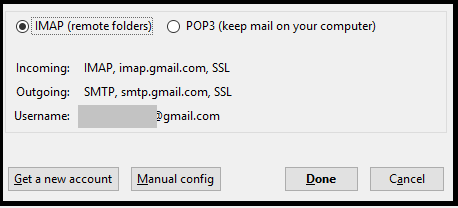
A POP(Post Office Protocol) connection was created to download all the emails from the server and create a copy of it in your system. This connection is simplest of all. This connection allows you to do the following things
1. Retrieve Thunderbird email from the server and stores it in the system.
2. Provide a Platform to work and save emails if you are disconnected from the system.
3. Reduce load on the server by deleting emails from the server when it is saved in the system. If you want to retrieve thunderbird Email then they may use option 4.
4. It also provides an option to save a copy of emails on the server. So the user can undelete Thunderbird emails.
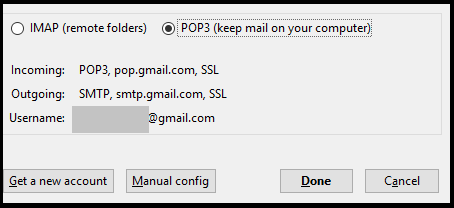
IMAP(Internet Message Access Protocol) connection was created to save data on a server So that it can be retrieved and saved on other systems. This requires an internet connection to work. This connection performs the tasks given below:
1. Store Emails on the server. This could help in case user want to retrieve Thunderbird Email
2. Provide a platform to access emails from anywhere
3. Reduce use of system space
4. Provide option to recover Thunderbird Email at a particular location
Restore Thunderbird Email, Trash, and Attachments from IMAP account
If a person is using an IMAP connection, Then it’s an easy and convenient way to recover Thunderbird email. Follow the following instructions to Undelete Thunderbird Emails.
1. Open your email account. For e.g. If a person is using a Gmail account then go to Gmail and enter credentials.
2. A person will find deleted emails on this account. Now resend these emails and that all the work is done. Your emails are recovered.
Undelete Thunderbird Emails, Attachments, and Trash from POP accounts
If a person is using a POP account then, There are conditions in which a person can restore Thunderbird Email.
1. Mbox file has not been compressed
2. Mbox file has not been permanently deleted from the system
If a user has not performed any of the above-mentioned conditions, Then it is possible to recover Thunderbird email using the following methods:
Method 1: Using Message add-on to Undelete Thunderbird Emails
This add-on is used if a person has a POP or IMAP account. Even if a person had permanently deleted its folder, Then this add-on can restore Thunderbird Email. This add-on can be downloaded from https://freeshell.de//~kaosmos/index-en.html#recDelMsg In form of .xpi file. One it’s Downloaded follow the steps given below:
- After downloading the add-on. Go to the top right corner of Thunderbird and open Add-ons
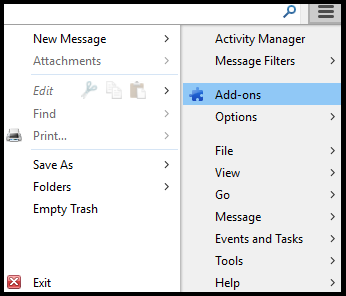
- Now, Go to top right of add-ons and click on Install add-ons from file
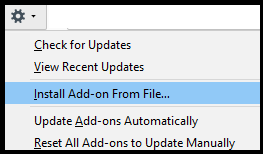
- Now, a window will appear. Install this Add-on

- Restart the Thunderbird to install this Add-on
![]()
- Now go to any folder(eg. Inbox, Trash, etc.). Right, Click on it now go to Recover deleted messages to recover Thunderbird Email.
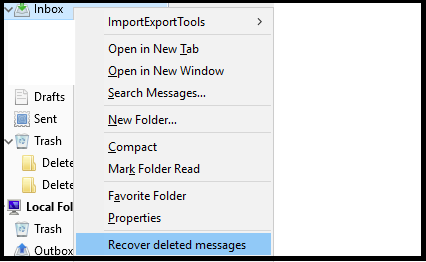
- A separate folder will be created for all deleted messages.

![]()
Method 2: Undelete Thunderbird Emails using copy paste from Mbox
- To do this Follow the steps given below:
- Go to the Profile directory. The default location is

- Now, Go to pop..com (domain for eg. Gmail)
- Now find a file with a name Inbox.
- Now, save a copy of this file in a different folder.
- Open this file as a text document.
- Now, Browse this file for the text message you want to recover.
- Now, Copy this message in the message body of an empty email to restore Thunderbird Email.
Method 3: Undelete Thunderbird Emails by changing X-Mozilla status header
- After Copying Mbox file open it in a text editor
- Browse for the message you want to recover
- Now, Search for its X-Mozilla status
- This status will look like X-Mozilla-Status: 1002
- Now change 2 to 0 and save the file.
- Copy and replace this file with your same Inbox file
- Now, open Thunderbird. That’s it your message has been recovered.
Precautions for POP account to Undelete Thunderbird Emails
- Apart from the above methods, you may take certain precautions while configuring your account and while user restores Thunderbird Email. This method will save your time and recover important messages easily.
- In POP accounts a feature is provided to save your data on the server. A person may enable this feature while configuring the account. You may go to Manual configuration to configure these settings.
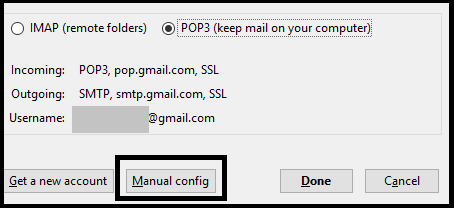
Conclusion
Above article explains how you can undelete Thunderbird Emails, Trash, and Attachments. The above methods show that in IMAP account it’s easy to restore Thunderbird Email while in POP account it’s difficult. Hence, There are various methods that are given above that can be used to retrieve Thunderbird Email.

