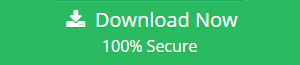Backup Hotmail to Hard Drive with Ease
Hotmail is an email application just like Gmail. The Hotmail email application is also known as Outlook.com. The mail users who want their data to be safe can backup Hotmail to hard drive. This will create a copy of the data that is accessible in all situations.
Therefore, this article will be illustrating how to save Hotmail emails to external hard drive by using a manual procedure.
Save All Hotmail Emails to Hard Drives as an EML File
- Firstly, open the Hotmail email message to save on your hard drive
- Hit the down arrow next to Reply in the message header area and choose View message source.
- Press the keyboard keys “Ctrl +A” to select all message source’s text code. Then, press “Ctrl+C” key.
- Check if the browser lets you save the message as .eml file.
- Now Select File >> Save as… (or use the command appropriate to your browser)
- Rename or change the file name to “[subject].eml” or “eml.eml”.
Verify that your file extension is like .eml if your web browser insists on using .html or .htm to save then just follow the below one:
- Be sure that your browser saves page source, save the file to your desktop or to any other folder on to your hard drive.
How to backup Hotmail emails to hard drives if copy Hotmail messages to external hard drive as a .eml file is not possible:
- Click and open text editor which can be TexEdit, Notepad, or Emacs.
- Now make a new plain text document.
- Now to paste the message source press Ctrl+V for Windows and Linux or Command-V for the Mac.
- Save the document as a plain file on your System or save the file in another folder with a .eml extension.
- The user can use the message subject for example for the file name and save the message file using subject “Errors in Hotmail?” as “Errors in Hotmail.eml”.
These solutions may seem easy but they are tricky as well. what will you do if the above solutions fail for you. get down to find another solution to save Hotmail messages to computer hard drive.
Automated Solution to Backup Hotmail to Hard Drive
Try using SysTools Hotmail Backup tool which will help the users to save all Hotmail emails to hard drives. It offers the facility to backup Hotmail emails to Hard Drive in EML, MSG, PST, MBOX, and PDF file formats. There are other functions available like email filtering, local archiving, incremental backup, etc.
Learn More: How to print multiple emails in Outlook web app?
Steps to Backup Hotmail Emails to Hard Drive
Step-1: Download and Run Tool and Login with Hotmail account.

Step-2: Select an email format to backup Hotmail to hard drive.

Step-3: Browse a location to save Hotmail email messages.

Step-4: Click on Start to backup the Hotmail emails.

Conclusion
This article will help the users to save all Hotmail emails to hard drives with the use of the manual procedure. But due to the lack of accuracy, and complexity to the normal users, it is advised to use the professional to which will help the users to backup Hotmail to hard drive with different file formats like EML, MSG, PST, MBOX, etc.
FAQ
Ques: How to Backup Hotmail emails in PDF file?
Ans: Follow the below-mentioned steps to backup Hotmail emails in PDF:
Step-1: Get the tool on your computer.
Step-2: Add id and password to login account.
Step-3: Select PDF format and browse the location.
Step-4: Click Start to backup Hotmail to hard drive.
Ques: Does this tool supports backup of contacts and calendars from Hotmail account?
Ans: Yes, you can export and take backup of contacts and calendars in VCF and ICS file format respectively.