Learn How to Combine Multiple Documents Into One PDF
Do you want to combine multiple documents into one PDF? If so, then you are on the correct post. Here, we have come up with tremendous solutions that help you to put multiple PDF files into one. We will learn two different methods to solve this problem quickly.
PDF file or Portable Document Format is used worldwide due to its portability. Whether you are a Windows user or Mac, this file can be opened easily on a PDF reader application without any trouble. This is the main reason people prefer PDF files for sharing and receiving information. But when it comes to sharing or opening multiple PDF documents one by one, sometimes it looks really messy.
For managing multiple PDF files, the best option is to combine two documents into one PDF for easy access. Now, the question arises of how to merge several PDFs into one. Here, we are going to discuss the topmost ways to do this.
So, let’s start with the solutions;
Combine Multiple Documents Into One PDF Using Different Methods
Users want to combine PDFs for different reasons. If you are one of them, try executing the given methods:
Method 1. Using Adobe Acrobat Pro DC to combine Two Documents Into One PDF
The problem of having multiple PDF files can be solved by merging them into a single document. By using the Adobe Acrobat Pro DC users can merge several PDFs into one.
Follow the given steps-
1. Download and install the Adobe Acrobat Pro DC program on your system.
2. Go to the Tools tab and then choose the Combine Files option.
3. Now, click on Add File button and select PDF files.
4. At Last, click on the Save button to save the output PDF file.
Note:- To execute the mentioned steps you need to pay for the Adobe Acrobat Pro DC program. It provides 7 days trial version after that purchase the full version for further use.
The User also have an option to use the online version which is Free to merge PDF files, there user simply need to load the PDF files to merge. This online free option is useful when it requires merge DF files on urgent basis. However the security issues are also there. Using the Offline Adobe application is useful or using an automated software will be the ideal solutions to use.
Automated Solution to Combine Multiple Documents into One PDF
Here comes the best and perfect solution through which the merging process can be done easily. By using the PDF Merger Tool the user can put multiple PDF files into one without any extra effort. The tool is completely secure and offers a simple and easy-to-use interface for inexperienced users.
The software successfully combine PDF documents in just a few moments. Now, the question is – why we suggested this tool.
Here are Some Awesome Benefits of This Tool:
- Both Windows and Mac users can easily use the tool.
- Option to combine multiple documents into one PDF by Page Range and split merged PDF by size (if the resultant file is too big).
- Create a New PDF File or merge PDF file with the Existing PDF file.
- Takes care of the structure, and orientation of the PDF file pages.
- Provide option to split PDF file into smaller files.
For Windows
For Mac
Steps to Combine Documents into One PDF Using This Tool
1. Launch the Tool on your system and choose the Merge option to merge several PDFs into one.
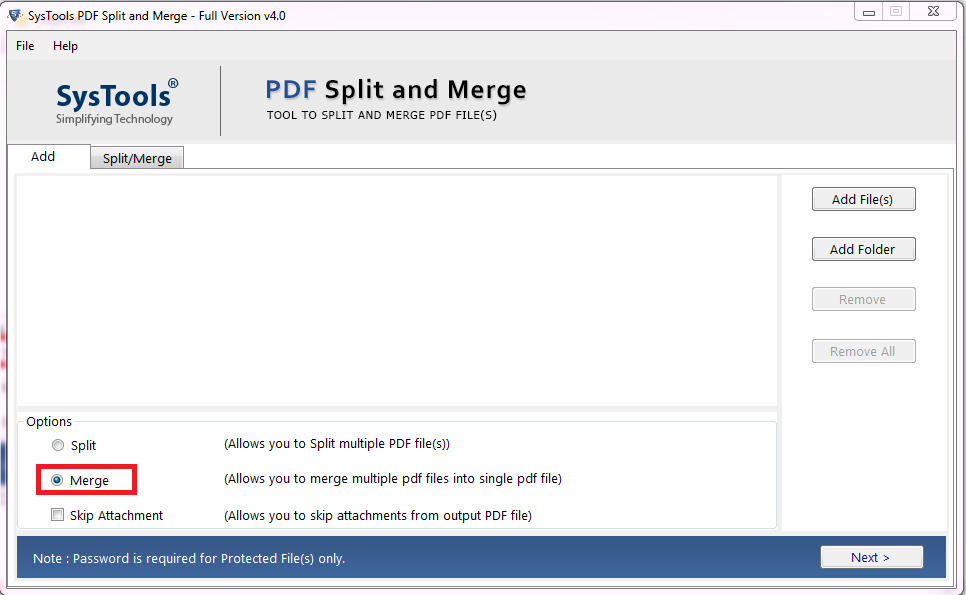
2. Insert PDF files using Add files or Add folder option to combine multiple documents into one PDF.
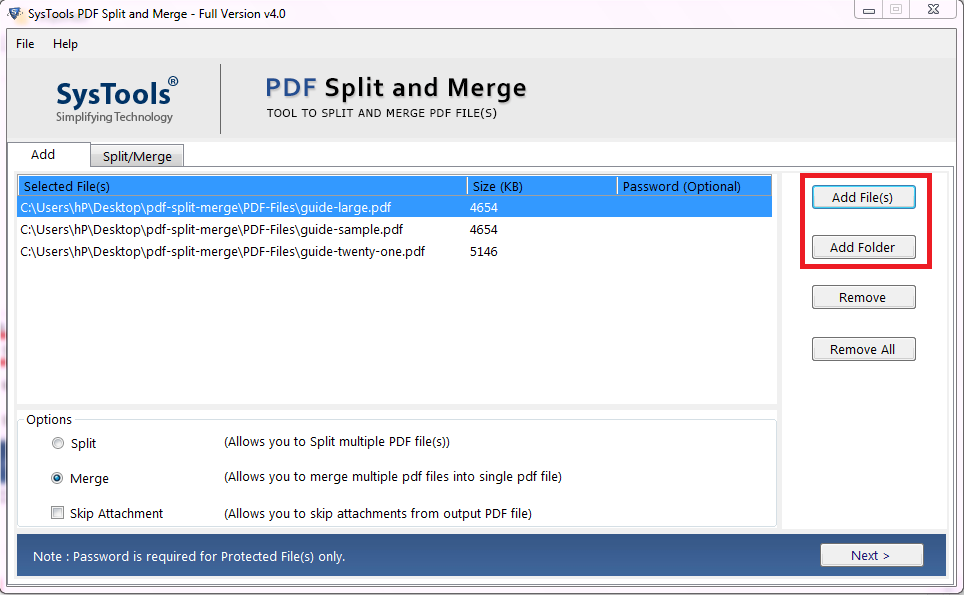
3. Now, click on Next. You can also check the Skip Attachment option if you want to skip attachments from the resultant file.
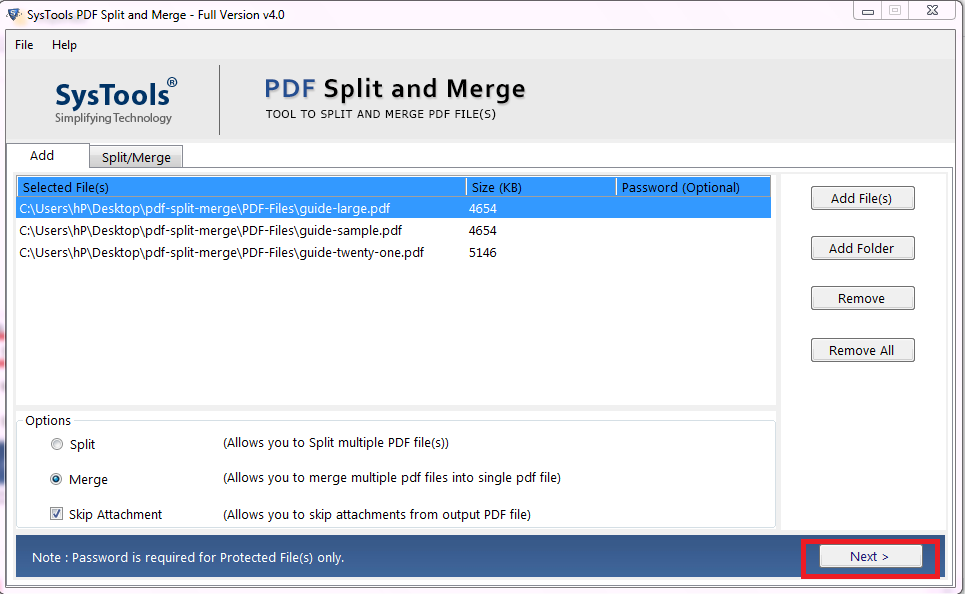
4. To put multiple PDF files into one, choose any merge option.
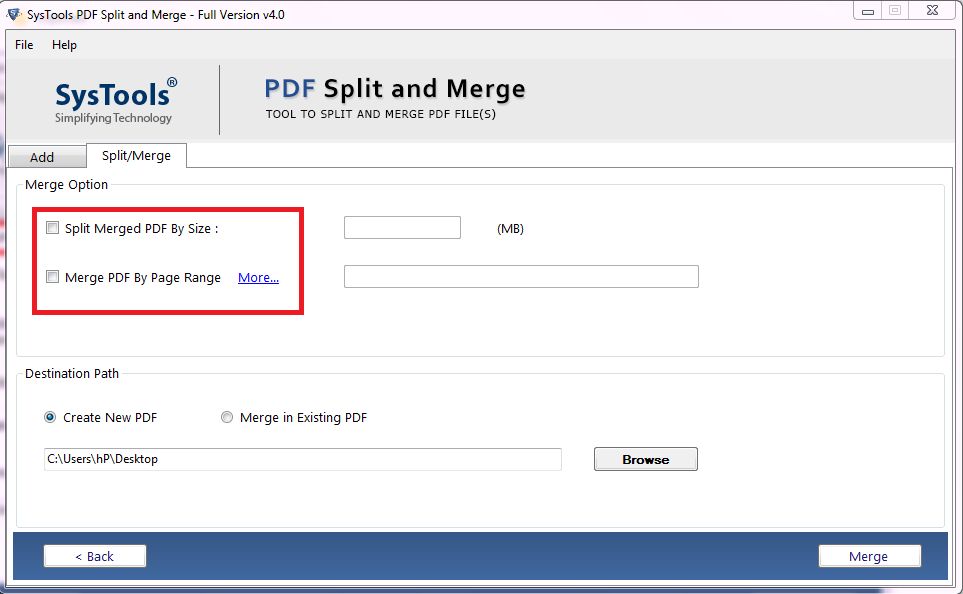
5. Select the required location to save the output file. Then, click the Merge button to start the process and combine multiple documents into one PDF file.
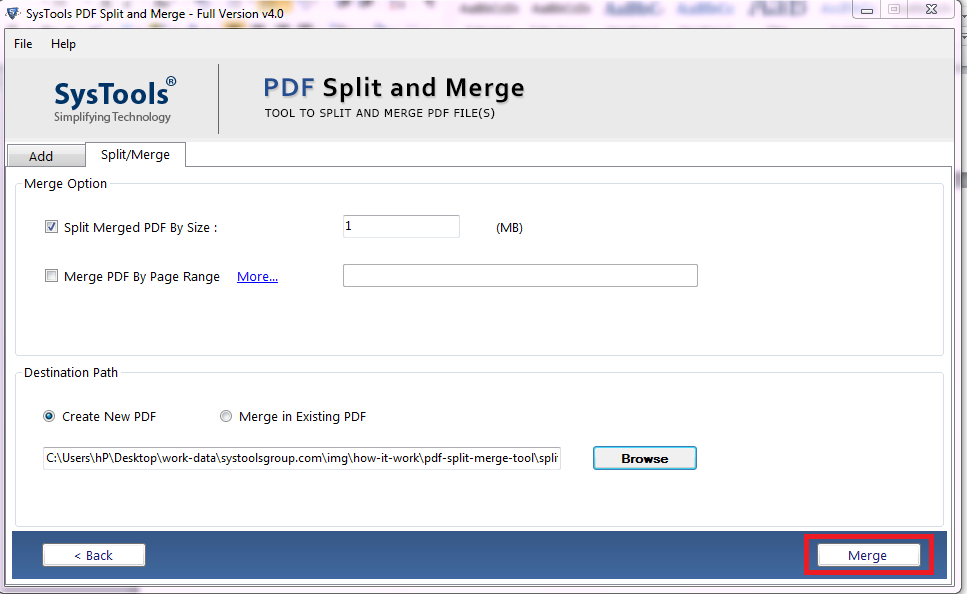
FAQ
Q1: What does it mean to merge or combine two files?
Merging simply means to collect multiple group of data and combining those together in a single file. Users have the option to take specific data from different files and save them in a single file by combining them.
Q2: What are simple methods to combine multiple documents into one PDF files?
Well, to insert multiple PDF files in one document, you can use Adobe Acrobat Pro which is a subscription-based application. Other than this, using the Online Free Tool option is also available. For multiple of large PDF files, you can use the Automated tool which is explained in this post.
Also Read: How to Split PDF pages?
Final Say
Merging PDF files into a single one is the best way to avoid data loss or corruption problems. Here, we discussed the best and most effective methods to combine multiple documents into one PDF using a manual and automated solution. The manual method requires the full version of Adobe Acrobat Pro DC to complete the task. So, it is advisable to use the automated tool that lets you combine two documents into one PDF or more quickly. You can try its free demo version to check its feature and working procedure.

