Convert Mac Outlook File to Windows – Complete Method
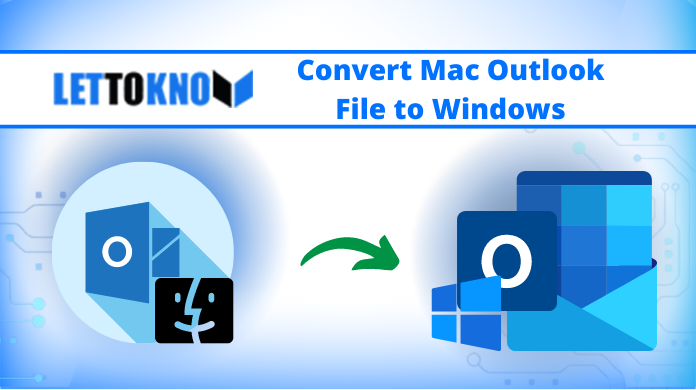
Summary: Learn how to convert Mac Outlook file to Windows through this article. Read this article to find out how you can convert Outlook for Mac data to its Windows counterpart.
MS Outlook is one of the best email clients – for both Windows and Mac OS users. In Microsoft Outlook 2019, 2016, 2013 and 2016 Mac files can be converted to archive files. MS Outlook preserves all the data in the PST file format but Outlook for Mac saves all the data in OLM file format.
These data files can be imported to different versions of MS Outlook. But there is no direct method for using Mac Outlook in Windows. So what will you do to convert the Mac Outlook File to Windows on an urgent basis?
If you are also looking for the best solution to convert the Mac Outlook file to the Windows environment, then you need to read this throughout the article to do the conversion in a trouble-free manner.
Reasons to Convert Mac Outlook File to Windows
To access Mac Outlook in Windows Outlook, you need to do this conversion as Microsoft does not provide any direct method to access the file of Mac Outlook to Windows Outlook. There are many reasons for exporting the Mac Outlook file to Windows. Some of them are given below:
- Users need to share the OLM file with his co-workers who have a Windows system.
- As there is no direct method to access the OLM file in Windows Outlook.
- Employees of an organization use Windows and Mac systems at different locations.
Also Read: Migrate Lotus Notes Contacts to Outlook Application
Ways for Mac Outlook Files into Windows Conversion
The easiest and simplest method for conversion of Mac Outlook data to Windows is an automated tool. This tool permits you to do bulk conversion of Mac Outlook files to PST file format. One can easily convert multiple OLM in a single attempt and a trouble-free manner. So in the upcoming section, we will discuss some features of the tool along with its working steps so read the upcoming section carefully.
Additional Features of the Tool
- Convert Mac Outlook OLM file into a 9+ file format.
- Allow the user to convert selective data using the date filter option.
- Authenticate the user to preserve the original hierarchy throughout the process.
- Permit the user to convert Mac Outlook file in bulk.
- This tool supports bulk conversion.
- Compatible with all versions of Mac OS.
Working of the Tool
Step-1. Download and install the Mac OLM Converter Tool.
Step-2. Open the Tool and Click on Add File(s)/Add Folder(s) option.

Step-3. Choose the File Format as required in this section respectively.

Step-4. Locate the Destination folder for your resultant file.

Step-5. Click on the Export button to start the process.

Wait till the software completes the process and navigate the destination location and access the resultant file.
How to Convert Mac Outlook File Manual Method?
Note: The manual method is very lengthy to convert Mac Outlook OLM data file to Windows so we divide the whole procedure into different sections.
Section-1. Conversion of the Outlook file from Mac Outlook
- Navigate the Tool tab, choose the Export option to convert Outlook file format.
- A new dialog box will appear, choose the items you need to Export.
- From Save Archive File (.olm), navigate for Favorites on the left side. Select the Downloads folder and hit the Save button.
- Your OLM data will be exported and you will get the notification. Hit the Finish button to complete the procedure.
Attention Note: Follow the above steps of the automated tool to convert your OLM file to PST using the Mac OLM Converter tool.
Section-2. Import the resultant file into Windows Outlook
- Launch MS Outlook and navigate the File tab to Convert Mac Outlook
File to Windows. - Go to Open & Export > Import/Export.
- A new Import and Export wizard, choose the Import from another program file and hit the Next button.
- Choose the Outlook Data File (.pst) and hit the Next button.
- Hit the Browse button to choose the file to import, under options choose the suitable option, and hit the Next button.
- Now choose the file into the folder and hit the Finish button.
Conclusion
The above article lets you know the steps of how to convert Mac Outlook file to Windows. Simply perform the automated process to get the desired results. The automated tool provides a user-friendly interface and one can do the conversion in a trouble-free manner using the automated tool.

