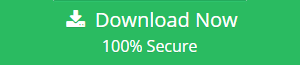Migrate Outlook to Outlook Express – A Step by Step Guide
In this article, we are going to discuss the method to migrate Outlook to Outlook Express and the reasons behind the conversion process. It is obvious that a user always prefers to choose the email application which is user-friendly and has a better interface. Microsoft Outlook is one such email client which has astonishing features such as email attachment remainder, fast email processing, social connectivity and much more. It contains entire email database in one data file which is known as PST file. But, the problem occurs when the data file gets damaged or corrupted and in such cases, there occurs the need to convert PST file to EML format. The conversion process should be done in a reliable and secure manner to avoid data loss.
User Query
“Hi, friends! I am using MS Outlook 2007 from past few years & all my emails are stored in PST file format. Now, I want to convert my Outlook emails to Outlook Express as there is an urgency. I tried drag and drop method but it doesn’t work as there is a bunch of emails so I am looking for a suitable alternative. Can anyone please help me to provide the conversion procedure. Any help would be appreciated.”
Reasons Why Users Migrate Outlook to Outlook Express
- There are situations when the PST file becomes inaccessible due to some corruption issues. The cause of damage can be due to some virus attacks, hardware or software malfunction, sudden shut down of the system, increased size of PST file, etc. In these circumstances, many users migrate their email client to some other application such as Outlook Express. To transfer emails from Outlook to OE, you would require your email data to be converted to EML file format.
- There are so many email clients available which support EML format. After converting emails into EML format, users can access those emails in many email applications such as Outlook Express, Mozilla Thunderbird, Windows Live Mail.
Migrate Outlook Emails to Outlook Express Manually
- Run Microsoft Outlook. Click on File and then press the Open button.
- Click on Open Outlook Data File.
- Now, search for the PST file and choose the file. Click OK to add PST file to MS Outlook.
- After that, to import data into Outlook Express, run Outlook Express and click on File.
- Select Import option from the drop-down menu and then click on Messages from the sub menu.
- Import window will pop up. Here, select MS Outlook and then click Next button.
- Now, Choose the option “All folders or Select All Folders”.
- Here, Click Next button and the import process will start.
- After completion, the message will be displayed showing the successful completion of the import process. Then, click Finish.
- At last, when all the data is imported, now simply drag and drop the emails to Windows Explorer to transfer emails from Outlook to Outlook Express.
Limitations of Manual Method
- There are chances of data loss while moving Outlook emails to OE.
- If the number of emails to be exported is pretty large in number, then it may take so much time and efforts.
- The system should have Windows XP as Outlook Express can run on that Windows OS only. Being Windows XP an older version of OS, so, there is a less possibility of users having that OS to be available on the system.
Expert Solution for Outlook to Outlook Express Migration
As mentioned in the above section, the manual method has some limitations which pull users back from using it. Another issue is that both the email applications should be installed on the system to perform the conversion. So, to resolve all the issues, users can go for a third party solution i.e. SysTools Best PST File Converter which makes it easy for the users to migrate Outlook emails to OE. Using this software, users can easily convert PST emails and it can also export corrupted or password protected Outlook data files.
Steps to Export Outlook PST to Outlook Express via EML are;
Step 1. Launch the software and add Outlook data files.

Step 2. Preview emails and export selected one.

Step 3. Choose EML as file saving format.

Step 4. Set destination for output and click Export button.

Author Suggestion
Usually, most of the users opt for the manual solutions as they are free of cost and also assume it to be easier. But, after trying them once, the entire conversion process turns out to be a tedious task for them. In this article, we have discussed both manual and automated procedure to convert Outlook to Outlook Express. Users can choose the method which suits their requirement the most.