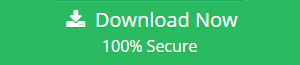Easy Tricks to Export AOL Email to Hard Drive Without Any Loss of Data
AOL is an email application this service normally store their information in it storage proprietary area that is Personal Cabinet File. Nowadays the majority of the files are portable and the files are transferred to other places with the use of external drives.
Therefore, the below section is discussing the manual procedure which will help the users to export AOL email to hard drive. This will ultimately help the users to carry their AOL Mail or other items to the desired location.
Steps to Export AOL Emails to Hard Drive
Here, in this segment, we will disclose the step by step procedure to export AOL emails to computer hard drive. You just have to follow all of them to execute extracting procedure.
Step 1: Download and Run AOL Email Desktop Backup Software and login with AOL mail credentials.
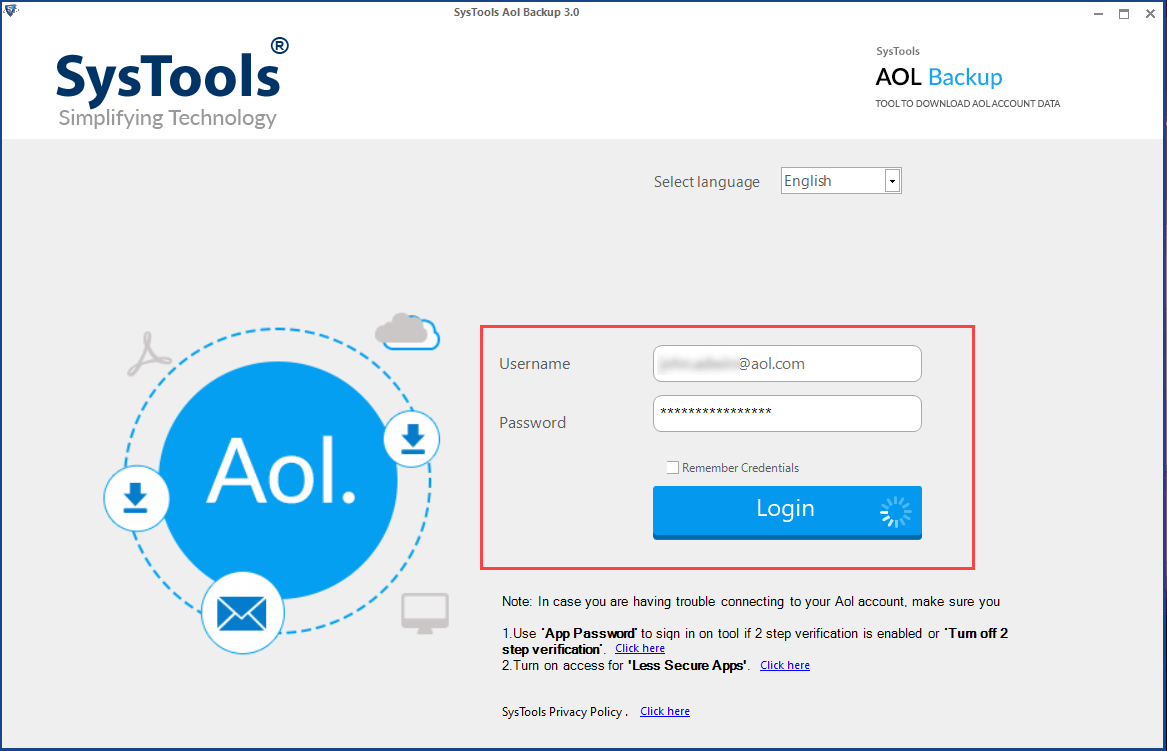
Step 2: Select backup format to download AOL emails to hard drive.
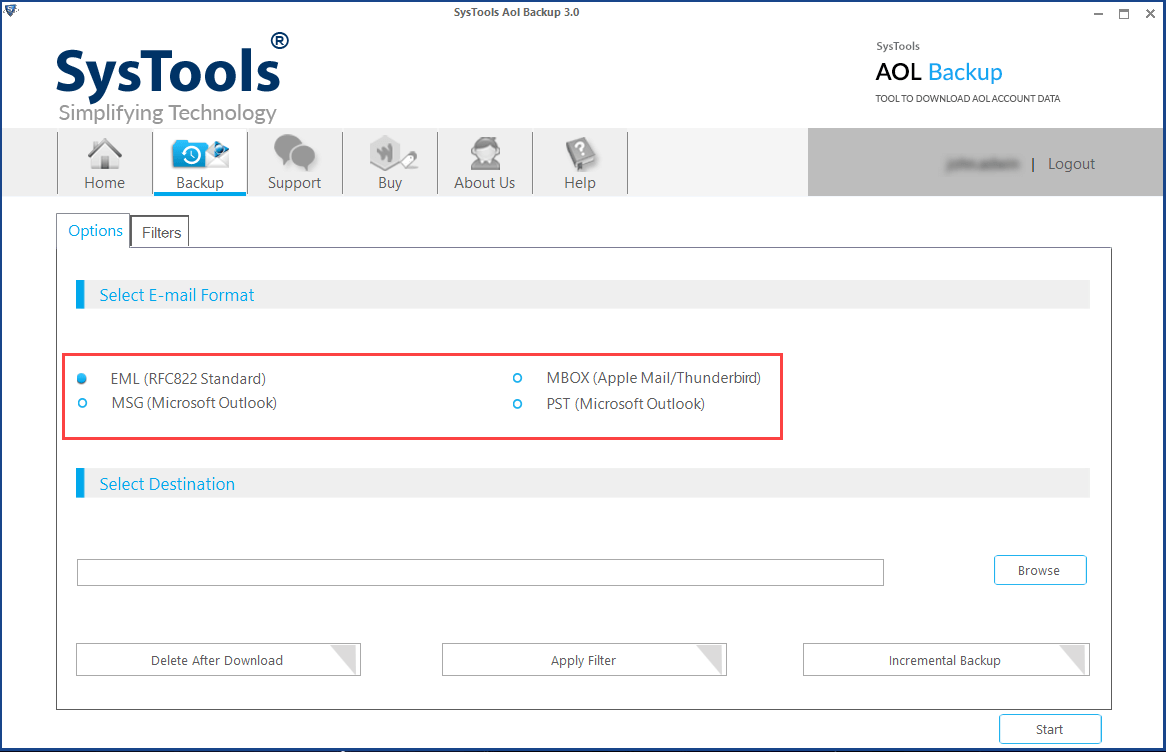
Step 3: Browse a location to save AOL Mail to hard drive.
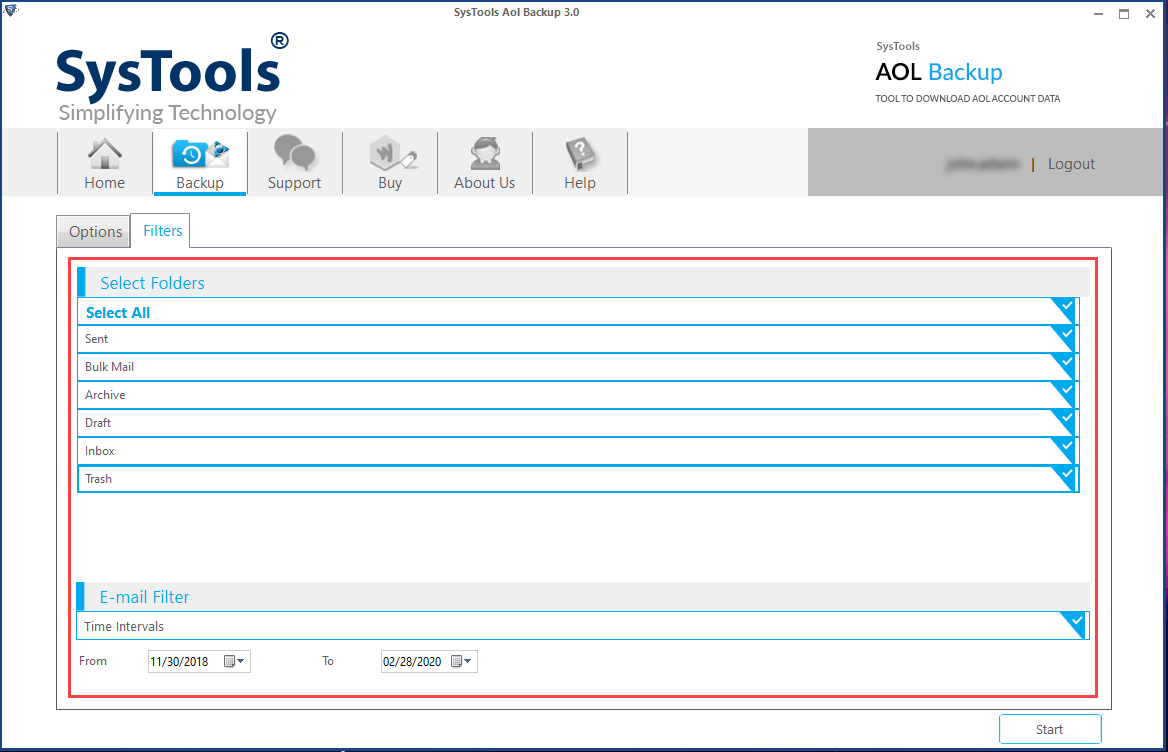
Step 4: Click on Start button to download AOL emails to hard drive.
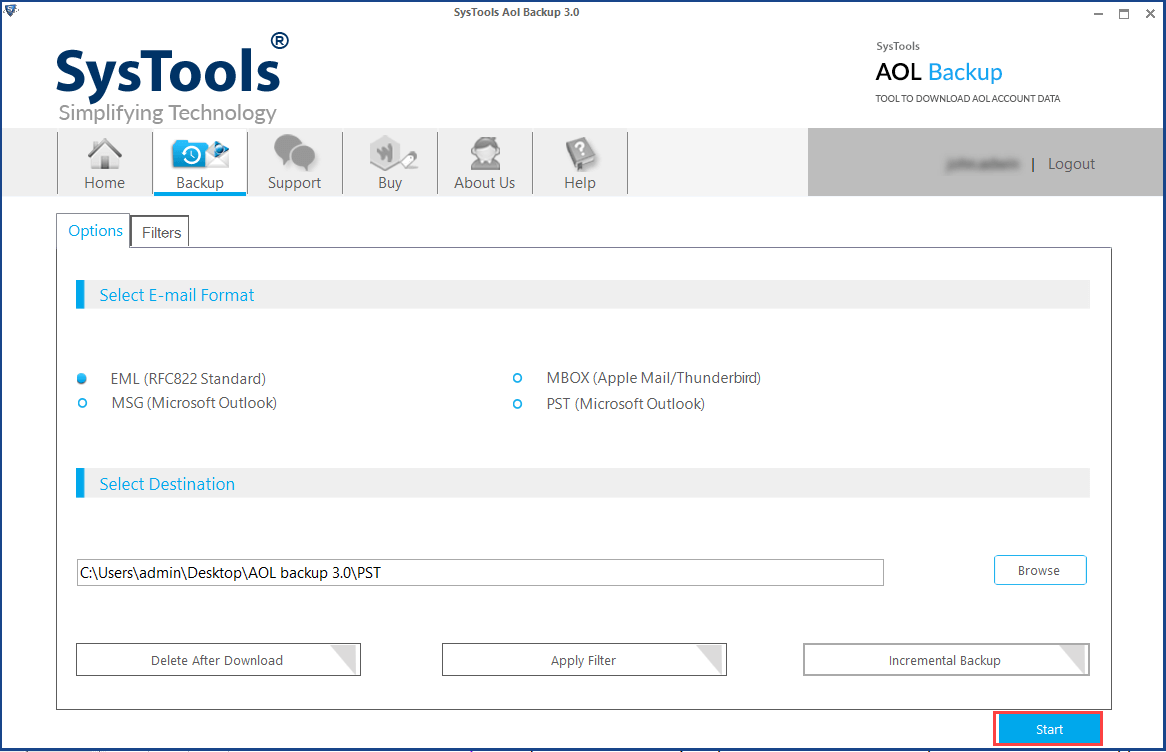
Necessity to Backup Emails
If the data items are corrupted or if you want to carry your data to other location at first stage we should take a backup of the file. The files here are the AOL email files and to transfer this file we just need to save your files in My PC Filing Cabinet.
The backing up of your AOL email items will help you to move the files from old computer to new where you need to restore them. The below section will help the users to save AOL emails to hard drives.
How do I save AOL Emails to My Hard Drive or on My PC Filing Cabinet
Save to PFC to save AOL emails to hard drives
- Log-in your AOL account and hit on “Mail” icon.
- Hit on the email message which you want to download. If you wished to save or download several messages press and hold the “Ctrl” (Control key) which you need to download or to select the whole message press and hold “Ctrl-A”.
- Now hit the “Save” drop-down and save or copy “On My PC” and then select the folder to which you need to save your emails.
Save as File to Export AOL Email to Hard Drive
1. Sign-in to your valid AOL account and hit the “Mail” icon. After that click on “Read”.
2. Click and press enter key to open the email item which you need to open.
3. After opening choose the “File” menu and select “Save As” Now hit the “Browse” to navigate to the area where you need to save the email, mention the name and then, “Save”.
4. Exit the email window which is opened. Now, repeat the same for other messages which you need to download.
Automated Solution to Export AOL Email to Hard Drive
The above solution which you have discussed is not an easy task to so. Due to the long procedure, the users won’t get the quick result which means the consumption of the time is higher for this. Therefore, it is better to opt a third-party tool which will help the users to overcome the complexity of its manual procedure. One such utility is the AOL Backup tool.
This software will help the users to save their files in the external storage devices like pen-drive, hard drive etc. and also to save AOL emails to hard drives. Not only that this utility will help the users to transfer their AOL files to another file format.
This tool also provides the option to clear the space after downloading the Mails from the Server side the deletion will be work with the use of “Delete Email after Backup” option.
Related: Set up AOL Email in Thunderbird
Conclusion
The above article will help the users to export AOL email to hard drive. To do this export the manual method is discussed which will really help you to transfer files. But the manual method is not that much clear and for a user who has no technical background skills, this procedure may be a complicated.
To overcome this situation it is better to opt a professional solution here it is also discussed in the automated solution. Therefore the utility AOL Backup will help you to save/ copy AOL emails to hard drives with an ease.