Import AOL PFC to Gmail Account to Convert AOL Emails & Contacts
Though AOL Email Client or Email application provides the user with smooth interface & provides the user with a platform to exchange emails. People consider migrating from AOL to Gmail as if offers users with higher storage space (currently 15GB & increasing), 2- Step Verification, Filtering of Spam & Multiple- Device Accessibility. There are still some users who are hanging on with old AOL email account. This blog tends to describe some benefits of using Gmail over AOL & the steps to export AOL PFC to Gmail.
Why you Should Convert AOL Emails, Contacts to Gmail?
- Unnecessary Advertisements.
- Congested Interface – The user-interface is filled with many buttons & fill -up the screens with unwanted screens.
- Does not allow you to Import Social Media Contacts.
- You cannot create Email Alias(Email Forwarding).
- Gmail provides with Multiple User Accounts, but AOL doesn’t come up with that facility.
- No connectivity to Other Email Platforms.
How to Export AOL PFC to Gmail?
There are two procedures through which your AOL PFC can be migrated to the Gmail. They are:
- Import AOL PFC to Gmail Directly
- Move AOL PFC to Gmail via GAMMO (GSMMO) Tool
1# Transfer AOL PFC to Gmail Manually
In order to manually import AOL contacts, emails to Gmail, Follow the steps below:
- Take copy of all the Message Folders (Inbox, Sent, Spam etc.)
- Choose the Settings Options in Gmail Account.
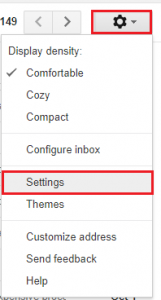
- Click on Accounts & Import Option > Click on Import Mail & Contacts.
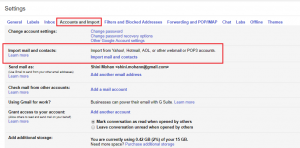
Note: You can choose Import from another email address if you have imported emails previously.
- Gmail opens up another window screen showing message “What account you want to import from”.
- Then Enter your AOL Email Address & Click oin Continue.
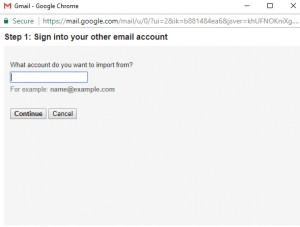
- Now Enter your AOL email address & Password to continue.
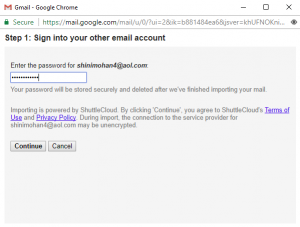
Note: Check the following:
-Import Contacts & Import Mail
-Import new Messages for next 30 days
- Choose Start >> OK.
2# Export AOL PFC to Gmail via GAMMO Tool
In order to perform the migration process, you can follow the below-mentioned steps as described below:
Step 1: Convert AOL to Gmail via PST.
Step 2: Transfer Converted File to Gmail with GAMMO
Step 1: Choose the Easiest Way to Implement AOL to Gmail Conversion
You can either opt for the manual procedure to convert AOL PFC Files into Outlook or follow the below steps to convert AOL contacts, emails to Gmail:
- Download & Run AOL PFC Converter on your local system.
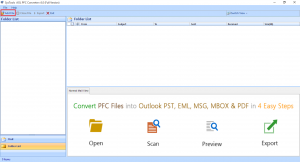
- Add AOL PFC File from your computer location.
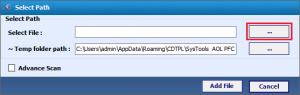
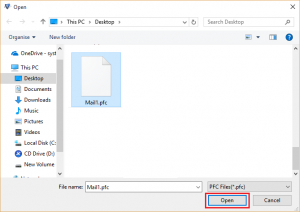
- Preview All the AOL PFC Emails within the software interface.
- Select the destination File Format as PST >> Choose Destination Path & Click on Export Button.
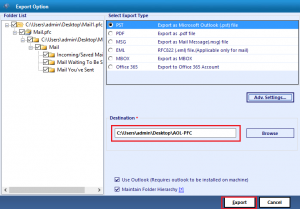
Note – If you have online AOL account then you can opt for AOL Backup Tool which will help you to transfer AOL data to PST format then you can take help of the Gammo tool.
Step 2: Export AOL PFC to Gmail Using Gammo Tool
To perform this method, you need to have a version of MS Outlook installed in you system. Once you have installed MS Outlook 2003/ 2007/ 2010/ 2013/ 2016, follow the steps mentioned below
1. In the Google Search Bar, type GAMMO (GSMMO) & select the first line.
2. Now, hit on download the migration tool button in the displayed window.
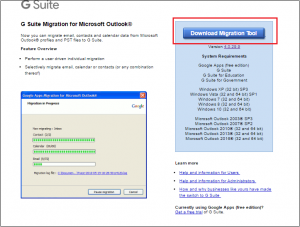
3. The tool will begin to Download.
4. Now, click the Outlook migration.exe file.
5. Click Yes.
6. The time will be taken to download the software.
7. A window will be shown. Type your email address & click continue.
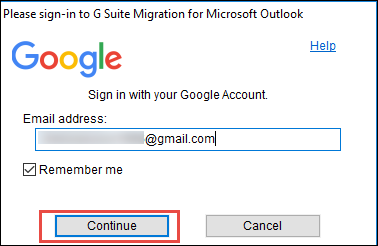
8. Log in to your account using Username & Password.
9. Click Allow Permission.
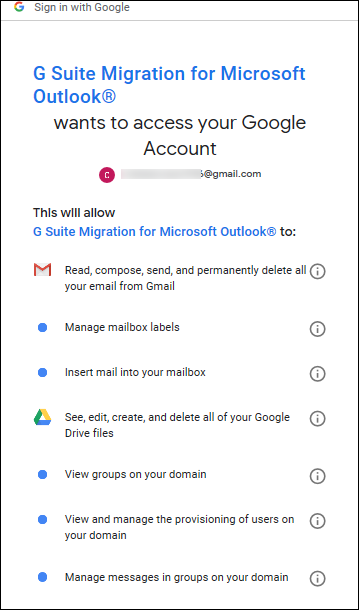
10. Now, check for use my most recent migration settings. Select the email account from where you can import Outlook PST file. Then, choose Migrate all data or Migrate only new data as per the need to transfer AOL PFC to Gmail via PST. Click NEXT.
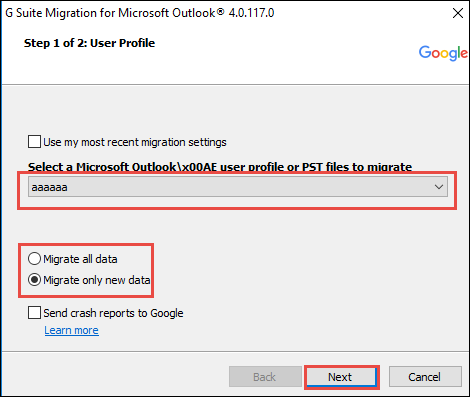
11. Now, choose all the data & attributes as per the requirements.
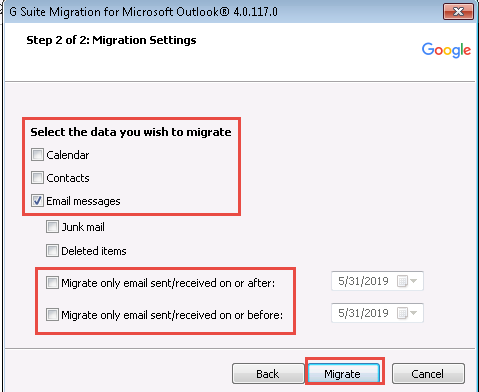
12. When the migration process gets finished. Click on OK.
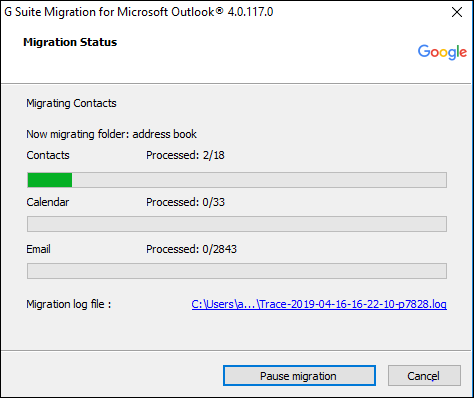
13. If in case if you wish to start a new migration process of PST file then you can select that option. Otherwise, Hit close button. All your emails, calendars etc. will be transferred.
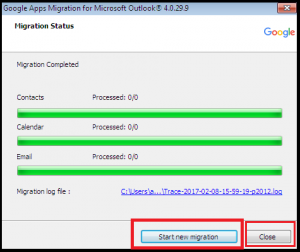
14. Now you can open Gmail & can find all migrated PST files & emails. Thus, this way you can import AOL emails, contacts to Gmail efficiently.
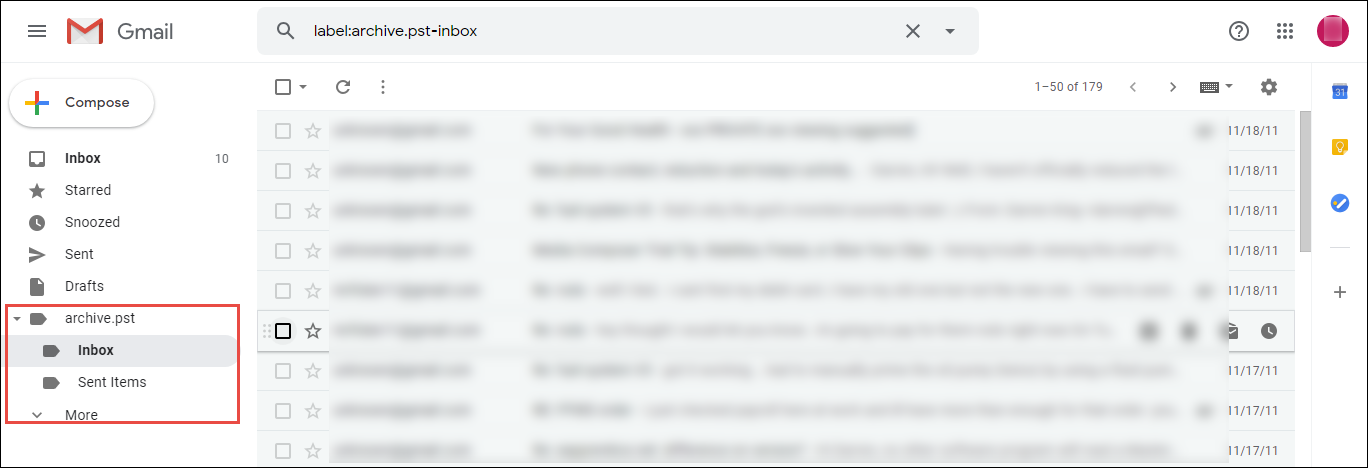
Conclusion
AOL is an email service that is powerful, but at the same time, Gmail is much more popular among users, in terms of its features & better accessibility. It also acts as a better platform when a user needs to connect with other platforms. Therefore, the users who are looking to export AOL PFC to Gmail can get the methods to implement conversion. We have discussed both manual and professional tools so that users can choose the solution according to their requirements.

