How to Find Hidden Pictures on Computer? Solved
It’s obviously frustrating that you have saved your beloved pictures on the computer. And next time you open the folder and find them missing,. No matter how much you try to find them using the search column, they cannot be located anywhere. A shortcut virus is also known as a file-hiding virus, which is responsible for it. So, if you are also facing the same situation,. We have a solution for you. In this blog, we discussed both manual and automated solutions. Choose whichever you find suitable. Let’s check out how to find hidden pictures on computer without losing a single bit.
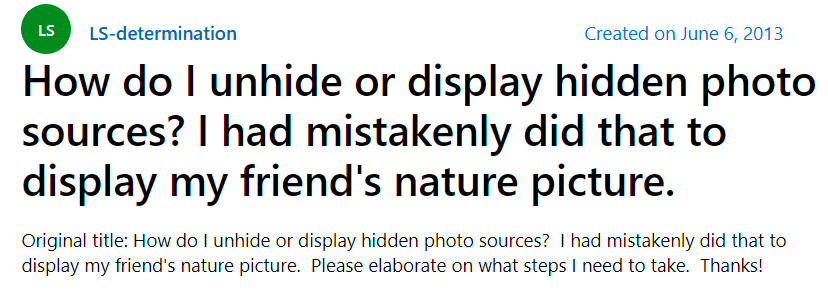
Here’s a user query where he cannot find the hidden photos. Many users encounter the same problem sometimes due to inadequate knowledge, careless operating, or by attaching an infected USB or flash drive. Check out this user statement stating that his USB drive was infected by a virus. And now his files and folders are present but not visible. 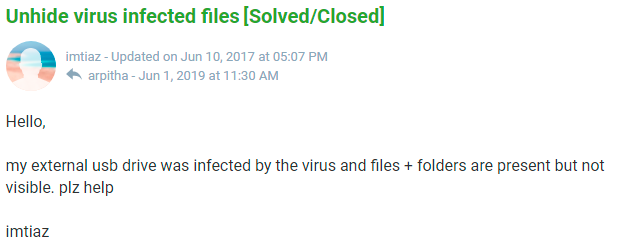
So first and foremost thing to always consider is: do not attach anyone else’s USB or flash drive. And if you still want to use it, make sure to run a professional antivirus scan to detect and remove the virus. Many times, a virus is embedded in the photo and the user couldn’t suspect it to be a virus.
How to View Hidden Pictures on Windows 11, 10?
Now let’s check the methods to find hidden photos on PC. Here are three techniques that have been discussed. Execute them one by one and find which method works for you.
Method #1: Find Hidden Pictures on Computer via File Explorer
This method is simple and easy to use. Check the steps:
- Click on the Start button and choose File Explorer. Or simply open File Explorer by clicking on the This PC icon.
- Now go to that particular folder where pictures are hidden. Click on the View option on the bar.
- Check the Hidden Items box to view the hidden pictures.
If this method does not work for you, then we will go to the next method.
Method #2: Find Hidden Images in Laptop Using Control Panel
- Press the Windows key. Type control panel and press the Enter key.
- In the Control Panel window, go to the Appearance and Personalization option. Select File Explorer options.
- Then click on the View button.
- on the new prompt, scroll down to “Hidden files and folders.”. There, click on the radio button of “Show hidden files and drives.”. Also, uncheck the hidden protected operating system files.
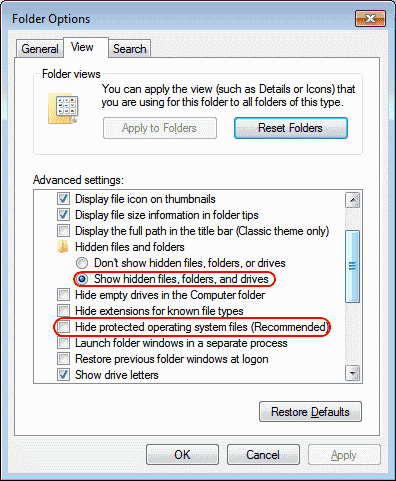
Even if this method does not resolve the hidden picture problem, the chances are higher that your system is infected by a virus. And now either it is hiding pictures or deleting them. Or doing both without your knowledge.
So What Can be Done Now?
Your device is infected with a virus; this statement is not at all pleasing. In fact, whenever you find this, make sure to find hidden photos on your computer as soon as possible. Because there is no certainty as to how long or how much a virus is going to damage your files. Here we have provided an expert recovery solution that guarantees the Computer File Recovery Software recovery of pictures if they are hidden or deleted by a virus.
This tool will display all files and folders on the software interface immediately after scanning. Therefore, users can easily find the products they want to return. With this program to recover deleted files from Toshiba external hard drive, users can fully or selectively recover data from any desired folder on their local system.
Also Read: How to Recover Virus Infected Files from External Hard Drive?
Steps to Find Hidden Pictures on Computer
Just follow these steps and within a few minutes, all of your hidden files will be showcased on the recovery software panel.
Step 1: Download and install the Computer data Recovery Tool on Windows OS.
(Please make sure not to choose the same volume from where your pictures were hidden. (Avoid doing this so you won’t face any issue after recovering the photos.)

Step 2. Choose the drive from which your files became hidden. And click on the Scan button to find hidden photos on laptop. The formatted scan is to recover data from formatted hard drive.

Step 3. Let the recovery process complete. Now all of your view hidden files windows can be seen on the panel.

Step 4. Click on the Photos folder on the left side to preview only the photos; all the deleted or hidden photos can be seen.

Step 5. Now, when you ascertain that your hidden files and folders can be seen on the recovery panel,. Choose the photos and click on the Save button to find hidden pictures in Windows.

Step 6. Provide the location to save the unhidden pictures. Again, avoid choosing the same drive where pictures were hidden. Choose any other location to save the find hidden photos in windows.

That’s it. Now all of your hidden files are visible. Recover deleted audio files from Computer can be easily accessed and used by the user without any issue. This is how to find hidden picture files on computer.
Conclusion
Without a doubt, photos are a really important part of our digital world. They carry our memories, work, personal and professional life. In that case, if pictures become hidden due to any reason, It will startle any user. Therefore, we have provided three widely and assured methods to fix user query – how to find hidden pictures on computer. You can choose any of the methods at your convenience. But don’t delay using the recovery tool if you doubt of virus attack.

