How to Resolve Getting Multiple Copies of the Same Emails in Outlook?
Have you ever notice multiple copies of the same emails in Outlook? If yes, then you are on the right page. Here we are going to discuss how to resolve getting multiple copies of the same emails in Outlook
But before starting the blog let’s see what are the reasons that cause duplicate emails in Outlook.
Reasons for Getting Multiple Copies of the Same Emails in Outlook
- Sometimes by mistake users configure improper rules. This, in turn, causes multiple copies of the same emails in Outlook.
- Due to a short interval of inbox update. Mailbox component cannot synchronize properly and create duplicate emails in the inbox
- The configuration of the same email account multiple times can create repeated synchronization of incoming data which leads to multiple copies of the same emails in Outlook
- If the mail server of Outlook fails to respond during Send/Receive then the next sync will download the previous emails again
Problems Due to Getting Multiple Copies of the Same Emails in Outlook
- Duplicate items in Outlook create productivity issues in Outlook that cause mailbox errors sometimes.
- One of the major issues of duplicate emails in Outlook is PST file corruption. Because multiple duplicate emails in your mailbox make the PST oversized.
- By the increasing of duplicate emails in Microsoft Outlook. It will lead you to bad Outlook performance issues like freezing of Outlook software, hang or not responding issues. Which is so frustrating for the user during the work.
Methods to Remove Multiple Copies of the Same Emails in Outlook
In this section, we are going to discuss two methods in order to resolve these multiple copies of the same emails.
- How to Remove Multiple Copies of the Same Emails in Outlook-Manually
- Smart Way to Resolve Getting Multiple Copies of the Same Emails in Outlook
Let’s start with the manual method
#Method 1: How to Draw-out Same Copies of Multiple Emails from Outlook
Microsoft Outlook has an inbuilt utility that is Clean Up. This utility will help you to remove duplicate emails from Outlook mailbox. And the guidelines of working are mentioned below:
Step 1: First, open Microsoft Outlook on your Windows machine.
Step 2: Now, click on the Clean Up tool option from the ribbon bar.
Step 3: Choose Clean Up Folder and Subfolder option.
Step 4: After clicking on the Clean Up folder and subfolder a dialogue box will pop up be asking you whether to proceed with Clean Up or Cancel? Simply click on the Clean Up option
Step 5: Click on the Setting option to enter the deleted items folder location
Step 6: After Clicking on the Setting, Outlook option window will open. simply click on the Browse button to add the PST file.
Step 7: Now, choose the Deleted Items and click on the OK button.
Step 8: After all settings, click on the Clean Up Folder option to delete duplicate emails from the mailbox of Outlook.
#Method 2: Resolve Getting Multiple Copies of the Same Emails in Outlook–Smartly
As we said above manual method is a nice approach to remove the same copies of multiple emails. But it comes with some limitations like sometimes its generates error messages “no message was cleaned up” while using Clean Up Utility. So, if you want to overcome all the limitations and want a foolproof solution on how to resolve getting multiple copies of the same emails in Outlook. Then try an automated method i.e., Outlook Duplicate Remover. It is a software that is capable to delete your multiple duplicate emails. As well as it is capable to remove duplicate from your Outlook tasks, contacts journals, and notes.
The steps of removing duplicate emails from Outlook are listed below:
Step 1 Install and launch the software.
Step 2: Click on the Add Files on Add Folder option to add the PST/ OST/BAK file.
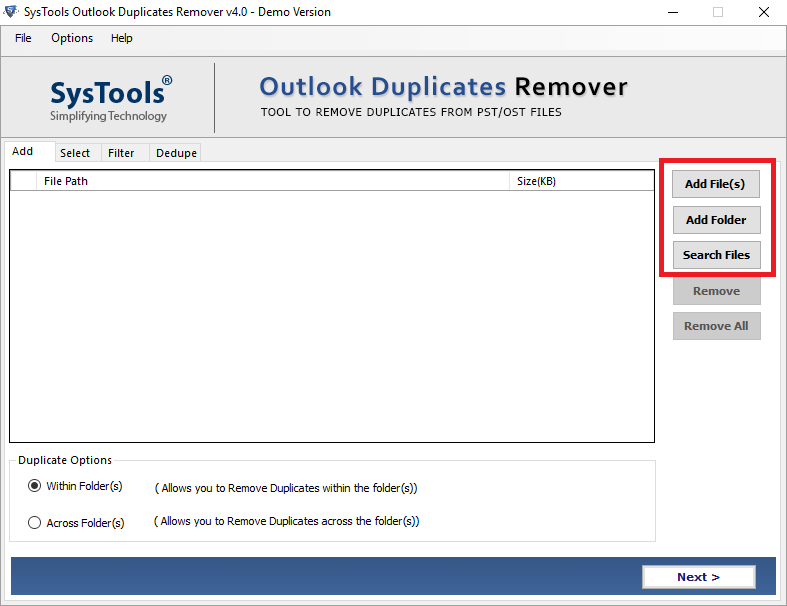
Step 3: Select the destination location to save the resultant files.
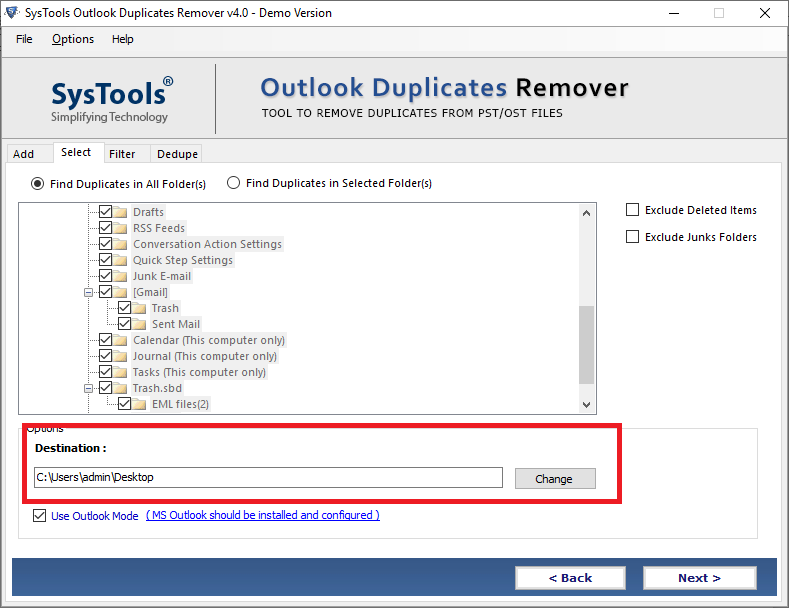
Step 4: Now, select the Email category from Select filter and duplicate criteria option.
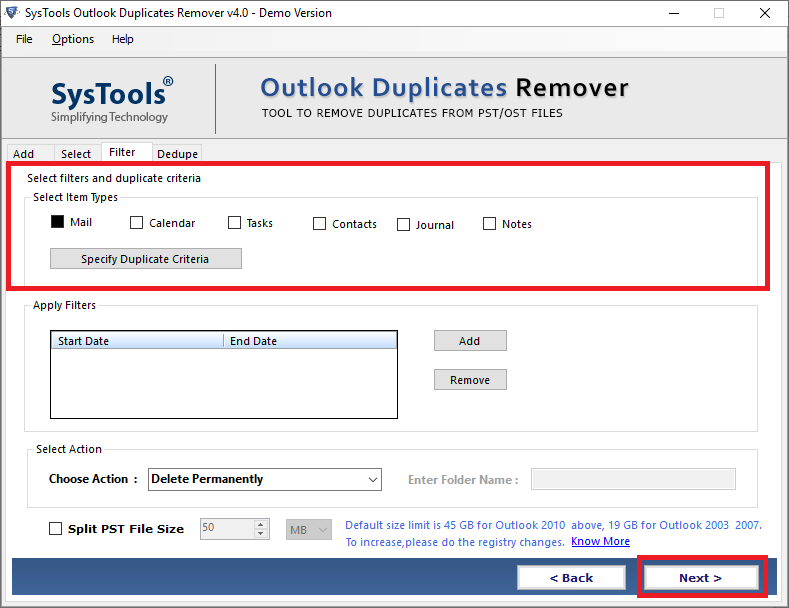
Step 5: Click on the Choose action option to specify the action that you want to apply on duplicate emails
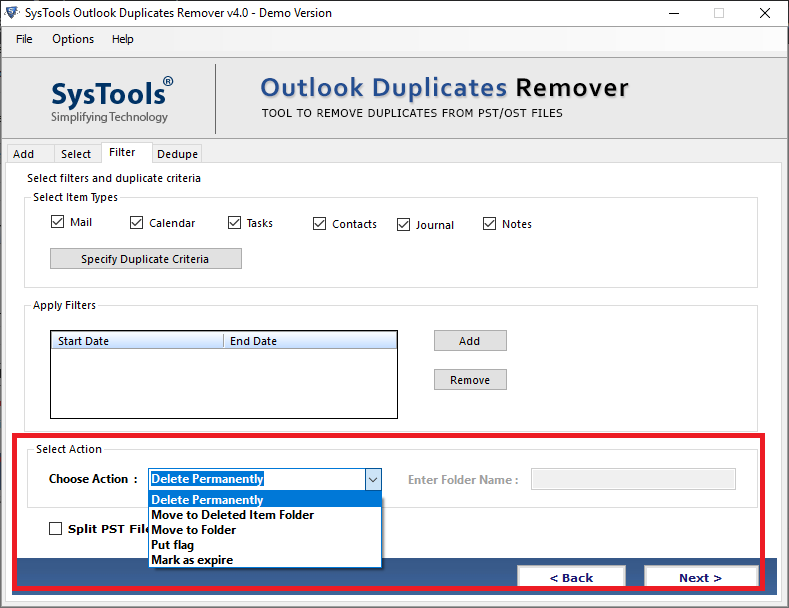
Step 6: After all settings, click on the Next button to start the process
Some Additional Features
- One of the remarkable features of this software is that it provides various activities to remove duplicate emails from Outlook OST, PST, and BAK file like Delete Permanently, Move to Deleted Item Folders, Move to Folder, Put Flag, and Mark as Expire options
- Preserve your meta properties as well as maintain your folder hierarchy while removing the multiple duplicate emails from Outlook 2019 and 2016
- Support all the versions of Outlook and Windows OS
- Create a report of deleted email in CSV file format automatically
Conclusion
As we said above there are various reasons which are reasons for getting multiple copies of the same emails in Outlook. And this can happen with any version of Outlook. Therefore, in this article, we have discussed the manual as well as automated solutions to resolve this issue.


