How to Recover Deleted Files from a USB Flash Drive? Reliable Solution
Overview: Looking for a solution to recover deleted files from a USB flash drive? If yes, then this article will be helpful in resolving queries. In this write-up, we discussed various solutions to restore your precious data. In this blog, we talk about both manual and automated solutions to resolve this query. Compare them both to find an accurate and reliable solution.
In today’s era, data lost from pen drives is a common issue. As such, pen drives are frequently used and all of a sudden they may become damaged. However, the pen drive is one of the most popular storage devices to store crucial files, pictures, and other items. A few data files might be lost because of accidental deletion or formatting, device corruption, system failure, or virus attack.
Therefore, to get rid of all these problems, you must permanently restore files from flash drive . In this write-up, we will discuss how you can recover permanently deleted files from flash drive in an absolute way.
Common Reasons for Data Loss Issue on USB Drive
There are multiple reasons that may cause pen drive data loss issues. A few of them are discussed below:
- Erroneously or unintentionally deleted data from the pen drive.
- Unplug the pen drive during the data file move procedure.
- File corruption because of a few virus attacks.
- Fragmented partition structure on pen drive.
- The pen drive has bad sectors and has lost access to a file.
- Insufficient power supply to the USB port.
- Files were lost during the cut-and-paste process.
Recover Deleted Files from a USB Flash Drive Manually
The clear way to recover files infected by shortcut virus from USB using the Command prompt. This is a Windows application available in all Windows versions. Follow the steps to retrieve deleted files from the pen drive:
- Plug in the pen drive and press the Windows key + R together to launch the Run program.
- Write cmd and hit Enter key to open the command prompt
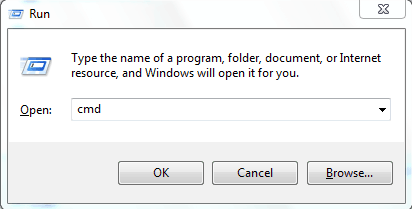
- Under the Command Prompt, write chkdsk H: /f and press the Enter key.
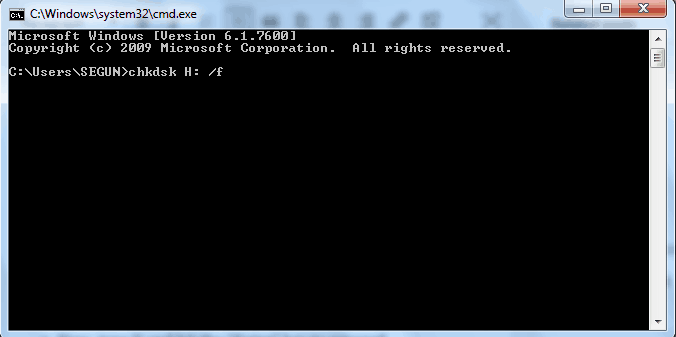
- Then, type the Y key and press Enter to continue further
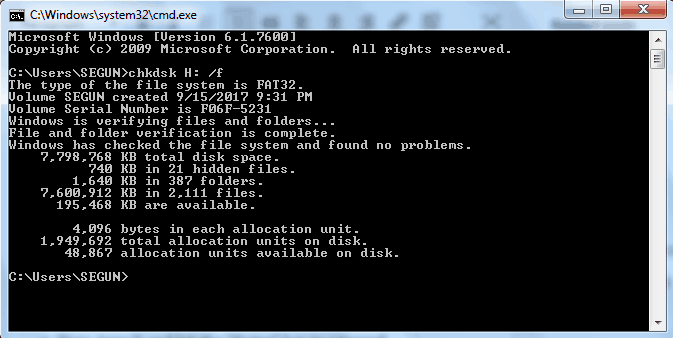
- In the next step, type H (replace H with a pen drive letter) and again press the Enter key.
- In the end, type H:> attribute -h-r-s/s/d*.* and press Enter (replace H with the drive letter of a USB flash drive).
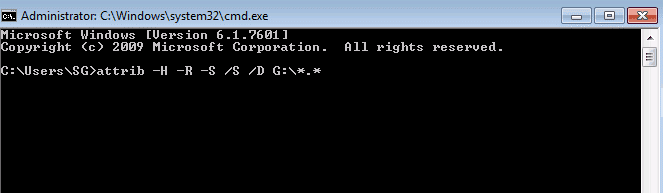
- Wait for the process to be finished and close the window.
After completing this procedure, you will get all the deleted files to a newly generated folder on a USB flash drive. But they can change the extension back to a normal format and make those files functional again.
Nevertheless, make sure you replace “E” with the drive letter of the pen drive in the steps above. You can also try out this fix on SD, HD, or other external devices.
Recover Deleted Files from a USB Flash Drive Automatically
The above-mentioned solution is capable of recovering deleted files from USB, but there are some limitations. You should have a high level of technical knowledge or skill to implement this solution. If the above-stated method does not work correctly, then you can go for a tested third-party tool named Pen Drive Recovery Tool.
It is designed in this way to restore corrupt, lost, and permanently deleted data from any USB drive. It is able to recover files from USB deleted by antivirus with a few clicks.
Also read: How to Recover Shift Deleted Files from USB?
Quick Steps to Recover Permanently Deleted Files from Flash Drive
- Download and launch software on your system.
- You can choose the partition and click the Scan option to view and recover deleted files from pen drive.

- Then, you will get the Scan or Formatted Scan option, which you can select as per your needs.

- You can view the entire data in the selected folder. All deleted files are marked red.

- After that, you have to select files or folders that you wish to recover and hit the Save button to start saving the selected files.

Finally, by following the above steps, users will be able to recover permanently deleted files from flash drive without trouble or data loss.
Final Thoughts
In this write-up, we have discussed a step-by-step process to recover deleted files from a USB flash drive. But sometimes users may face multiple problems while implementing the manual approach. Hence, in this write-up, we have recommended an automated solution, i.e., the USB Drive Data Recovery Tool. It is an extraordinary solution that helps recover deleted files from a USB flash drive without any difficulty. Furthermore, we have covered all the working steps of the program in a better way.
Commonly Asked Questions
Q: How much data can I recover with this USB drive recovery tool?
Yes, this software allows you to recover all formatted files at once. Also, the USB drive data recovery tool does not limit the size of the data it recovers.
Q: My flash drive is not detected by Windows 10. Will my flash drive work again?
No, deleted flash drive recovery software can only recover deleted files if your computer recognizes your flash drive.
Q: How can I recover lost data from a flash drive if the disk is not detected?
If all else fails, download and install a USB flash drive data recovery tool. This program is designed to recover deleted files from USB drives, whether your pen drive is corrupted, formatted or completely deleted. This will also fix the USB device not recognized error.

