How to Bypass VBA Project Password in Excel? Guide from Experts
How to bypass VBA project password in Excel? – A query asked by people all around the globe.
VBA, Visual Basic for Application is another product of Microsoft Office and is supported by MS Excel, Word, and Access. While it is not possible for users to manipulate Excel through VBA directly. They can make macros to optimize their time in the Excel file.
The file created in Excel with the extension for visual basic that also contains the visual basic code can be used for adding functionality to the Office Suite. Yet, there are chances, that users may forget the password and are now trying to crack the VBA project password in Excel.
How is it possible though? Well, there are a lot of techniques for this task. We will be explaining some of the most useful ones that a user can take into consideration.
Note: If you want a simpler approach that allows resetting the password without any technical troubles, you can use the Best VBA Password Unlocker Tool. It is a smart utility that can remove VBA password protection.
There are going to be manual methods that we have here, but before learning the steps, you shall know the pre-requisites of these approaches:
- Make sure to take a backup of the entire data to avoid losing the data permanently.
- Enable the Macros to make the .xlsm files as .xlsx.
Now, to the methods, we go!
Method 1 – How to Unlock VBA Project Password in Excel Via WinZip / WinRar?
Follow the given below steps to find how to bypass VBA Project Password in Excel:
1. Change the .xlsm file and rename it to add the .zip extension.
2. Open the file and go to the XL Folder.
3. Now, you have to extract the vbaproject.bin and use the Hex Editor to open it.
4. Click on the Search & Replace option and choose to Replace All button to change DPB to DPX.
5. Save the file and move the .bin file back into the zip.
6. Open the file again and press the ALT + F11 buttons to open the Visual Basic Editor to continue with the process to crack the VBA project password in Excel.
7. Now, right-click on the Project Explorer to select the VBA Project Properties option.
8. In this window, set a new password in the Protection tab and hit OK.
9. Exit the file and open it again. Enter the new password and you will be able to open the required VBA file.
Method 2 – Bypass Password with the Help of Hex Editor
This workaround has the capability to bypass the project password simply by swapping it. Make use of this technique carefully as if the wrong codes are pasted, the file will be lost permanently and the data will become irretrievable. Following are the steps to learn how to bypass VBA project password in Excel:
1. Start by creating a new Excel file .xls via Hex Editor.
2. Now, set a certain password in the VBA Field by opening the VB Editor (ALT+F11).
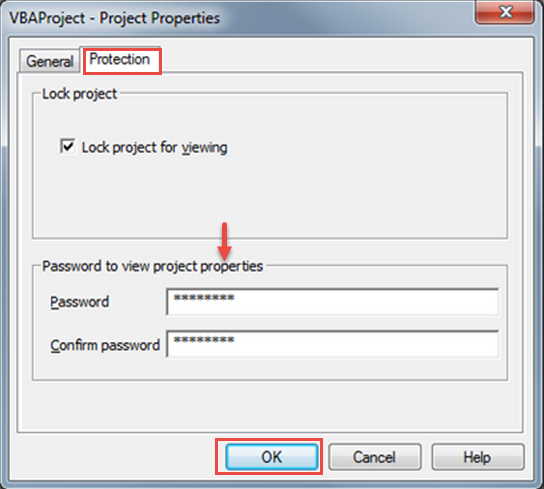
3. Then you have to save the file and exit.
4. Open the file you just created using a hex editor and copy these lines:
- CMG=
- DPB=
- GC=

5. After that, open the file you want to crack the password from and paste these lines.
6. Save the file and exit to break the password.
7. Again, open the file and use the same password to open the file.
The file will open, although, it is a bit time-consuming and has a few limitations like losing the file permanently if pasted the wrong code.
For a simpler approach, but technical, you can skip to the next method.
Method 3 – How to Bypass VBA Project Password in Excel Using the Workbook
In this method, you will be using the workbook with the protected sheets. Go through the below given steps to know how to unlock VBA project password in Excel:
1. Open the workbook you have in which all the protected sheets are available.
2. Now, press the keys Alt + F11 simultaneously to open the VB Editor.
3. Click on the Insert option and go to Module to paste the code.
4. Exit the editor and browse to the worksheet you want unprotected.
5. Fill in Tools-Macro-Macros or click on the Tools tab, choose Macro and click on the Macros option from the extended list.
6. Double-click on the Password Breaker option to complete the task.
Limitations of Manual Methods on How to Bypass VBA Project Password in Excel
Now there are some limitations to using these manual methods. The listed are a few:
- Technical Expertise is required to perform each task successfully.
- One missed a step and there is a risk of losing the file permanently.
- It is one long process that can become frustrating for a user.
- Requires users to have a lot of time to go through the operation using these methods.
- Also, this task may seem pretty complicated while performing.
You must be wondering what to do to avoid such situations. Take help from the professionals and use the solution recommended by them as mentioned in the beginning and is described below.
How to Bypass VBA Project Password in Excel Using the Software
To overcome the disadvantages aforementioned, you can use the software that has the capability to get your password recovered only in a few clicks. You can easily bypass the password from single or multiple project files.
This tool breaks the password from Excel, Word, and Access macro files as well including .docm, .dotm, .xlsm, .xlam, .mdb, .accdc, etc. The performance steps of this wizard are also easy-to-use and do not require any technical knowledge from the users. Follow these steps:
1. Launch the tool on Windows OS 10, 8, and 7 machines.

2. Select the Add File(s) option to insert the projects.

3. Choose the projects and hit the Open button.

4. Click on the Reset button to break the password.

Not just this, the software will also generate a new password eliminating the old one.
Also Read: Excel VBA Password Not Working
Ending Lines
As the answer to the query “how to bypass VBA project password in Excel”, we have explained 3 manual methods for users to choose from. Although, the limitations that cling along with the manual method make it a little difficult for the users to implement the methods. This is why the software as mentioned at the start of this write-up and explained above is by far the best choice a user has for unlocking the password. It can work with MS Office 2019, 2016, 2013, 2010, and lower editions.

