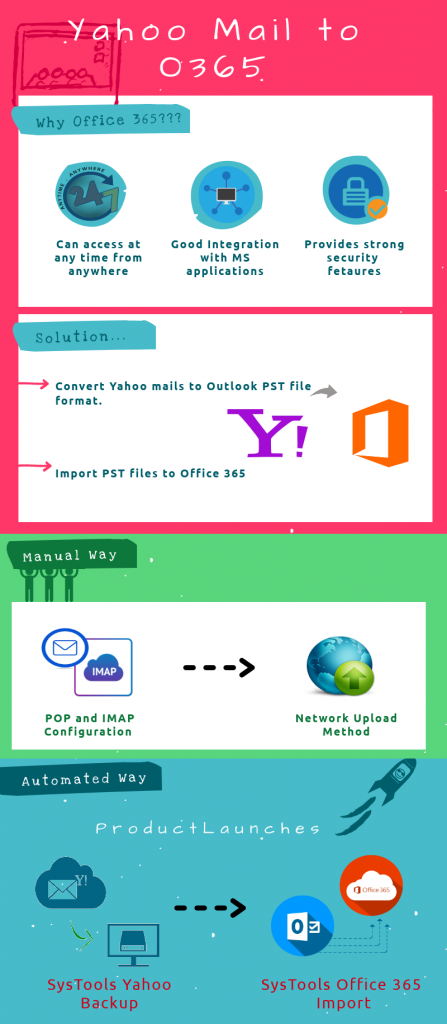Import Yahoo Mail to Office 365 – Ymail Migration Procedures
Emails are the most used medium for communication purposes. To perform this e-mail transaction, users use different e-mail client applications. Yahoo is one such application that many people use. But due to some technical errors and security problems, many of the users searching for the solution to migrate from Yahoo mail to Office 365.
Office 365 is one another cloud-based email client, which provides strong security and reliability features for the users. So in this write-up, we can discuss all the ideas regarding yahoo to Office 365 migration process.
Instant Solution: Are you searching for the quick and fast method to export Yahoo to Office 365? If yes, then try to use Yahoo Backup Software to move or Access Yahoo Mail in Outlook PST format and after that with the help of Office 365 Import tool you can transfer these PST files to O365.
Why Choose Office 365?
Nowadays many of the people trying to migrate to Office 365 because of its exciting features. Some of them are listed below:
- It provides any time access option from anywhere.
- Provides good integration with Microsoft Office & other programs.
- Provides strong security.
Manual Way to Migrate Yahoo Mail to Office 365
There is no direct solution to convert emails from Ymail to O365. The only available method first converts Yahoo mailbox items to PST format and after that import these PST files to Online Office. The step by step procedure is listed below:
Stage A: Transfer Yahoo Mails to Outlook PST
Step 1: In Yahoo mail, Generate App password from Account settings. You have to use this password as Yahoo credentials while adding account on Outlook.
Step 2: Open MS Outlook and go to File menu. Then click on Add Account option in the Info section.
Step 3: In the “Add New Account” window, click on Manual Setup or Additionally Server types option and click Next. Afterward choose for “POP3 or IMAP” option and click “Next”.
Step 4: Enter Your name, email address (@yahoo), username and password (Yahoo app password).
Step 5: Type “pop.mail.yahoo.com” and “smtp.mail.yahoo.com” in the incoming and outgoing mail fields respectively.
Step 6: After that, click on “More Settings”.
Step 7: Choose “Outgoing Server” and check “My SMTP Requires Authentication” and choose “Use same Settings as My Incoming Mail Server” options.
Step 8: In the Advanced tab choose the below options:
- POP3 Server – 995
- SMTP Server – 465
- Encryption type for both – SSL
Step 9: Select the option “This Server Requires an Encrypted Connection” and go through the clicks “OK–> Next“. When the server setting configuration is done, click on Close button and hit on the “Finish” button.
Step 10: Restart MS Outlook and click on “Send/ Receive” menu and select the option “Send/ Receive All Folders”.
Stage 2: Export PST into Office Online – Network Upload
Step 1: Copy SAS URL and then install Azure AzCopy.
Step 2: Upload all files to Office 365 account.
Step 3: View the uploaded files to continue the process.
Step 4: Create a new import mapping file.
Step 5: Finally, create the import job in O365.
Shortcomings of Manual Way:
- Time – Consuming Procedure: The process is very lengthy and it requires good technicality to nderstand and perform the right set of process.
- Chance of data loss: As the process is lengthy, there is a chnace of data loss due to the process failure.
Automated Trick to Forward Yahoo Mail to Office 365
To overcome the above-mentioned limitations of manual procedure third-part tools are available to import Yahoo mail to Office 365. To perform the first stage that is Yahoo mails to PST migration you can use Yahoo Backup tool that can also help you backup Yahoo emails to hard drive. After that to transfer/ export the resultant file to Office 365 , there is one another tool named as Office 365 Import is applicable.
The Bottom Line
From this write-up, we can conclude that nowadays most of the Yahoo users searching for the solution to migrate Yahoo mail to Office 365, and because of the unavailability of direct solutions many of them didn’t reach the solution also. So to overcome this problem we have explained the manual as well as the automated solution here. Due to the shortcomings of the manual method, third-party solutions always have a good position in the user’s mind.