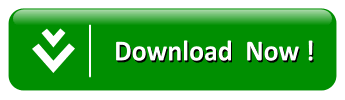How To Merge Contacts From 2 Google Accounts
Google contacts are one of the most important contact management tool used by the G Suite user for storing personal & business contacts into Google Contacts Apps. If a Google Apps user needs to change the domain of their account either because of change in work organization or change in school / college, then they have the facility to merge Contacts from 2 Google accounts. Any G Suite user using a manual approach can merge contacts of 2 Google accounts. The main trouble comes when the user has to merge multiple Google contacts of all the users in the G Suite domain, that time using an Automated approach, is the only solution. We’ve come up with one automated tool which we is perfect to merge contacts between two Google Accounts of multiple G Suite user at a time.
You can merge G Suite Accounts Contacts using the following methods:
- The best-automated approach to merge G Suite contacts
- Manual method to merge two Google account contacts
- Merge Google Apps Contacts using Data Migration service
In this blog, we will elaborate on both automated and manual approaches for merging multiple Google account contacts. But before that, we would like you to read some queries we found on different forums about the merging contacts of two G Suite accounts.
“Greeting All! I work in a KPO company, and here we use the G Suite account to store every information in our Google Apps. As, we are merging with our partner firm so, looking for a method to merge our domains. For us, the most valuable thing is our customer’s contacts and we don’t wanna lose any contact while merging. Please suggest me a foolproof method to merge Contacts from 2 Google accounts for multiple users. Thanks”
“Hello!, I am looking for the best method to merge multiple Google account contacts. Few days back we have changed our G Suite domain but account for each user has already been created in our previous G Suite domain. Now I am looking for a quick-fix method to merge two Google contacts Apps without any hurdle. Please provide a simple to use yet quick approach to merge contacts between two Google Accounts. Thanks a lot.”
I believe this two queries are sufficient to clear the picture in your mind, why G Suite users find ways to merge two Google account contacts. To make you understand this, we are writing this blog. So, those Google Apps users who find difficulty in merging Google Contacts to different account domain refer this article for clarification.
Method to Merge Contacts From 2 Google Accounts – For Multiple Users
Here, we will provide you step by step explanation on how to merge contacts of G Suite Accounts easily. You just need to follow all the steps of that method which suits you more. we have explained both of the methods which you can use to merge multiple Google account contacts. Let’s begin with the first one:
Method 1: Manual Approach for Merging Contacts of Two G Suite Accounts
The first manual approach to merge contacts from 2 Google accounts is by using the Export method of Google Contacts Apps account.
1. First, Open your Google Apps Contacts and select a contact from the list.
2. After selecting a contact click on the dropdown button appearing on the side of the check box and then click on Select All.
3. Next, click on the 3-dot option and select Export from the list.
4. In the pop-up screen select Export as Google CSV bullet and click on the Export button.
5. After clicking the Export button a CSV file will be downloaded to your system name as “contacts.csv”
6. You have a CSV file containing all the contacts of your previous account. Now login to your new Google account and click on more dropdown at the left-hand sidebar. Then choose import button>> Import.
Now, browse the “contacts.csv” file into your new account. After this, all the Contacts of the previous account will be merged with your new account.
Method 2: Merging Contacts of Two G Suite Accounts using Mail Migration Service
This is the little difficult method which is provided by Google for the G suite user to merge two Google account contacts. In this method, you need to setup the mail migration service of Google. Setting-up this service requires high technical knowledge and Exchange Server setup. You can read the whole method description from the Google Support website: https://support.Google.com/a/answer/6174025?hl=en
Note: We don’t recommend this method if you don’t have the Microsoft Exchange Server setup. As Setting-up Exchange server requires a large amount of memory space (upto 12 GB RAM), and also good technical knowledge of the working of the Exchange server.
Method 3: Automated Solution to Merge Contacts From 2 Google Accounts
The most simple method to merge multiple Google account contacts is using an automated tool. It allows you to merge contacts from two Google accounts at a time for multiple users. You can try the G Suite Merge Tool for merging all the contacts from one G Suite account to other multiple users.
G Suite Merge tool allows you to merge two Google contacts with another account / domain in just a few simple clicks. Follow the simple steps to start the merging process and then sit back and relax. The tool will automatically merge all the contacts of one G Suite account to another G Suite account for multiple users simultaneously. This tool is capable to combine multiple G Suite data like emails, calendars, and documents also.
The best thing about this tool is that it provides the Free demo version which allows you to merge 100 emails and 25 items for 3 user account. You can try this free demo version to merge your few 100 contacts for 3 user accounts. But if you like to merge multiple users accounts contacts then you can try the full version of the software. To know about step by step working of the tool read article combine Google Accounts in an easy way.
The Final Verdict
In this Blog, we have elucidated the simple and easy approaches to merge contacts from 2 Google accounts. You can try any of the three methods you are comfortable with. We personally recommend the automated approach as it is less time taking than the other two methods. And this approach requires very little technical knowledge for merging. We have carefully tested the product and after testing, we are recommending it in this blog. You can download the tool from its official website for merging multiple Google account contacts.