How to Setup Office 365 on iphone
Office 365 is the widely used cloud-based collaboration platform from Microsoft. It is most popular among a large enterprise and small to medium-size Businesses who want to outsource their MS SharePoint, Unified Communication, and Exchange email. Moreover, it is continuously cited by individuals that Office 365 is not for the iPhone or Office 365 emails not being mobile enough application from Microsoft. But, that is not the case, in fact, access Office 365 on iPad is friendly and a time saver for an Organization So, in the following section, we will discuss how to setup office 365 on iPhone or and how to access office 365 on iPad.
Consider a scenario “In my association where all employees are using MS Office 365 profile for professional purpose. However, it is a web-based application, so I can access each mail anywhere. Due to Business related work, I have to travel a lot and unable to carry out my laptop everywhere. Therefore, I want to access it on my mobile phone also. Can anyone recommend me how to setup and access Office 365 on iPhone 5 ?”
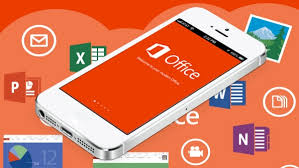
Discussing Mobile Security Policies and Email Accessibility
Microsoft Office 365 consists of complete mobile policies such as Pin Lock, Remote Wipe, and device encryption. Moreover, the Office 365 administrator is capable to configure office such security policies in Exchange Online. Under the Mail, select Options and click on My Organization. In actual, Only an administrator able to access these setting office 365 on iPhone.
Related Solution- Best Practices to Office 365 Security Concerns
How to setup Office 365 on iPhone?
The users can access Office 365 exchange emails on iPhone easily. So, there are following steps to connect Office 365 on iPhone or iPad manually without any external help. Let us discuss the points below:
1. First, to configure office iPhone app or access office on iPad open the Setup icon.
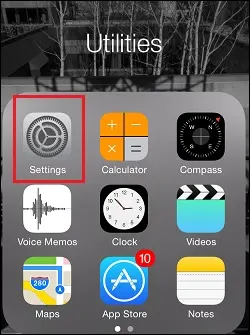
2. Under, to Setting up screen, choose Mail, Contacts, Calendars option.
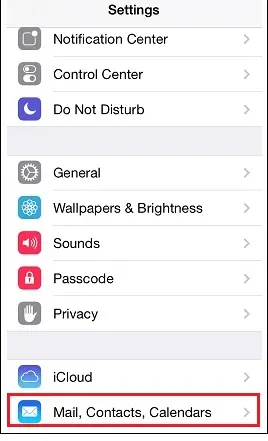
3. Then, On the ACCOUNTS window, click on Add Account option.
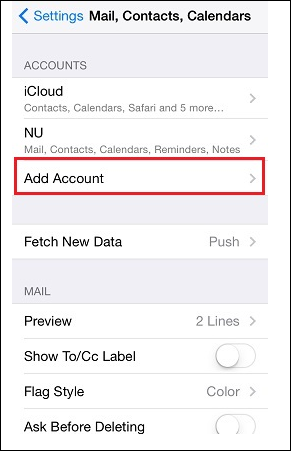
4. From the display screen, select the Exchange icon to setting up and to access Exchange emails on iPad.
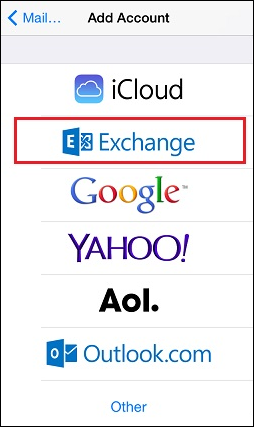
5. After that, in the Account Setup window, enter the relevant details in the following fields such as:
Email: Enter the primary, as well as the secondary address of users, account that they want to use.
Password: Here, enter the password for the account, to configure office 365.
Description: In this field, a user can provide any account description according to their choice, to configure MS Office 365 on iPad.
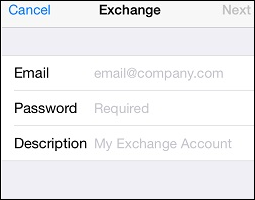
6. Now, Click on Next to continue further.
7. Now, enter the following information:
(Email and description are auto-filled with the previously provided details.
Server: In this field, access outlook.office365.com
Username: Here, enter the full email address like name_domain@wisc.edu.
Password: Enter the exact password of the account that users want to configure exchange emails on iPhone.
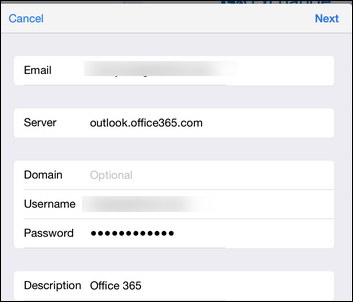
8. Then, Choose the Next button to proceed
9. After this, a user is currently directed to the enabled account applications. Select all the services that users want to enable.
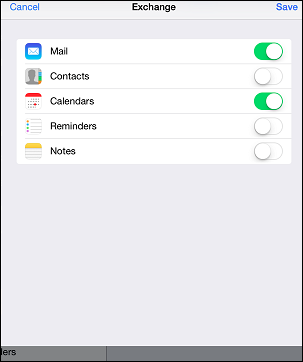
10. Click on Save icon and choose the new account from the list of accounts.
11. Finally, choose the Mail days to Sync and change it with No Limit.
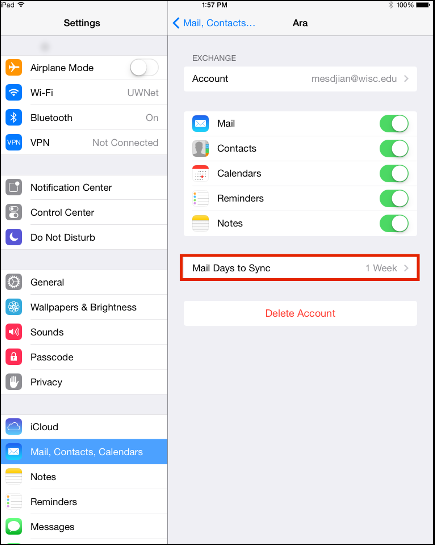
Note: If users want to sync all the Inbox mail to their device. Then, it takes a too long time to get all exchange emails on iPad.
After completing the setup. Now, email and calendar data are obtained in the appropriate apps. Make sure to send email messages, then, compose an email and try to send it yourself to setup office on iPad.
Conclusion
As a user is unable to configure Office 365 on iPad or access office emails on iPhone app not being mobile enough application is a real myth. It is just because of office on iPad setup is quite friendly and the users can easily access Office on or exchange emails on iPad without any trouble. Hence, most of the users need to access and find out how to setting up and configure Office 365 emails on iPad for all another version. Therefore, in this post, we have covered a manual way to configure Office 365 exchange emails on iPad. So, users can easily utilize this solution because it is a very simple and convenient method for setting up and access office 365 on iPad.

