Learn How to Import Emails from Apple Mail to Outlook
In today’s world, there are a number of email clients available, which have to increase the choices for the users. In addition, most of the email applications are dependent operating system also due to which migration from one email application to another becomes very difficult. Let us consider a situation where Apple Mail users want to migrate to Outlook email application on Windows without compromising the existing data in the account. However, Apple Mail supports MBOX file format that is more prone to corruption. It is also one of the reasons that Apple Mail users switching to Outlook. It is not really easy to import Apple Mail MBOX to Outlook application. Thus, to simplify this issue, here we have discussed methods to Export/import email from Apple Mail to Outlook PST.
Reasons Behind Apple Mail to Outlook Migration
- Mac OS X dependent application, Apple Mail restricts the use for users. However, a user must always have access to the Mac system in order to view data from an email account. On the other hand, Outlook application can easily be accessed from both, Windows as well as Mac operating system.
- Another major reason is Outlook provides a special feature to users to work in an offline mode. It is really helpful in adverse situations like breakdown, server failure, or network issues. On the other hand, it is not the same case with Apple Mail. It can always be accessed in online mode only that can create a problem in adverse situations.
- Outlook offers more management ease, cost effectiveness and, seamless flexibility to users as compared to Apple Mail, which influences users to import file from Appl eMail platform to Outlook. Moreover, the Mac platform has more when compared with Windows platforms in the case of email handling and management.
- Apart from email applications, MBOX files are more vulnerable to corruption. It is also one of the major factors of migration. There are various situations in which MBOX files becomes inaccessible such as abnormal termination of the email application, virus intrusion, data storage device failure, unintentional changes to files, power failure, etc.
Solution to Import Apple Mail Email Files to Outlook
Unfortunately, there is no direct method to export Apple Mail to PST files. Due to this reason, users generally find it difficult to perform cross-platform migration. As there is no direct method available so, follow the given three manual steps:
Step1: Export Apple Mail Email to MBOX Format
To export the required mailbox from Apple Mail account to MBOX file format, one follow the steps given below:
1: First of all, login to Apple Mail account
2: After that, right-click on the mailbox folder that a user wants to extract
3: Now, from the listed option, click on Export Mailbox option
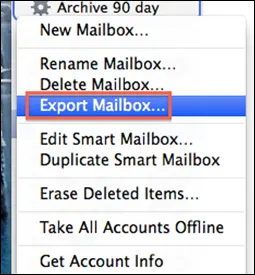
4: Then, select the location at which you want to export AppleMail mailbox data items by clicking on the Browse button
5: After that, go to Choose an option to complete the process
After following the steps above, a .mbox file is created at the location specified by you. After that, one can easily move this file to the Windows operating system at which emails needs to be imported.
Step 2: Convert Apple Mail MBOX File to Outlook
As Outlook does not provide a direct import MBOX file option so, a conversion is required. PST file format is the format that is used by Outlook. Therefore, In addition, there is no direct manual method available to export MBOX file. Thus, it is suggested that a user can go to a trusted third party MBOX Converter tool. It is an easy solution to convert MBOX to PST. The software export files or folder to a single PST file format in a very effective and reliable way. Here are some features that make this tool attractive to users:
- Export all data items from selected files and folders
- Supports all versions of Microsoft Windows such as Windows 10/ 8.1/ 8 and all below versions
- A fastest and simple way of conversion
- It is not necessary to install MS Outlook on the system to perform the conversion
Step 3: Import PST file to MS Outlook Application
After exporting AppleMail email file to PST file format, one needs to import it MS Outlook application. Hence, to import mail file from AppleMail to Outlook, follow the steps given below:
- Log in and open MS Outlook account
- After that, click on File >> Open >> Import option
- Then, choose Import from another program or file & click on Next to continue
- Now, select Outlook Data File (.pst) option and click on Next button
- In last, click on Browse and go to the PST file location and open it.
Thus, all the emails get easily imported from PST file to Outlook folder without any hassle.
Conclusion
Import Apple Mail Emails to Outlook email client is the popular search nowadays. Hence, in this, after under understanding the exact reason behind migration, we have discussed a method to import .mbox file of AppleMail to Outlook. In order to have a perfect converter solution that strictly maintains data integrity and provides a perfect user interface.


