How to Import VCF File Multiple Contacts Into Outlook 2010?
Sometimes, a user can find difficulties in the process to import vcf file multiple contacts into outlook. A person can have thousands of contacts stored in his system. But if a user is transferring a single file including multiple contacts at a time, then it may take a lot of time and effort to do such a simple task. There are multiple users, who sent our queries related to the solution. One of them is mentioned below.
“Hey! I have hundreds of important contacts in my system. I want to access them in my Outlook email application. But I don’t know how to import multiple vCard contacts into Outlook 2010 by creating a single file. Please help me and provide me the best solution. Thanks!”
import VCF file multiple contacts into Outlook, it is very important to create a single file merging all the contacts and after that, you can move that file to Outlook. In your system, contacts are saved in VCF file format but to import that file, you need to convert into CSV file format.
Instant Solution – With the help of vCard Importer solution, a user can import VCF to Outlook in an easy way. In the following article, we will discuss the problems that many users are facing as well as solutions to overcome those issues.
How to Add Multiple VCF Contacts Into Outlook
As discussed, it is a three-step process in which you need to create a single VCF file, change it to CSV and then import it to Outlook. Go through each step and perform the following steps to import a VCF file with multiple contacts into Outlook 2010:
Merge All the Contacts Into a Single VCF File
- Place all the VCF contacts to the root of the C:\Drive into a folder and name it something. For example MyContacts.
- Now open the command prompt with the help of Windows key + R. Type cmd and then press Enter.

- Type cd C:\MyContacts and then press Enter.
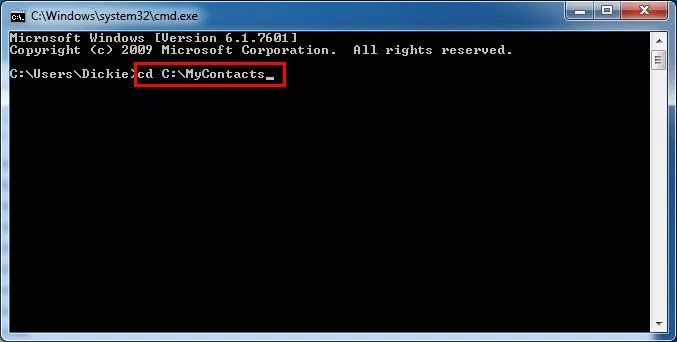
- Then type copy /B *.vcf all_in_one.vcf and then again press Enter.
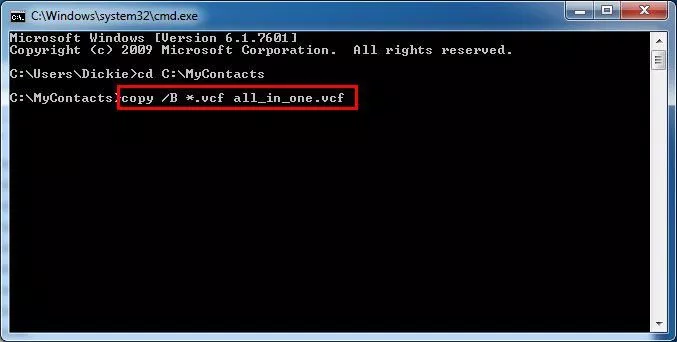
- Now all the contacts will merge into a single VCF file named all_in_one.vcf. The command prompt will show the successful message “1 file(s) copied”.
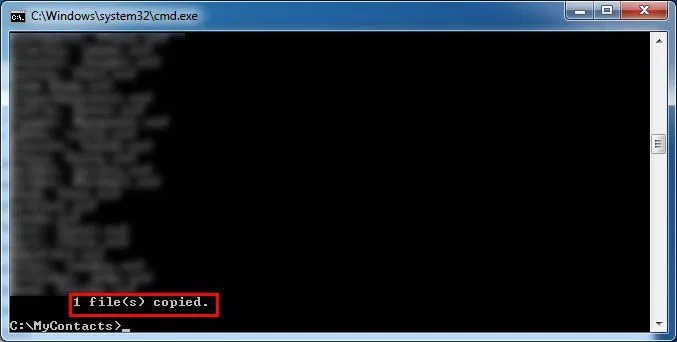
- Close the command prompt. Go to the location where the file is created.
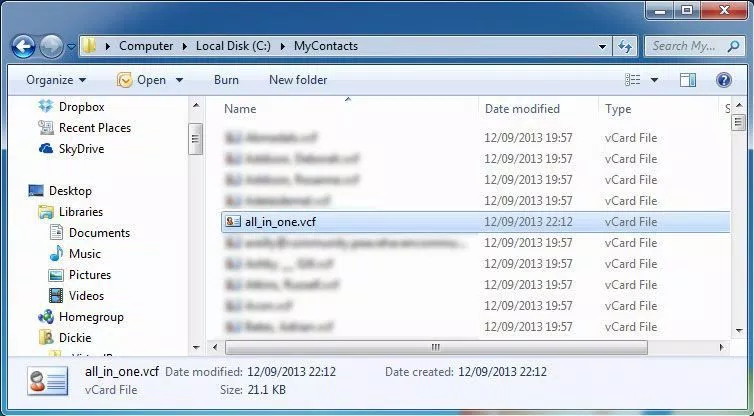
Convert VCF/vCard File to CSV with the Help of Gmail
- Login to your Google account. Click on Gmail on the left side of the window and then click on Contacts.
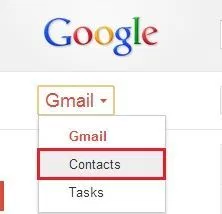
- Now contacts window will open. Then, click on the More drop-down, and after click on the Import button.
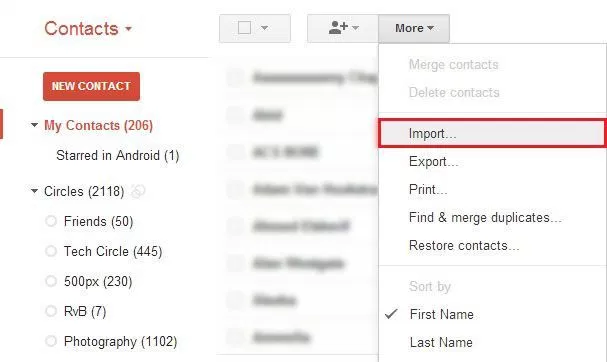
- Now navigate to the location where you have saved your VCF file. Select that file and then click on Open button.
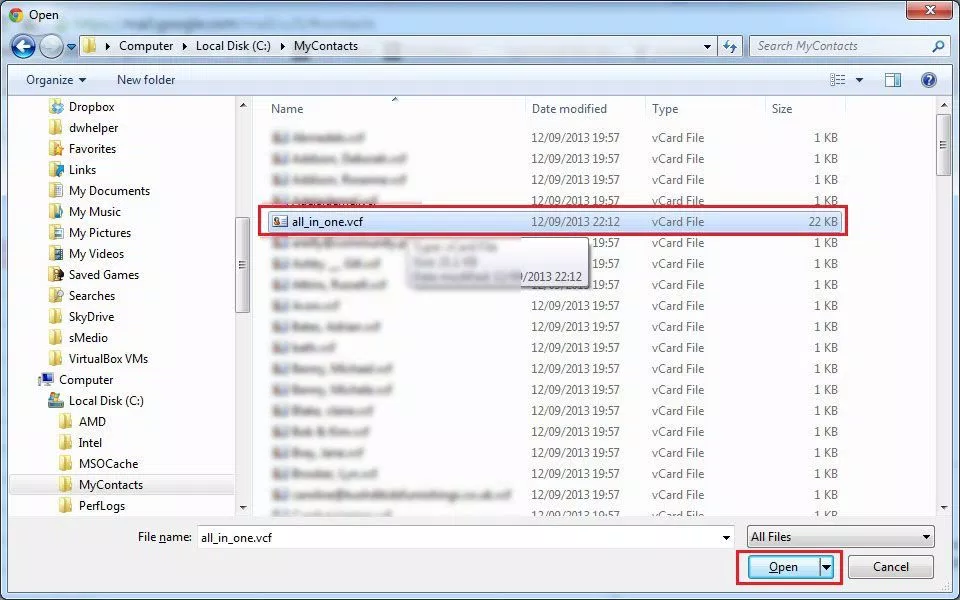
- After that, your contacts will import to your Gmail account.
- To convert VCF to CSV file format, again click on Gmail drop down menu and then Contacts.
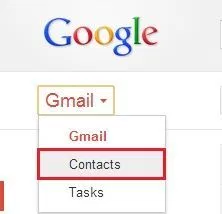
- In the Contacts window, click on the More Drop-down menu and click on Export.
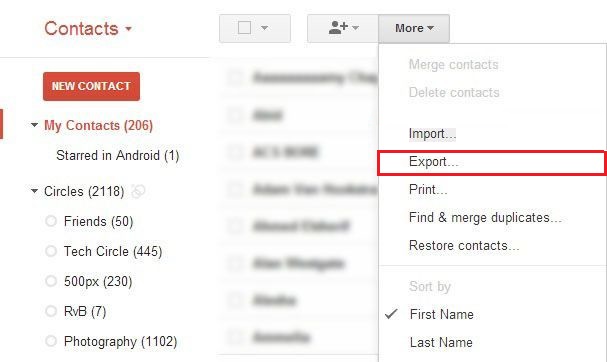
- Select Outlook CSV file format and then click on Export button.
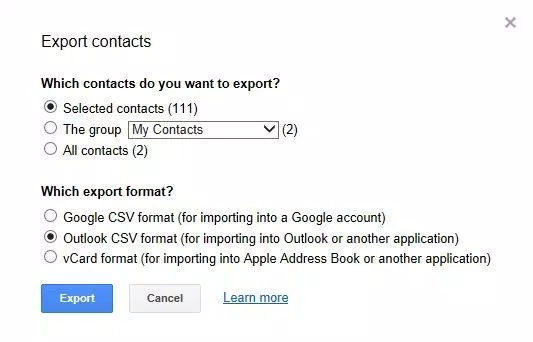
- Your CSV file will be created and saved to your default download location.
Another Way Using Import and Export Wizard
- Open Microsoft Outlook. Then click on Import and Export.
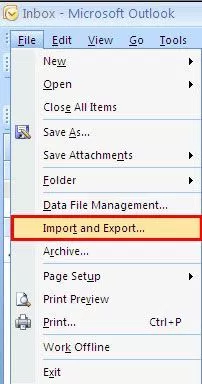
- You need to select Import from another program or file and then, hit on Next button.
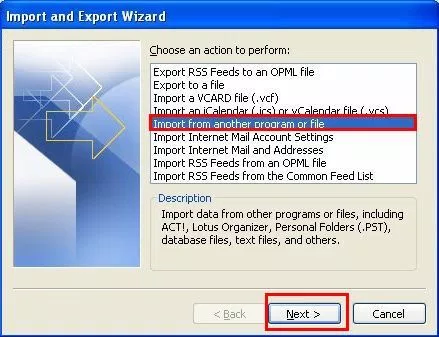
- Now, choose Comma Separated Values (Windows) from the options and then click on Next button.
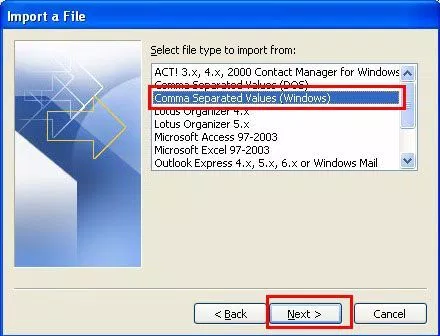
- Click on the Browse button and navigate to the location where your CSV file is saved in your system. Select Do not import duplicate items and then click on the Next button.
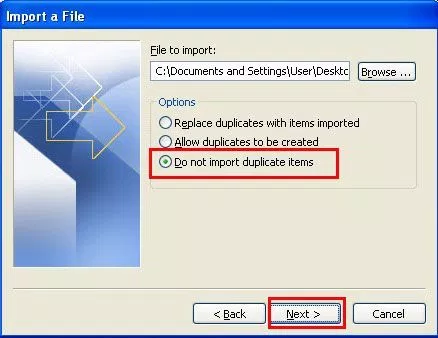
- Now, click on the Folder in which you want to save the contacts. Click on Contacts folder and then on the Next button.
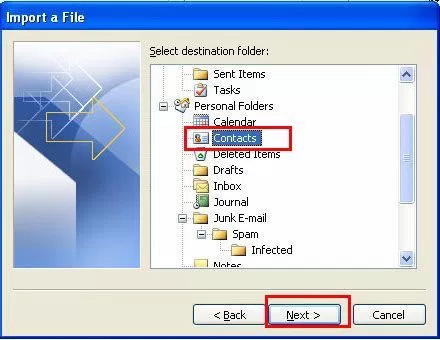
- Now click on the Finish button to end the process.
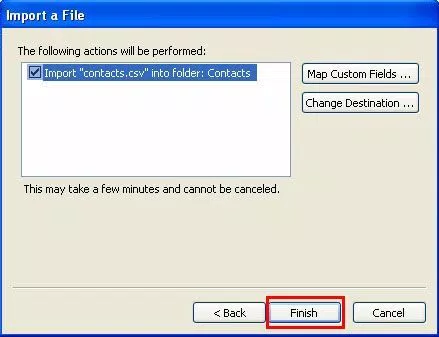
- Now all your contacts will be exported to Outlook.
Alternate Way to Import VCF Contacts Into Outlook
It’s true that the above-discussed method is quite lengthy and time-consuming. It is possible that a user may lose the data during the conversion process. To save your data, you can go for the automated solution to import VCF file multiple contacts into Outlook 2010 version.
It is a hassle-free as well as and effective solution to convert the VCF file to PST format. After that, you can open the PST file in MS Outlook. Even a non-technical user can also export contacts to Outlook without losing a single but.
Read More: How to Import vCard to XLS
Conclusion
In the following article, we have discussed ways to import VCF file multiple contacts into Outlook email client. The manual approach is quite easy to perform but it cannot assure complete safety of data. On the other hand, if there is a non-technical user then he may face some difficulties to perform the process. For that, you can go for the automated solution to save data and time.

