Acquire Solutions to Migrate Documents to SharePoint Environment
It is quite sure that Microsoft users are looking for solutions to migrate documents to SharePoint. This blog illustrates four different ways to move files or documents to SharePoint with pros and cons of each measure. You can even try an automated solution like SharePoint Migrator to replicate SharePoint to Office 365.
Before Starting Let’s Take An Overview on SharePoint
SharePoint is a web-based integration platform, which is integrated with MS Office. It is widely used in enterprises for website creation. This can be used as a secure place to organize, share, store, and access information from the device. The only thing needed to access SharePoint is web browser like Safari, Google Chrome, Microsoft Edge, Internet Explorer, etc. The platform empowers teamwork, rapidly determines the information, and effortlessly collaborates around the enterprise.
Related: Replicate SharePoint to Office 365
Measure 1 : Drag and Drop
The simple and easy way for moving several documents to SharePoint involves the use of Drag and drop method, which is present in SharePoint 2013. Users only have to select all files from the computer and then, drag-and-drop them into the document library of preferred choice. Take help of following steps to upload files in SharePoint account via this technique :
- Login into your SharePoint online tenant and then minimize the browser
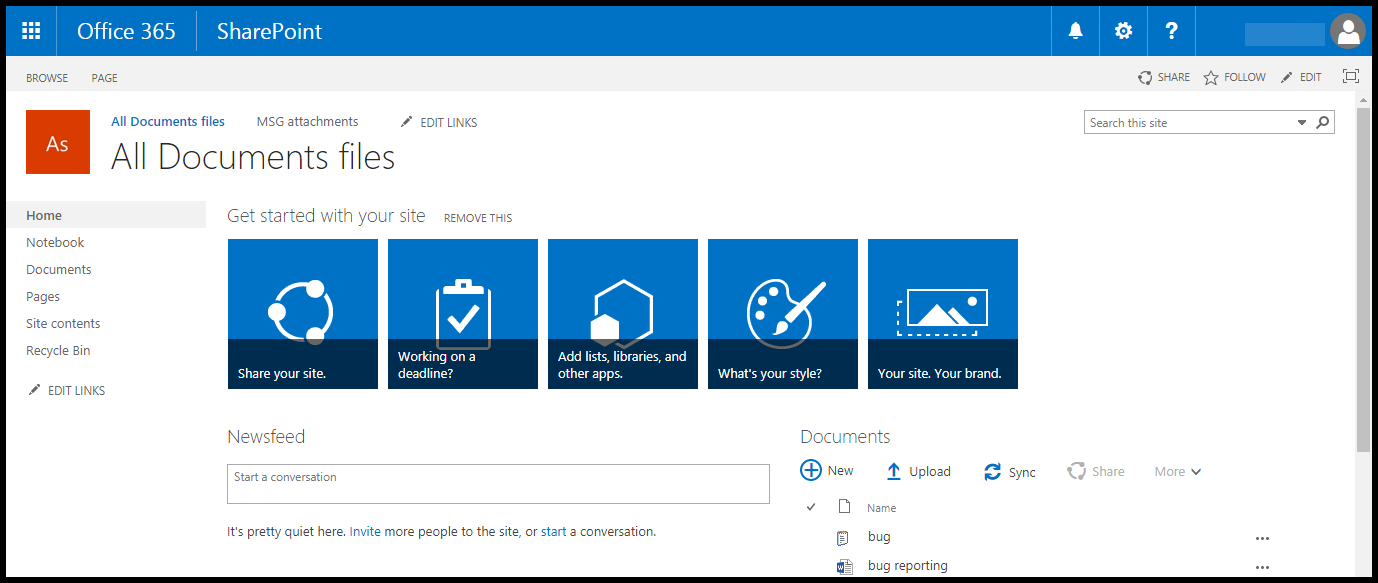
- Select the files, which are to be uploaded in SharePoint and drag them towards minimized web browser

- Drop the chosen files in Drop here section of SharePoint
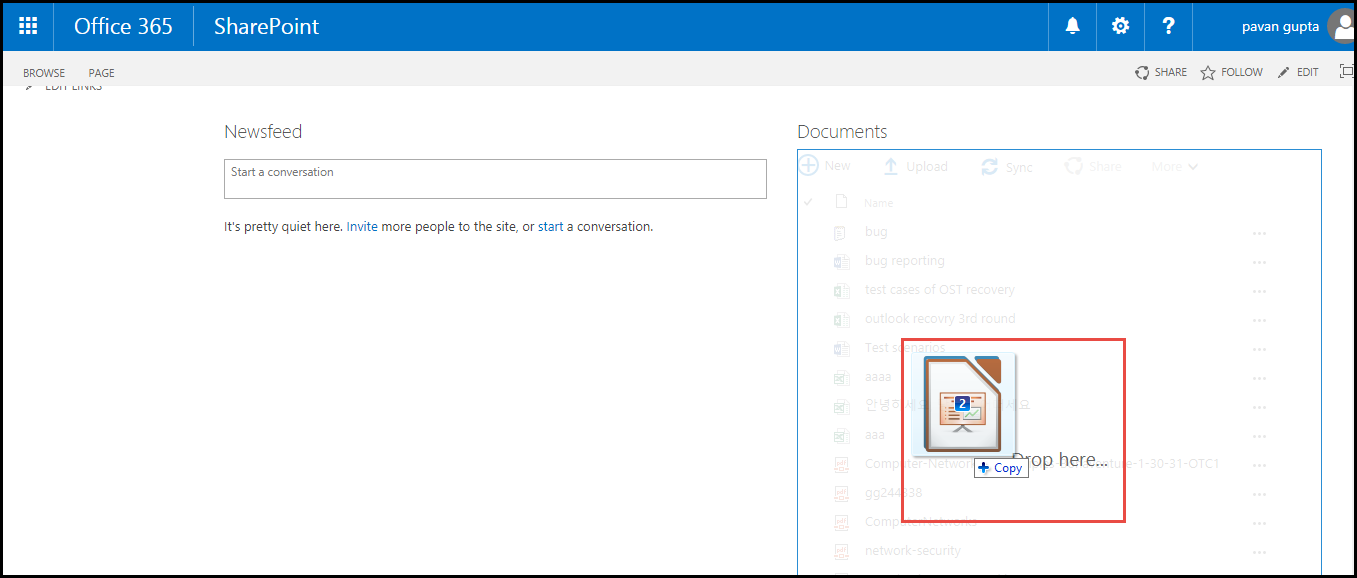
- Now the file uploading procedure gets started whose status can be viewed just after the file dropping
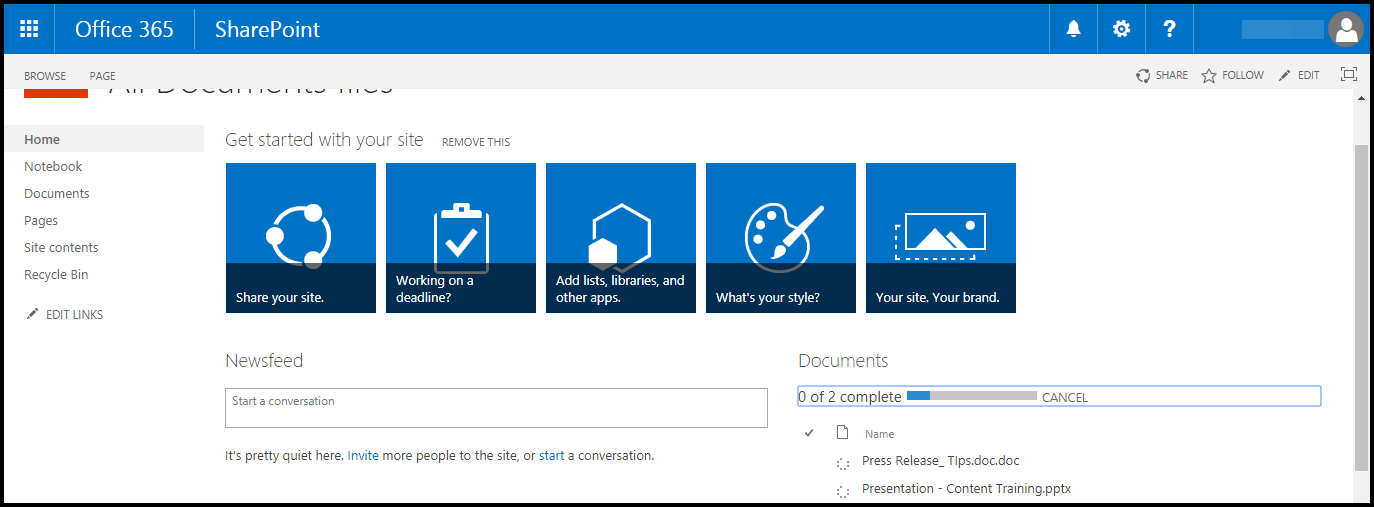
- When the uploading gets finished, the files will be listed with already existing documents. You will see a green star just in front of the uploaded file, which illustrates that these files are new

Pros
- Simple and rapid
- Independent of any expensive software
Cons
- Supports files up to 100 to be dragged and dropped simultaneously
- Works only on documents not the folders of your machine.
Measure 2 : Use ‘Open With Explorer’ Option
Another measure involves opening of file library outside the SharePoint with “Open with Explorer” option. This will process the document library in MS Windows Explorer in same way as you work with saved files or folders on your PC. When ‘Open with Explorer’ is clicked, a new window gets opened where you will find all documents of the library. You have to click on files and folders as you usually do with normal PC files. The advantage of using this approach is that it utilizes machine windows for moving files and folders into the SharePoint. With help of the following steps, you will learn solution to migrate documents to SharePoint via ‘Open with Explorer’ option :
- Browse towards the root library and hit on Library tab
- Select and hit on Open with Explorer button
- Wait for 5-10 seconds and Windows explorer window gets opened in which you will be able to see folders document library
Pros
- Move files as well as folders
- Larger document set can be moved
- Executable by technical keen person
Cons
- Works only in Internet Explorer web browser, not in any other web browsers
- Occurrence chances of ‘hang situation’ are high if large set of document are there
Measure 3 : Sync OneDrive for Business
This option to move documents to SharePoint involves use of OneDrive for Business synchronization. Through this feature, you can synchronize OneDrive or SharePoint document libraries of your computer. Only following 2 technical operations are to be performed in this measure :
- Configure and sync document library of SharePoint with OneDrive for Business
- Move the files with synced the SharePoint document library
Pros
- Executable both on files and folders
Cons
- Does not support syncing of more than 5000 files and folders altogether
- Not workable for Mac OS users because syncing is only possible on Windows
Measure 4 : Using Migration Software
The workarounds explained till now are free of cost, which allows you to migrate documents to SharePoint. But, each approach comprises of disadvantages that cannot be avoided on technical aspects. In order to be safe from such limitations and able to move large documents into SharePoint, you need to opt for Migration tool. There are several products available to move files to SharePoint and among all, one is SharePoint Migrator.
The SharePoint Migration software enables users to move multiple files to SharePoint / Office 365 altogether. It is an independent application for exhibiting different activities associated with migration. The main thing that attracts experts towards it are given below:
- Enables users to move documents from one SharePoint library to another
- Allows customers to migrate files from SharePoint to Office 365 tenant
- Just by entering credentials one can move Office 365 files to SharePoint
- Perform On-premises SharePoint to SharePoint migration with the same tool
Pros
- Guarantees zero data loss during migration from source to destination platform
- No limit of SharePoint files or folders is imposed in software for data transferring
- Standalone solution that is free from complicated operations or commands
Cons
- The migration time duration is dependent on the overall amount of data involved in file transferring.
- Requires some sort of investment since one tool provides all features that are needed for simple and rapid migration
Conclusion
Users can migrate documents to SharePoint platform using drag-and-drop method, if it is about few amount of files. But, when it comes to data integrity maintenance and uncomplicated measure then, the suggested solution is SharePoint migration. Apart from this, one can also go for other explained procedures, if they think that it is possible for them to move files to SharePoint with them.

