Move Office 365 Outlook to New Computer – Complete Solution
Office 365 is a widely used cloud-based application that enables the user to work from anywhere and at any time. But the main problem comes is that when you are using desktop-based Outlook and want to move Office 365 Outlook to new computer then what will you do? So don’t worry about this write-up we provide you the best ways to transfer Office 365 Outlook to a new computer. And also discuss some relevant user queries to understand the problems in a better way.
User Review
“Hey, I have been using Office 365 Outlook in my system. But recently I need to go to some other place and there is the desktop-based Outlook so I need to move all my Office 365 Outlook to New computer to another town for a new job so that I can access my office 365 Outlook data to another computer. I have no idea about how do I move Office 365 Outlook to new computer. So I need a reliable solution for my problem to move Outlook 365 data to new computer without any data loss concern.”
Possible Ways to Move Office 365 Outlook to New Computer
Basically we have two methods to transfer Office 365 data mentioned below;
- Transfer Office 365 Subscription
- Automated tool to move your data
TO transfer Office 365 subscriptions to a new computer you need to follow the given steps-
- Deactivate the Office 365 installation
- Install and Active Office 365 on the new computer
Automated Tool to Move Office 365 Outlook to New Computer
All in one method to transfer Office 365 data using an export approach. User can transfer the Office 365 Outlook to a new computer by using the following methods:
- Download and install the Office 365 backup tool
- Fill the required credentials of your Office 365 account to the application
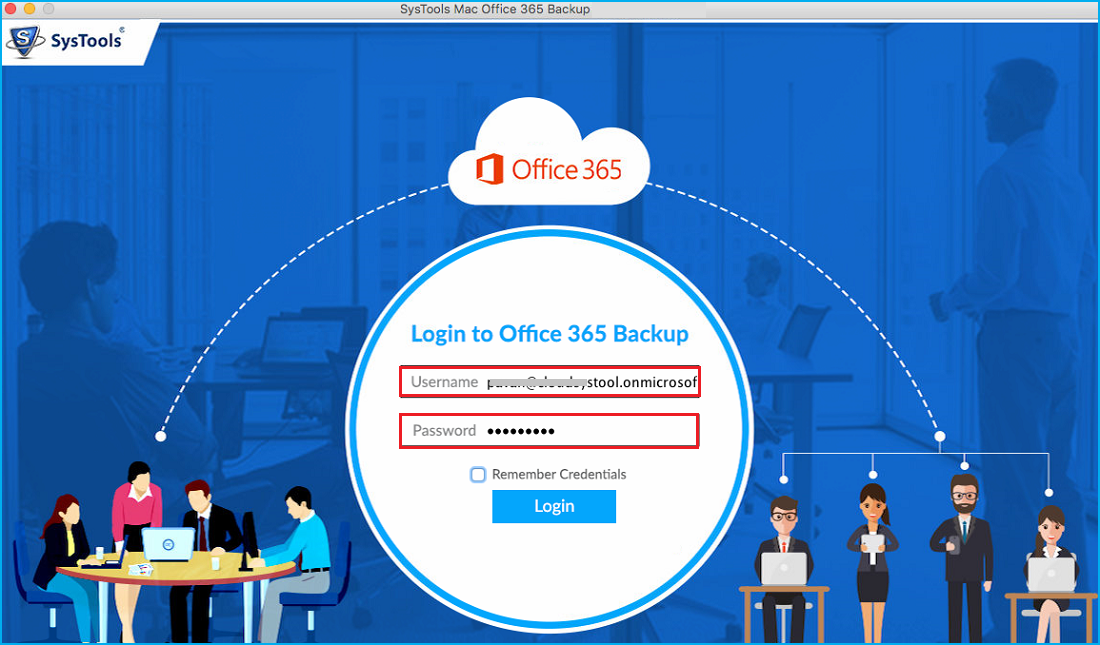
- Navigate the Export format option and select the PST option
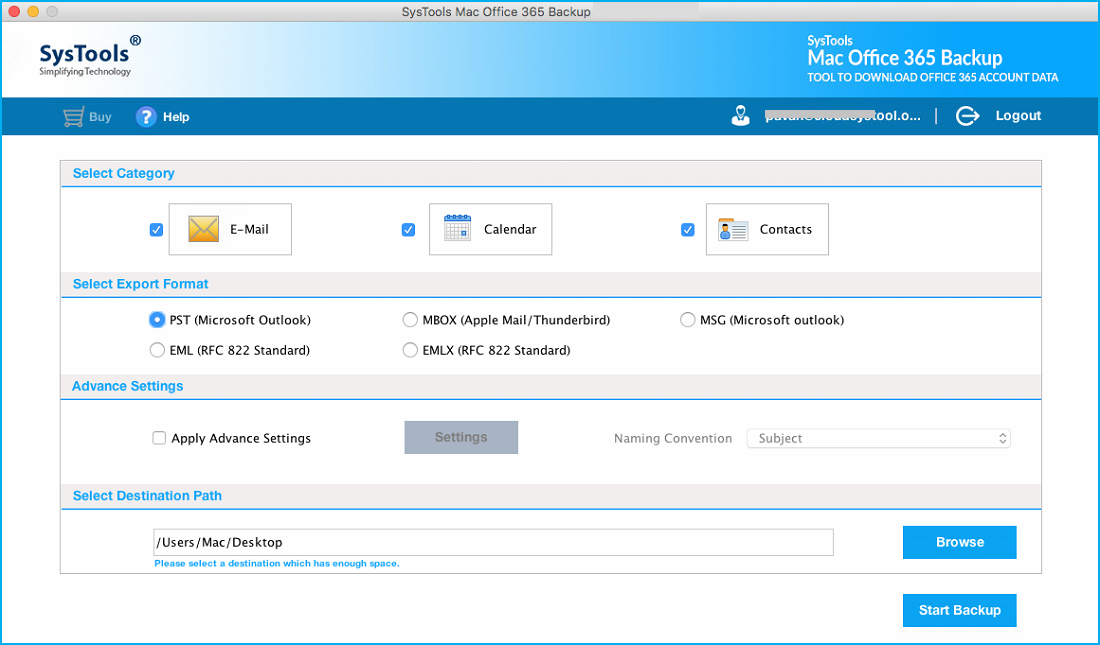
- Locate the location of your resultant file
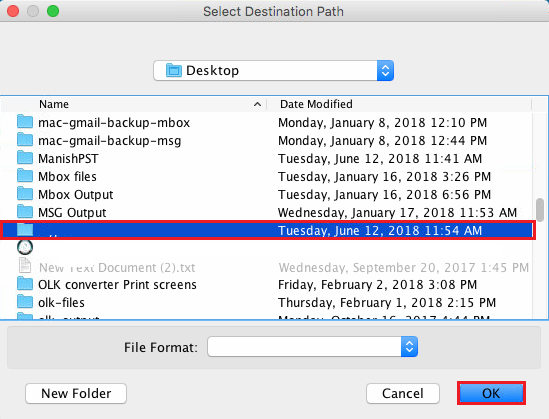
- Hit the Start Backup button to initiate the process
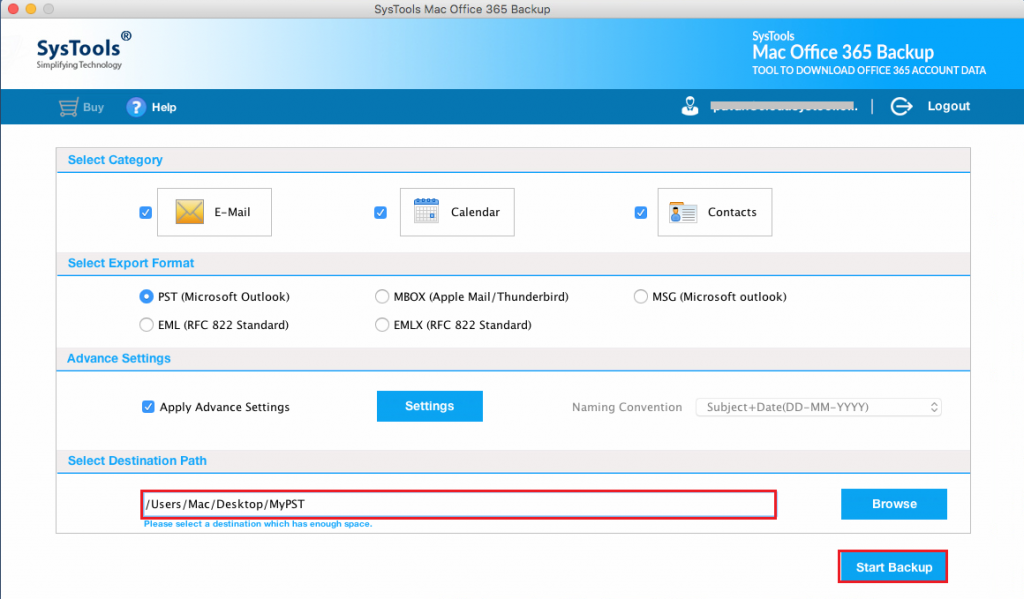
Additional Features of the Tool
- It allows the users to move contacts and calendars to ICS and VCF file format.
- This tool saves the original structure of the file or folder during the process.
- Additionally provides an option to delete after downloading the data from the server.
- Permit to take a backup from Office 365 Outlook
- Authenticate the user to pause and resume the running process.
Step-1: Deactivate the Office 365 installation
- Visit the Office 365 website and sign-in your Office 365 account using your email ID & password.
- Navigate the Installation information section, and then you can able to see the installed and activated Office 365.
- In this section, you can see the Detective Install option. Tap on it.
- A confirmation dialog box will appear on your screen, click on Deactivate.
After that, your Office 365 installation is deactivated from your old PC. Now you need to activate this Office 365 license on your new computer. Then, follow the next steps to move Office 365 Outlook to new computer:
Step-2: Install and Active Office 365 on the New Computer
- Sign in your office 365 with a new computer where you need to transfer your Office 365 license
- Then, choose your account and click on My account
- In the install, section hit the Install button to download your Office 365 setup. Once your setup downloaded run your setup.
- The wait will the setup is already installed on your PC.
- Now enter your email address which is used to buy Office 365 subscription.
This is a simple approach to transfer the subscription of Office 365 to a new computer. By following the given procedure you can easily move your Office 365 Outlook to new computer.
Conclusion
The entire write-up will be for the users those searches to move Office 365 Outlook to new computer without any technical assistance. Here we will explain both the possible ways to get your work done. The all in one tool assist you to export Office 365 calendar to word, users can follow the above-mentioned techniques for effortless migration. One can transfer their Office 365 Outlook data to the new computer.


