Move User from One Domain to Another Office 365 – Step By Step Guide
Migrating user mailboxes from one Office 365 domain to another Office 365 originates in scenarios where organizations merged with others or are acquired by others. Considering a case where one company decides to take over another. All their assets will move to the new organization which has acquired the other.
Remember, moving users, and mailboxes from one domain to another Office 365 is not an easy task, we have to plan the migration and follow all the required steps to do this task.
So, in this post, we are going to describe the method to move the user from one domain to another Office 365 in a detailed way.
But before starting the migration process you have to know there is no manual method to do this task. We can move users from domain to another Office 365, but we have to take the help of a migration tool.
Smart Solution– Office 365 to Office 365 Migration Tool is the best solution for Office 365 transfer domain to another account. This software is able to migrate Office 365 with emails, contacts, and other data.
5 Quick Steps to Migrate User Mailbox from One Domain to Another Office 365
- Step 1. Download & Run Software on PC.
- Step 2. Choose Office 365 as Migration Platform.
- Step 3. Set Required Workload & Apply Filter.
- Step 4. Login with Valid Credentials & Validate.
- Step 5. Create Mapping & Click on Start Button.
Users can also use this software to Migrate Mail from One Office 365 Account to Another without any hindrance. Let’s start the migration from the beginning!
How to Migrate User Mailbox from One Domain to Another Office 365 – Planning, Preparation & Migration
Before migrating the mailbox from Office 365 domain to another Office 365 we have to make a proper plan and prepare both source & destination Office 365 tenants. Planning is must require because there are many risks involved in this migration.
We must understand the time involved in completing the process and the challenges involved. Communication and email services may be down for employees for days. As a result, the business may get affected.
If you are looking for a reliable solution on “How to Transfer Contacts from Office 365 to Gmail Business Account?” Then this write-up will help you figure out the same. Just go through the link.
Basically, this migration is divided into three primary phases –
- Phase 1 – Planning
- Phase 2 – Migration
- Phase 3 – Post Migration
Phase 1 – Planning
Proper planning needs to be undertaken before deciding to move domain from one office 365 account to another. Certain necessary steps need to be undergone and followed in a precise manner to migrate mailbox from Office 365 domain to another Office 365. Internet connectivity must be strong and consistent. Having finalized the move, follow the steps below.
Step 1. Firstly, acquire additional Office 365 licenses to include the additional employees being added to the organization.
Step 2. Also, make sure to have administrative privileges on both the Exchange Admin Console of the source and the target account.
Step 3. Alternatively, add a CSV file with the names of all new accounts and passwords. And then, upload this file to the Exchange Admin Console of the company that acquired the other.
Step 4. Now, check that the new domain is created for the new employees. Now the new employees will have accounts for both the new and the old organization.
Step 5. Before moving ahead, plan properly by creating a CSV of all the mailboxes to be moved.
Step 6. Also, change the Time to Live (TTL) in the DNS of the primary domain to a smaller number. One can go as low as up to five minutes.
Step 7. In the final step, go to the Exchange admin center of the old company and disable directory sync.
Step 8. Finally, notify the new employees about the details of the transfer process and the downtime involved.
Phase 2 – Migration
Most Reliable Way to Migrate User Mailbox from One Domain to Another Office 365
As we know there are no manual methods available to move users from one domain to another Office 365, therefore we have to use an automated Office 365 to Office 365 migration tool. By using the tool you can easily migrate emails, contacts, calendars, and documents. This tool is feature-rich it provides multiple features which will help you to simplify complications to this migration.
Some highlighted features of this tool are given below –
- Migrate emails, contacts, calendars, and documents from one Office 365 domain to another.
- Date-based filter option to migrate the selected data.
- User mapping option to create a mapping between source & destination Office 365.
- Delta migration facility to move newly arrived data.
- Facility to set account-based priority to the account to migrate first.
- Support batch migration of multiple users’ mailboxes from one domain to another Office 365.
- Admin credentials of source & destination Office 365 are required to accomplish the migration.
Know Working Steps to Move Mailbox from One Domain to another Office 365
Step 1. Install the software and select Office 365 as a source and as the destination.
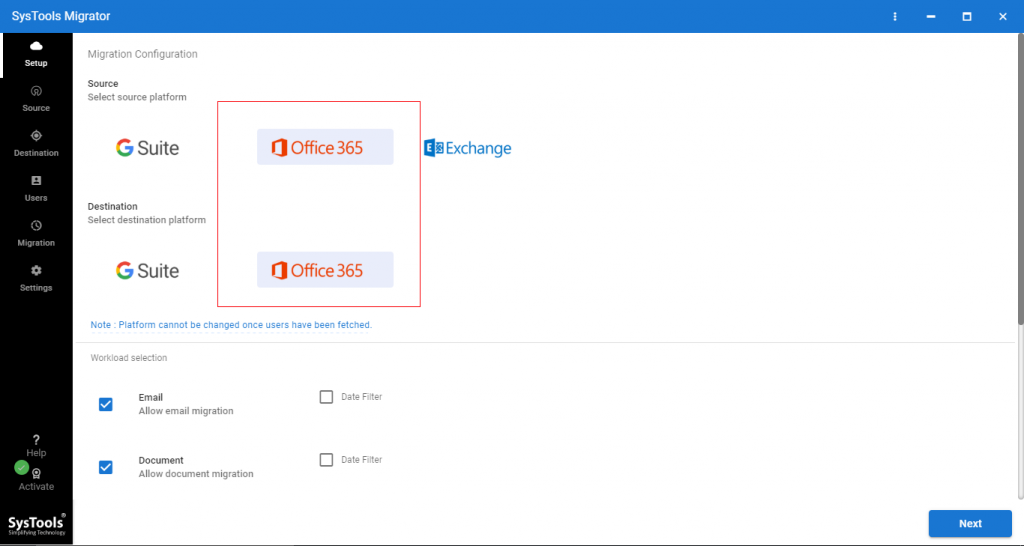
Step 2. On this same screen, you can select items (emails, contacts, calendars, documents) that you want to migrate.
Also provides Migrate document permission, use the Group Mapping option you can enable as per your requirements.
A date-based filter option is also available to transfer selective mailbox data from domain to another Office 365.
Click on Next.
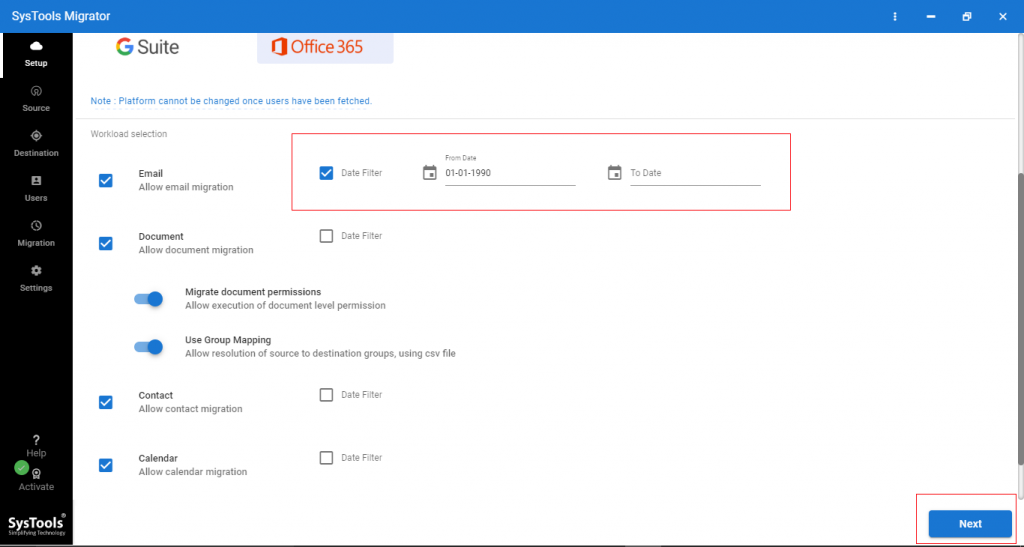
Step 3. Now, login to Office 365 source with Admin ID and Application ID and click on the validate button.
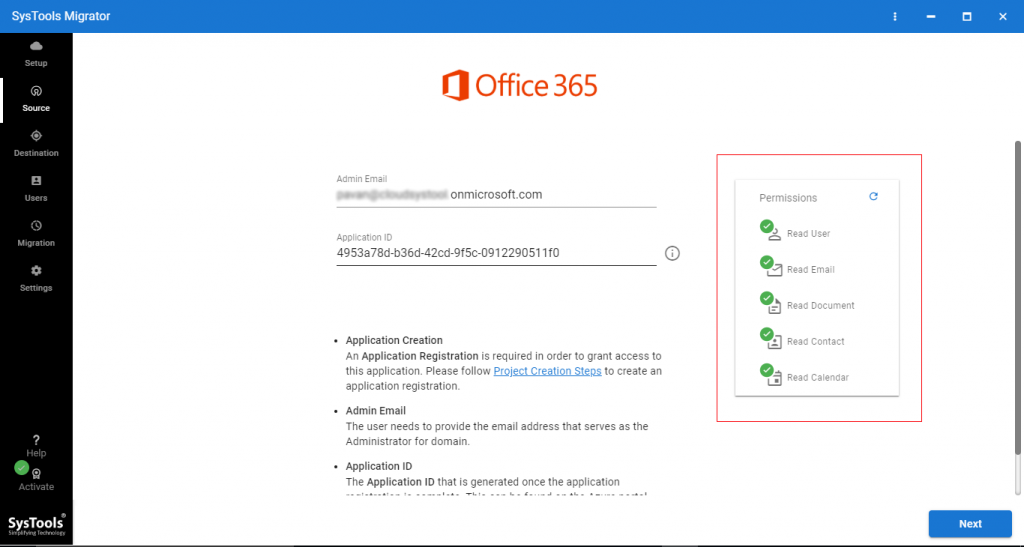
Step 4. Login Office 365 destination with Admin ID and Application ID then click on the validate button.
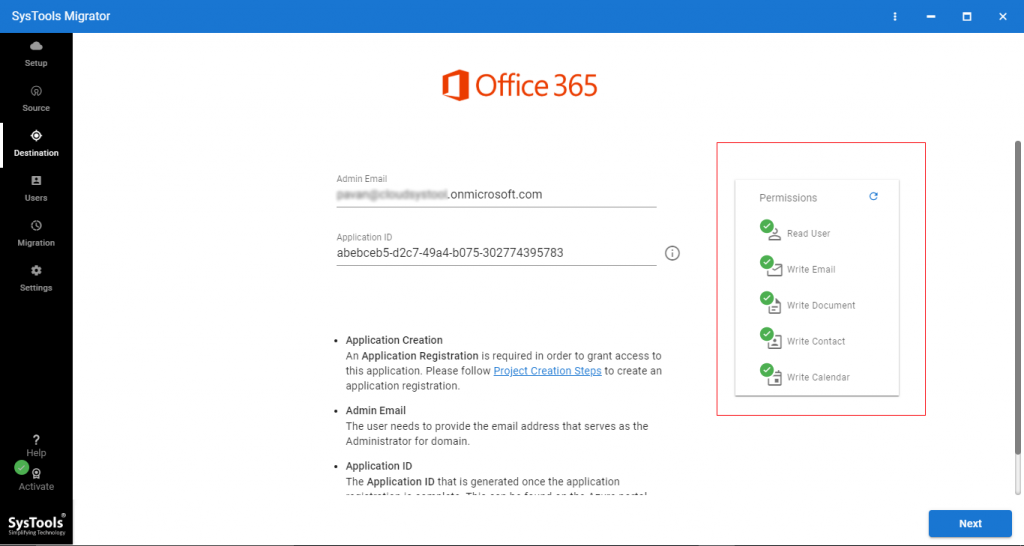
Step 5. Now, you have to create a mapping between source & destination users. For this task, the tool provides multiple options – Fetch Users, Import Users, and Download Templates. Select anyone.
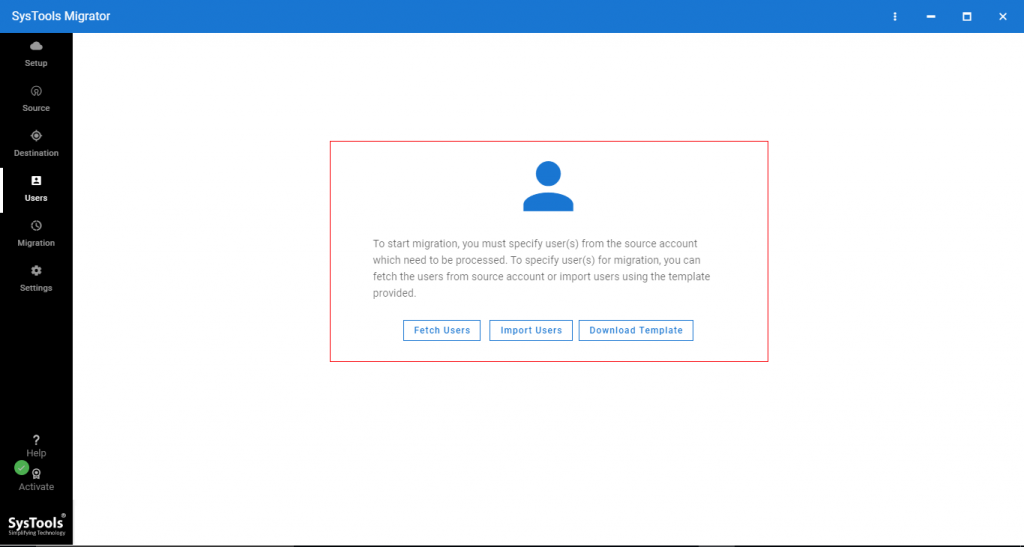
Step 6. Now mapping is created click on the Validate button to validate permission.
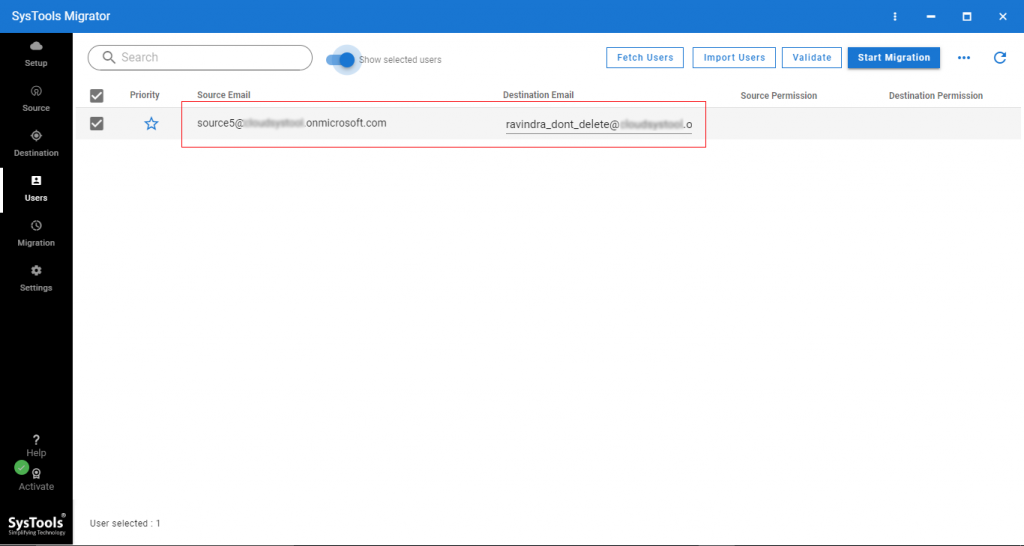
Step 7. Click on the Start Migration button to move the users mailbox from domain to another Office 365.
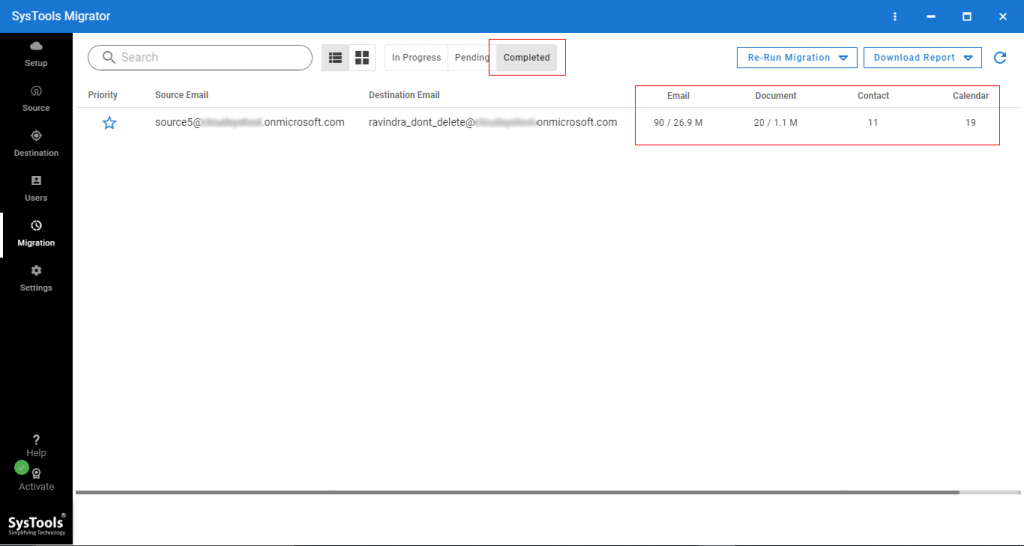
Phase 3: Post-Migration Steps
There are a few more things to be considered after the migration process has been successfully completed. Following steps needs to be performed in order to ensure a complete migration.
- At first, each added employee needs to be given their new email address and password. This will help them to log in to their new mailbox in the new company.
- Finally, guide each employee on ways to log in to the Outlook Web App to access their old mailbox.
You Would Love to Know: Solution for Moving from Office 365 to Google Apps
Takeaways
Acquisitions can be a major transition for many companies. Ensuring that employees transfer to a new organization smoothly is the main concern of employers. Most important is that the work must continue without much concern. Business must resume in the same manner as it was before the acquisition. There should be a smooth transition of employees and their accounts. Administrators have to make sure that proper planning is given to move the user from one domain to another Office 365.
Hence, instructions on how to migrate users mailbox from one Office 365 domain to another Office 365 have been described in this article. Refer to it as a step-by-step guide to making sure there is an efficient transfer of employee accounts and mailboxes taking place so that the organization can easily move the user from one domain to another Office 365.

