Outlook is Not Responding Error|Know the Best Solution to Eliminate
These days the corporate world is using Microsoft Outlook for email communication. In between the communication, the users see certain issues that are: Outlook is not responding error. The Outlook not responding can be occurred as because of the crash of the Outlook email client application, hanging or freezing when the users try to transfer or receive the email messages. Not only this case but there are plenty of other reasons, which may lead to this error. Therefore, the below section s discussing all sets of possible reasons and the corresponding solution to overcome this error.
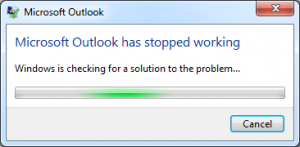
Instant Solution: The error may be occurred due to the corruption in the Outlook PST file. If that is the case you can find an instant solution by the use of Outlook Recovery Software.
For Windows Users:
For Mac Users:
Resolve Outlook is Not Responding Error
Verify the following method to fix Microsoft Outlook is not responding issue. At first, users must Open Microsoft Outlook in Safe Mode. After doing this let’s follow the below steps:
- First, the Close Outlook application
- After that, Launch MS Outlook in safe mode by selecting one of the following options.
• If your OS is Windows 10 version then opt for the Start button, type Outlook.exe/ safe, and press the enter key.
• If your OS is Windows 7 version then move to the Start button, type Outlook/ safe under the search programs and files text box, and finally press the Enter
• If your OS is Windows 8, go to the Apps menu, select the Run, and then type the Outlook/safe in the text field. After doing this click on the OK button. - Next, Close Microsoft Outlook and then reopen it normally. After following the steps till now you may solve the Outlook is not responding error. If not follow up on the below solutions.
Also Read: How the Outlook Crashes When Opening 2016, 2013, 2010, 2007 Occurred
Method#1: Verify whether the Dialog Box is Open or Not?
Let’s assume, firstly you try to halt or Dismiss All within the list of reminders, the Outlook which you are using will ask if you are well known about what the users have to do. If the users don’t pick anything from the dialog box, then MS Outlook won’t allow doing anything else. If then, now check for opening the dialog boxes. After that click on Alt+tab which will help to transfer from one OS to another, the users could see what dialog box may be stopping from responding in Outlook.
Method#2: Confirm Outlook isn’t Working on a Large Scale
If the users wished to delete or transfer the emails in bulk at single steps, the running Outlook will get hanged or stuck but it may be running behind the scene. In that case, the users should have to verify the status from the bottom of the screen. If MS Outlook is performing certain tasks i.e thousands of emails at a time, it may get stuck. Allot some time to MS Outlook email client application to do the whole process ultimately will help to start to work again.
If this doesn’t give any solution then go to the next step.
Method#3: Installing the Latest Version of Windows OS
The use of the latest version of Outlook may help to remove the error. It is recommended to upgrade or install the latest version of the Outlook which the users are currently using. To do this the Windows update settings option automatically downloads and installs all the recommended updates. The bugs fixing, new attractive features, and its performances are released.
If this doesn’t give any solution to the error then go to the next step.
Method#4: MS Office Program Repair
The MS Outlook freezing, hanging, and Outlook is not responding error will be eliminated after the repair option of the Microsoft Outlook. To repair follow the below option.
Stop running the Microsoft Office programs that are currently launched on the local machine
Select the Programs & Features from the control panel
Now, right-click on the MS Office 2016, 2013 and then hit on the Change button from the list of an installed applications.
Method#5: Recovery of Outlook Data File
The recovery of Outlook data items by use of inbuilt repair options is the Inbox Repair Tool or the Scanpst.exe. The inbuilt repair tool will get installed with the Outlook email client application. This will find the error and resolve it by the scanning method.
How to Use Inbox Repair Tool or Scanpst.exe follow these steps carefully:
Step#1: Run Inbox Repair Tool or Scanpst.exe.
Step#2: Browse the Outlook file which is needed to repair.
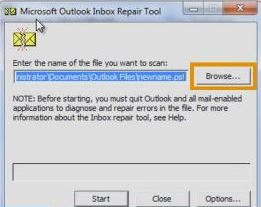
Step#3: Hit on the Start icon to begin the process.
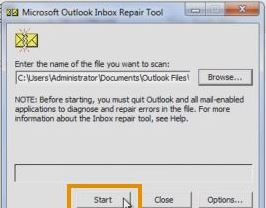
Step#4: Hit the Repair button to start resolving the issue.
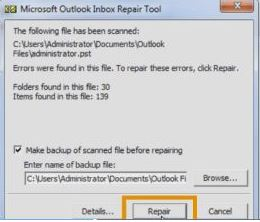
Step#5: Finally hit on OK.
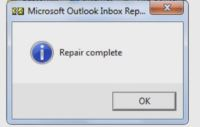
Conclusion
The Microsoft Outlook email application is the worldwide used email client desktop application. While some cases the bulk transfer of this email client application causes some issues like MS Outlook freezing, hanging, or crashing, and sometimes you Cannot start Microsoft Outlook. Therefore, it will lead to Outlook is not responding error while some necessary files are opened. The cause of this resulting error may be different so the different methods and the corresponding solution is discussed in this article.

