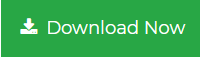How to Convert Outlook to Text File Format
Are you also one of the Outlook users who are searching for the best possible solution to convert Outlook email to text file. Then, you are at the correct place as we have come up with a precise solution to export emails from Outlook to TXT files. Read on to know in details how to convert Outlook to text file. If you want to perform this conversion process, then you can use MS Outlook to import the mails to Text format and save the files on the computer or anywhere else.
Once the Outlook data is in a plain text document, then you can open it in any text editor including Notepad in Windows, Microsoft Word, etc. When you convert Outlook message to plain text, users easily save the single mail or even migrate multiple emails in one plain text file. All the Outlook messages will be combined into one plain text document.
Techniques to Export Outlook to Plain Text
There are two approaches to convert Outlook email to TXT format. The first one will be the Manual Approach and the second one will be the Automated approach.
Manual Approach to Convert Outlook to Text
- Choose the mailbox data which you want to export to Plain Text in the mail list and then go to File → Save As.
- Choose the Text Only (*.txt) which is selected as the Save As type option.
- Enter the name and then browse the location to save the Outlook data file.
- Click on the Save option to save the mail messages to text file.
Limitations of Manual Technique
The above-discussed Manual Approach can only be used to convert Outlook to TXT file format with the Save As feature. But, for exporting multiple emails to individual text files in batch then you will have to manually migrate each and every email one by one which will consume much time and will also become more complex as well.
Read More: Convert Outlook PST to HTML
Automated Approach to Convert Outlook PST to TXT
To overcome the drawbacks of the Manual Approach, users are suggested to try and Download Best PST Conversion Tool for Windows and Mac OS. Users can export Outlook to Text plain txt file. This software can easily migrate emails, contacts, tasks, notes, etc., from PST file. It will allow the users to convert Outlook data files in multiple popular file formats. The installation of Microsoft Outlook is not necessary.
Steps to Export Email from Outlook PST to Text are;
Step 1. Open the software and add PST files in the panel.

Step 2. Preview all emails along with all details. Select required items and click Export.

Step 3. Choose TXT file format from the multiple saving options.

Step 4. Select the location to save text files and click the Export button.

Features of the Tool
- Tool allows to convert single or multiple Outlook PST file.
- This software scans the PST file data and generates an instant preview of the Outlook data.
- Outlook PST to TXT conversion tool applies date filters to export selected data.
- Supports to convert corrupted as well as Password Protected Outlook PST file.
- It comes with a user-friendly interface that resembles Outlook interface.
Author Suggestion
To avoid the disastrous condition, it is very much necessary for the users to have the data backup. Similarly, in this scenario of Microsoft Outlook PST, there are multiple users who are searching for a solution to convert Outlook to Text file. Therefore, in the above-section, we have described two solutions to execute this conversion. Both the Manual and Automated Solution have their own advantages and disadvantages. The first one is ideal for single or few contacts but if users want to export multiple contacts from Outlook to TXT then users are suggested to use the professional approach.