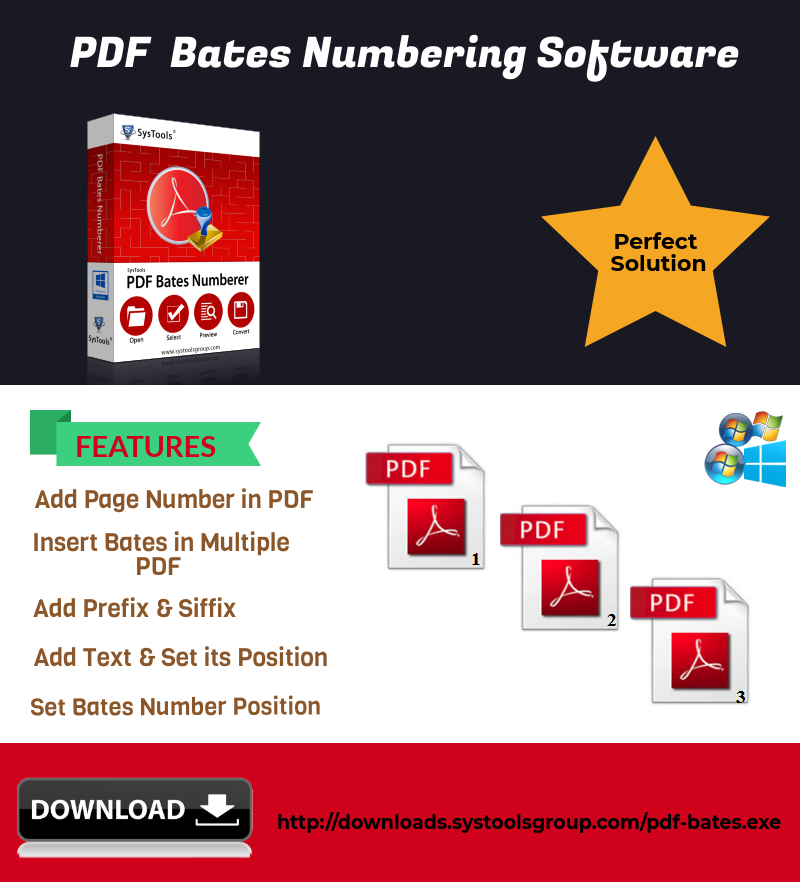PDF Bates Numbering Software – Solution to Add Page Numbers to PDF
User Query: “I have a PDF file worth 500 pages. I want to insert bates numbers to PDF documents in such a manner that all bates should contain some confidential text. I have tried many methods but, none of them seem to be reliable. The Adobe Acrobat hangs up when I try to perform the PDF Bates stamping process. Is there any reliable PDF Bates Numbering Software to add page numbers to PDF? Can anyone help me here?”
PDF is an acronym for portable document format. It is used to save the information and structure of any other format of documents. As the use of this format became common, a method of adding bates numbers to PDF files go introduced for organizing the PDF files.
A PDF with a large number of pages is difficult to handle without an index. Therefore, it is necessary to insert page numbers in PDF documents. You can try the below-described PDF Page Numbering Tool for this purpose.
Descriptive Features of PDF Bates Numbering Software
Add Bates Numbers to PDF: The tool provides an option for numbering PDF files in different styles & formats. The page number can be added simultaneously to multiple PDF files.
Various Options to Insert Bates: PDF numbering software permits the user to apply bates in different ways.
Note: You can select the ‘Print’ radio button to directly get hard copies of the PDF files having bates stamp.
Feature to Add More Information: The PDF bates Stamping software allows the user to add some additional information on the PDF files such as:
Confidential Text: Enables the user to add confidential/ Additional text
Additional Position of Text: Helps the user to add the text to the specific position like the top left, top right, bottom left, and bottom right
Arrange Position for Bates Number: The PDF Bates Numbering Software provides the feature to achieve the following goals:
- Retain the same bates on each and every PDF file
- Stamp current date is positioned on the top right-hand corner of the PDF file
- Continuous series of number can be added to the PDF file
Refer this Article: What are the techniques to Unprotect Password Protected PDF File
Multiple Options to Insert Bates Using PDF Numbering Software
The PDF Bates Stamping software offers the user to make use of multiple details while numbering PDF files:
- Users can add suffix or prefix with the PDF Bates number
- Choose the number of digits that are to be present in bates number
- Choose the starting number for the Bates
- Fix any number to increment the Bates numbering on every page (between 1 – 10)
Bates Number Formatting: While numbering PDF files, the utility offers a feature to change the font size and style of the bates. Also, it is possible to set the desirable font color on the Bates number from the given palette consisting of more than 120 colors . With these features, the Bates number looks more highlighted and prominent on the pages.
Generate the Summary and Report: As the user add bates numbers to PDF files, a summary of all settings is generated. PDF Bates Numbering Software displays details like color, size, position, font, etc.
For Windows
For Mac
Steps to Add Page Numbers to PDF Using PDF Numbering Software
1: Download and run PDF bates stamping software and proceed to the step to Add file(s) or Folders to add bates number to PDF files.

2: Now, in the PDF Bates Numbering Software, check all the essential files are inserted, enter the password for the files, else continue the process. Use Change button to Set the location and choose to either Print PDF or Save them in the system.

3: Enter the Bates details and place them on the header or footer of the page. Along with this, you can set font style, color, and size.

4: Do apply all the necessary Advanced Settings here in Settings section.

5: Finally, here is the preview of the PDF file after bates stamping. You can check all the settings you did. If satisfied, click on the Generate option to add bates number on PDF files.

Also Read: Use Best Tool to Save Images From PDF File
Conclusion
In order to manage or organize the PDF files in a very proper way, it is required to add page numbers to PDF files. There are multiple procedures to do this task, but they may hang you up in some situations. Hence, an efficient PDF Bates numbering software is discussed to effectively organize PDFs. Because of its amazing features, it helps in inserting bates numbers to multiple PDF files easily.