How to Recover Deleted Videos from Computer? Complete Guide
Summery: Want to recover deleted data like photos, videos, and documents? No need to worry; you can recover deleted videos from computer very easily, no matter whether you deleted them intentionally or unintentionally.
How to Recover Deleted Videos from my Computer? User Queries
1: “Hello, I deleted some videos last month from my computer. I have deleted them by clicking on the “delete” button. But I want some videos back. So, how can I recover lost videos from my computer?”
2: “Hey! Please tell me how to retrieve permanently deleted videos from the computer. Because I have deleted some of my videos mistakenly by clicking on the “shift+delete” button, and I want them back.”
5 Common Reasons for Video Deletion
- By mistake, you delete some videos by pressing the “delete” button.
- You click on the “shift + delete” button unintentionally and you lose your videos.
- You formatted your hard drive and did not take a backup.
- Removed data from recycle-bin.
- Virus attack or infection.
Recover Deleted Videos from Computer Manually
There are 3 methods to retrieve lost videos from laptop:
1. Using the Recycle Bin:
If you have deleted videos, photos, documents, etc. by simply clicking on the “delete” button or deleted your data by doing a right click, then it is a very easy task to recover deleted videos on PC. Because all your deleted data can be recovered by using a recycle bin.
- Search for the recycle-bin icon and right-click on it.
- Click on the “open” button.
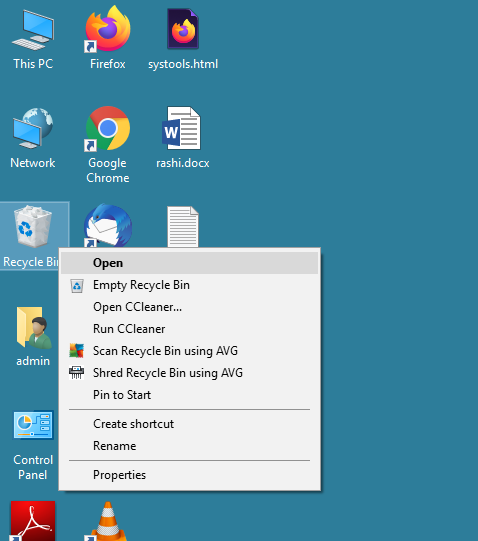
- Now, you have to select the files that you want to recover.
- Do a right-click on the selected files and click on the restore option.
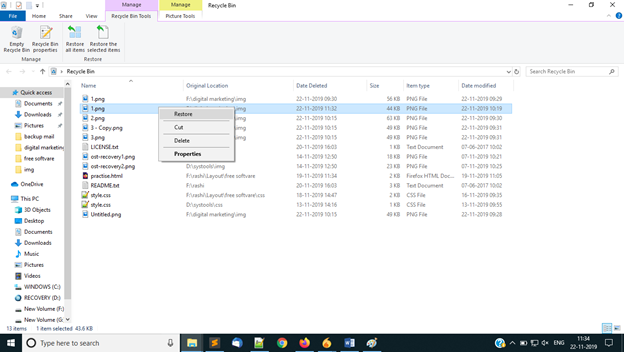
You can use this manual method to restore data but there are chances that you will lose it. Because the manual method has some drawbacks. So, to recover lost videos from a computer, you should use professional software.
2. Using CMD:
If you want to retrieve deleted videos from laptop, then you need to follow the steps given below:
- Press the “Windows + R” keys together and then type CMD.
- Type “chkdsk, ‘drive letter’ /f” in the CMD window, and after this, press enter.
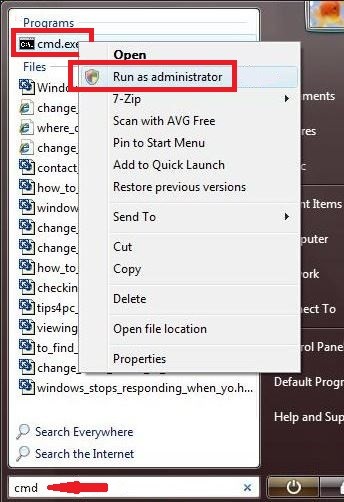
- Click the “Y” key and press enter to continue the process.
- Now, press the “F” key and click on the “enter” button.
- Type in F:\>attrib -h -r -s /s /d *.* and click on enter button.
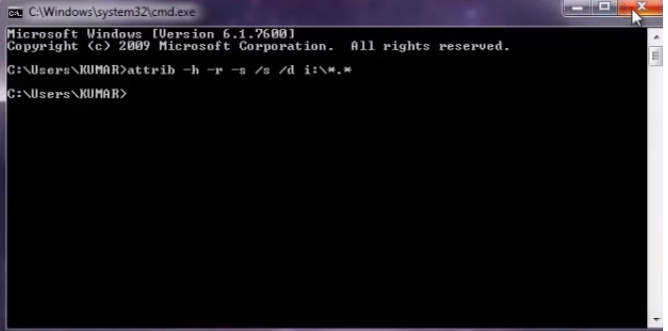
Recover Permanently Deleted Videos from Computer Hard Drive Automatically
You can use manual methods to recover deleted videos on PC but they have some major drawbacks, due to which you can permanently lose your data. So we will suggest you use professional software named Computer File Recovery Software.
The program can scan the selected storage device and list all permanently deleted video data files in red. However, the recover files from formatted hard drive and shift deletion data will be saved in one folder and then displayed in the preview area.
Also read: How to Recover Deleted Audio Files from Computer?
Easy Steps to Recover Deleted Videos from Computer
Follow the detailed step-by-step guide to restore lost videos from laptop.
Step 1: Installation
Firstly, you need to install and download the software. After doing this, click on the “start” button and after this, you have to select the “all programs” option. After doing this, you need to select Tools”.

Step 2: Scanning Data
Now, you need to select a scanning option. It means that you have to select a scanning option to recover deleted videos from computer. There are two types of scanning options.
- Scan: You should select the “scan” option only when you need to recover permanently deleted videos from laptop.
- Formatted Scanning: You can select the “formatted scan” option if you want to restore deleted video files from laptop.

Step 3: Scanning Progress Report
When you select a scanning process, the software will show you a reading percentage and you have to wait until it reaches 100%.

Step 4: Recovery
When scanning is completed, you will see all your data in the left panel of the software. And now you need to select the data from which you want to recover permanently deleted videos from laptop, which will be shown in the right panel of the software. You can see the permanently deleted data in red for user convenience.

Step 5: Save Data
You need to save the restored deleted video files from laptop. To select the files or folders, click on the “save” button. And after this, select a destination on the computer to save the data.

Benefits to Using Professional Software
- You can try a demo version of this software.
- The application easily recover deleted files from Toshiba external hard drive.
- It supports different file formats like FAT, exFAT, and NTFS.
- It can recover data from internal as well as external hard drives.
- Shows permanently deleted data in red. So that it will become easy for the user to differentiate.
- Quick data recovery from IDE, EIDE and SATA devices.
- It recovers deleted files from hard disk partition GPT and MBR .
Summing Up
In this post, I have discussed how you can recover deleted videos from computer. There are two manual methods to recover the data but they don’t provide a guarantee to recover the data safely. So that’s why we have found the software mentioned in the above section. It provides a guarantee to recover permanently deleted videos from laptop safely and it is compatible with all Windows versions.
FAQS About Restoring Lost Videos from Laptop
Q: How to recover permanently deleted videos on a laptop?
You should use the above-recommended software to recover permanently deleted videos:
- Download the computer data recovery tool.
- Select the drive and click Scan or Format.
- Missing video files are shown in red after the preview.
- Click the “Save” button to save all recovered and lost videos.
Q: Is it possible to recover deleted videos on your computer?
Yes, it is true! There are several ways to recover deleted videos on your computer. You can use the built-in features of your computer or use some recovery programs, such as data recovery software.

