How to Recover Virus Infected Files from External Hard Drive? Best Approach
Do you use an external hard drive? Are you facing any of the below-mentioned strange behaviors of external drives? If your answer is yes, unfortunately, your hard drive is virus corrupted. Now it is vital to learn about how to recover virus infected files from external hard drive.
- Failed to mount or recognize external hard drive.
- Loud, noisy operation.
- Whirring, clicking, or grinding sounds.
- Files or folders disappeared without any reason.
- An error message about files corruption.
- Very slow drive access times.
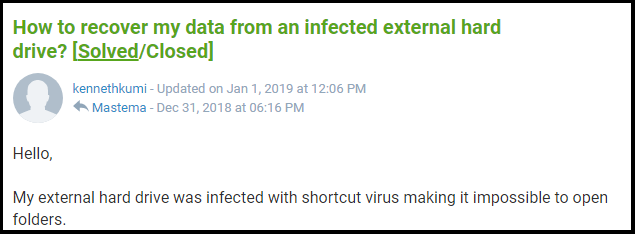
-
- Ways to Remove Virus from External Hard Drive
- Symptoms of Virus Infection in External Drive
- How to Recover Data from Virus Infected Computer?
- Virus Removal using Antivirus
- Format the Drive to Get Data from Virus
- Automatic Way to Recover Files from a Virus Infected External Hard Drive
- Steps to Recover Hidden Files from Virus Infected External Hard Drive
- Final Word
Ways Computer Viruses Spread
As a biological virus, it wants to save its host. Computer viruses also try to crawl in the background while the computer continues to work. However, there are several ways to tell you that you are infected.
This virus can spread when transmitted from one computer to another using software or documents with attachments, network, disk, file sharing methods, or via attachments of infected emails. Some viruses have advanced programming that can avoid detection by antivirus software.
Read More Information: How to recover deleted files from a Toshiba external hard drive?
Symptoms of Virus Infection on External Drive
- Unexpected pop-up Window
Unexpected screen ads are a typical symptom of a virus infection. Not only are they annoying, but other malicious software can also lurk inside, further weakening the damage.
- The Start-up is Delayed, and Performance is Degraded
If your PC boots longer than usual or if it takes a while to open a program, your computer may be infected with a virus.
- Suspicious Hard Drive Activity
An overly active hard drive makes a constant sound or keeps spinning (if you are not using your computer or running programs). This can indicate if your PC is infected with a virus.
- Insufficient Storage Space
If you suddenly find out that there is no storage space on your hard drive, a virus may be doing its best to render your computer unusable.
- Email Hijacking
If your friend asks you to click on an attachment or link to start receiving e-mails or instant messages on your social network, chances are the virus is trying to spread to other computers through your account. In this case, change your password immediately.
- Crash and Error Messages
If the program starts opening or closing automatically, or the system freezes or shuts down for no reason, or displays a strange error message, you may be infected with a virus.
- Security Attack
Some viruses are designed to unprotect your computer. So, if you can’t open and install an antivirus program or firewall, your computer may be infected.
Solutions to Recover Virus Infected Files from External Hard Drive
To get maximum file recovery, make sure to avoid any activity or modification of data that can cause overwriting. It will lessen the chances of recovering files. Execute these steps to recover deleted data from hard drive.
# 1: Virus Removal using Antivirus
- Run antivirus on the external drive.
- Firstly, scan the external drive via antivirus.
- Check the scan report, remove the detected virus and let the process complete.
- Open the external hard drive and check if the virus-infected files have been recovered or not.
If files are recovered, then you can reuse them further, but if antivirus cannot complete its job, then move on to the next step.
# 2: Format the Drive to Get Data from Virus Infected Hard Disk
To remove the virus from the roots, it is necessary to format the drive. You can recovers deleted files from hard disk partition using hard drive recovery software after formatting the external drive.
- Plug the drive in and go to Windows Explorer.
- Right-click on the drive and select the Format option in the drop-down menu.
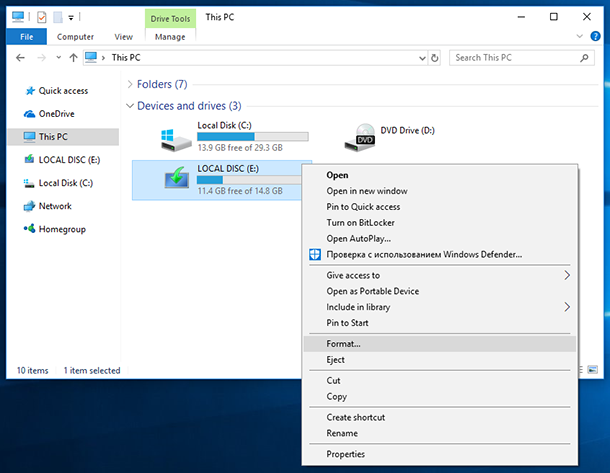
- Then select the file system you want, name your drive under the Volume label, and check the Quick format box.
- Click on the Start tab and let the format process complete.
# 3 Automated Solution to Recover Hidden Files from Virus Infected External Hard Drive
The Computer Data Recovery Software can export data from drives that have corrupted MBR and GPT partition tables. If users are facing problems accessing Windows partitions, they can fix it using software. They can restore the system drive and its associated files to a new drive.
The application allows you to search individual files by creation date, last access date, modification date, and so on.
Note: Do not save the restored selected files from Windows in which your files were infected due to a virus.
That’s it. Now you know how to get data from a virus-infected hard disk without data loss.
Concluding Words
Exposure of external hard drives to virus-infected systems, downloads from malicious sites and other reasons cause the deletion and corruption of files. A virus infection can damage the external hard drive adversely.
How to recover virus infected files from external hard drive is the query asked by many users who use an external hard drive as their backup and store important files. Avoiding the overwriting of the drive and choosing a professional hard drive will help you recover permanently deleted XLS files in Windows 10, 8, 7 and 11 at your chosen location.
Categories

