How to Export & Save Entourage Email as PDF File Format
Entourage is a Mac-based email client that is developed by Microsoft for Mac OS 8.5 and higher versions. This personal information manager is used for data management as well as for communication purposes.
Many times, it becomes necessary for some users to save Entourage email as PDF file format. The PDF (Portable Document Format) is a more widely used and popular format for sharing in business environments. This format is versatile and independent of the Operating system.
Thus, non-Entourage users and even users of Windows can easily view the Entourage email messages if provided in PDF format.
To cater to such user needs, we will discuss the possible methods to export Entourage to PDF documents with attachments.
Technicalities of Microsoft Entourage to PDF Conversion
MS Entourage email client has been discontinued as of now and this is the main reason why the users would want to export emails from Entourage to different file formats.
Although the database file of Entourage is RGE, it stores the email messages in the MBOX file within the database. This mailbox file also keeps the attachments along with the email messages. And, a single MBOX file can store multiple email messages.
This is a completely different file format than PDF. PDF is a document so, it can store all the emails within a single file or as most users prefer, different PDF files for email messages. Being a universally accepted file format, it is a good way to transfer data as well as submit emails for legal processing.
Since Entourage saves its emails in MBOX format, this conversion is technically converting these mailbox files into PDF format.
Manual Method to Save Entourage Mail as PDF
Note: MS Entourage is required for the manual process. If it is not available and only the database file is present, please move to the expert solution.
Whenever the question regarding email conversion like Entourage into PDF arises, users always look for a free manual method.
However, readers must note that manual procedures are surely free but need technical expertise to undertake the task. Moreover, they don’t necessarily keep the attachments and attributes intact.
The steps for the manual method are as follows:
- Open Entourage email client on your system.
- Go to Edit menu and click on Select All option.
- In the File menu, click on the Print option.
- Select the format as PDF -> Save as PDF.
- The Save window opens prompting you to navigate the location where the files are to saved. Fill in the details as required.
- Click the Save button.
- The files are saved in the given location.
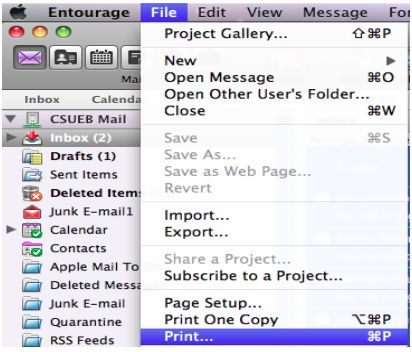
Limitations of Manual Method
There are few drawbacks of executing the process to save Entourage email as PDF file. Some are listed:
- This is a workaround to take advantage of the Print facility. It’s not a technical feature to directly convert emails into PDF format.
- The manual method becomes a herculean task when you need to save thousands of emails because the emails are to be exported one by one that is time-consuming.
- Entourage is a must for the manual process. If you only have the database files, this process won’t work.
Exporting Entourage emails to PDF format is a cumbersome task, which can be best to overcome by the use of a third-party tool. You can simply drag and drop all the mailbox folders such as Inbox onto the desktop. And then use the software to convert them into PDF files.
Expert Solution to Export Entourage to PDF Files
As seen above, the manual method to archive Entourage emails has limitations that hinder the conversion process. Hence, the best way out is to go for automated tools like MBOX Converter, which helps in viewing multiple MBOX files with attachments.
There is no need to install a supporting email client. The in-built viewer provides an option to preview MBOX file contents instantly. The tool renders a user-friendly interface and does not compromise with the operational ease. A user can save Entourage email as PDF file format in batch.
Note: This program is for Windows system only. SO make sure to move the files from Mac to Windows and then use the necessary steps for conversion. If you wish to convert the files on Mac system itself, use the method to convert MBOX to PDF.
Steps to Export Entourage Emails to PDF:
- Run Converter for Entourage to PDF.
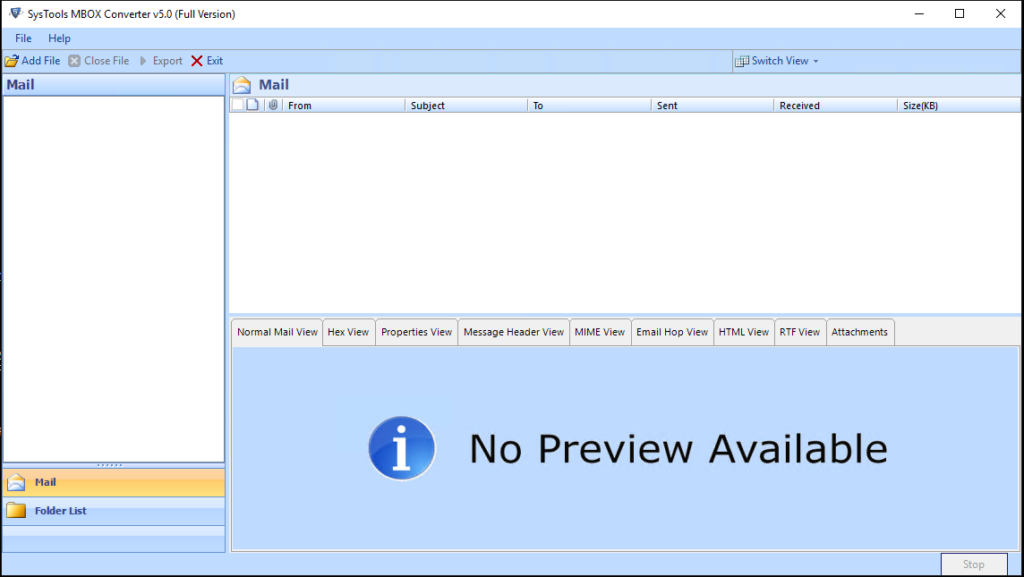
- Select Entourage MBOX files with “Add File”.
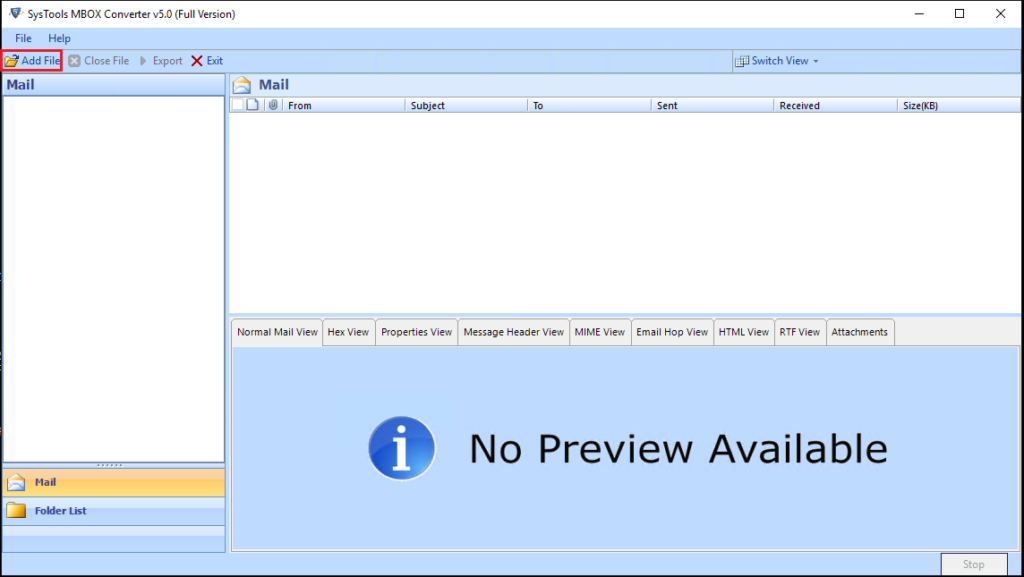
- Preview emails.
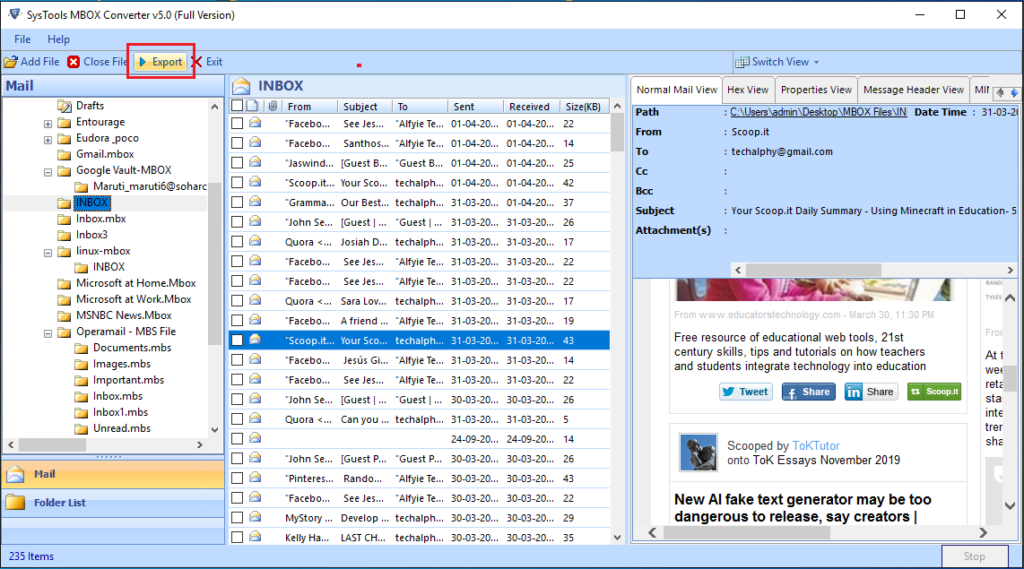
- Choose “PDF” and apply “Advanced settings”.
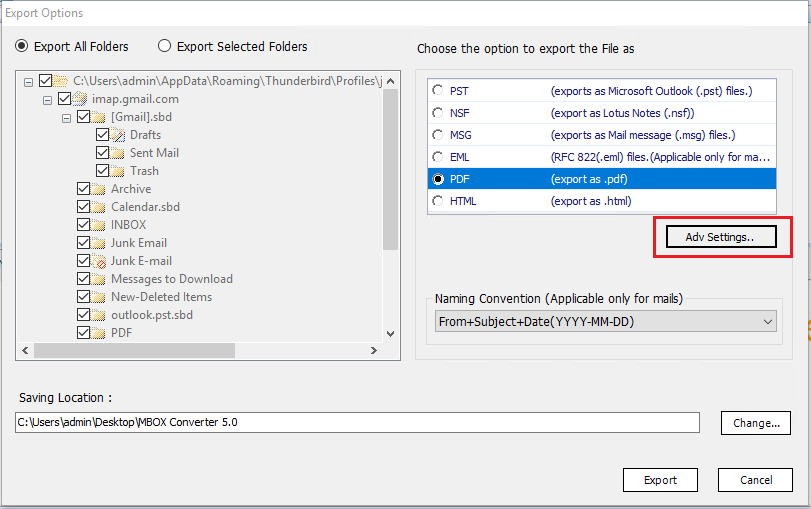
- Click “Export’ to start converting Entourage emails to PDF.
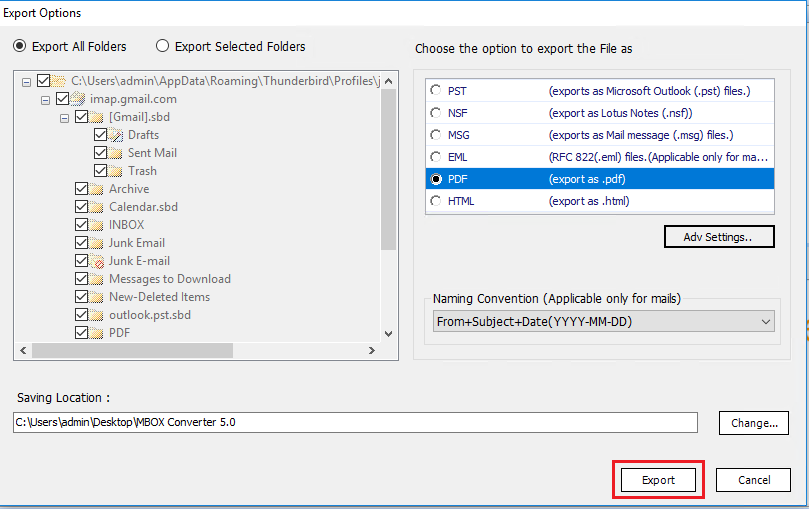
Why Exporting to PDF Files?
For users who still haven’t made their mind about printing and exporting emails from Entourage to PDF format, here are some advantages of PDF documents. These points make it clear why this process to save Entourage email as PDF format is necessary.
- The printed format messages are easily accessible and easy to handle.
- Mac Entourage messages are independent of the mailing platform.
- The emails can be read and shared with others after conversion.
- The archiving or backup of emails is feasible as well as convenient.
Note: For accessing the email messages in Outlook, consider converting Entourage emails to PST format.
Summation
The personal information manager Entourage allows users to keep a number of personal or business-related emails. But sometimes, for various reasons, the emails are required in document form and this is the reason why it has to be converted to PDF format. This blog discusses the manual method to save Entourage email as PDF and also describes the professional approach for a safer conversion of Entourage to PDF format.


