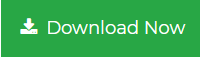Save Multiple Outlook Emails as MSG Format – Trouble Free Solution
Nowadays, a pretty large number of users are concerned about their crucial data. They want that their data should be stored in a safe, secure and organized manner. As Microsoft Outlook is one of the most favored email application which is used by many users and enterprises throughout the world. It stores its entire mailbox data such as emails, tasks, journals, contacts, calendars, etc. in the PST file i.e. Personal Storage Table. If a user wants a single email in a single file then it is stored in MSG file in Outlook. There are several queries from the user’s side to save multiple Outlook emails as MSG files. Some of those queries are listed below:
What is PST File?
A PST file is the full form of “Personal Storage Table,” a file format supported by Microsoft Outlook. It contains all the email messages, contacts, calendar, address book, etc. All the items are stored in a single PST file. There are two types of PST files i.e. ANSI PST file and UNICODE PST file. In older versions of MS Outlook, PST file is created in ANSI format and has a file size limitation of up to 2GB but in Outlook 2003 and its later versions, PST file is created in UNICODE format and has a size limitation of up to 20 to 50 GB.
What is MSG File?
MSG file is a file which stores single Outlook email in it and has .msg as its file extension. It is a simple text file and contains simple ASCII text for headers, hyperlinks, main bodies as well as attachments. The major benefit of exporting PST files to MSG format is that it can be used for storing as well as archiving purpose. A user can download single email from Server to open and view messages along with its attributes.
Why Users Need Outlook to MSG Conversion
Sometimes, users have to export Outlook files to MSG file format to make the execution process easier. Some of the common reasons are mentioned in the following section:
- As the PST files have a predefined size limitation, so it increases the chances of data corruption if the PST file has a lot of data stored in it.
- If there occurs a need to save multiple emails from Outlook then backup can be created of that file but it is not a good option.
- If a user has to send more than one email to someone but the user has so many emails stored in PST file then it becomes difficult for the users to search and send selected email messages.
Save Multiple Outlook Emails as MSG Files Manually
The manual procedure to transfer Outlook emails to MSG is explained in the easiest steps mentioned below:
- Create a new folder in your system.
- Launch Microsoft Outlook.
- Go to the Inbox Folder where all the email messages are stored.
- Now, choose the emails one by one and export them to the newly created folder using drag and drop method.
- If you have a lot of emails, then you have to repeat the above steps until you end up exporting all the emails.
Note – The manual method has some limitations such as it consumes so much time if you have to save a pretty large number of Outlook messages.
Trouble Free Solution to Transfer Emails from Outlook to MSG
The above-mentioned method is undoubtedly free but if a user has a lot of email messages to be converted then this procedure doesn’t prove to be a feasible one. So, to save your time and efforts, there is automated solution i.e. PST to MSG Converter tool. It can easily save multiple Outlook emails as MSG format. Users can use this software to perform batch conversion which will them save a lot of time. Follow the below steps to perform this task:
Step 1. Launch the software and add PST file to convert.

Step 2. Preview emails along with all attached details.

Step 3. Select MSG as file saving format.

Step 4. Choose location to save resultant files and hit the Export button.

User Queries:
“I have a large number of emails stored in the PST file which are not even required and I want to save selected emails from them. Can anyone please help me to export Outlook emails as MSG format so that I can save them into my system.”
“Hi, I have a lot of emails in my MS Outlook account and I want to send some of my emails to one of my friends. But, rather than forwarding, I need a solution using which I can save multiple Outlook emails as MSG files so that I can send them once to my friend. Please provide me a solution. Any help will be appreciated.”
Conclusion
After analyzing the issues faced by the users while performing the export process using the manual procedure. We have discussed the automated solution which can be used to save multiple Outlook emails as MSG files in a batch. Users can use this tool to perform the export process without any threat of data loss or data corruption. Later, users can open MSG file in Outlook after the conversion process is completed.