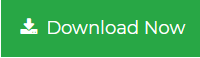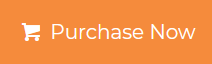How to Save Outlook Contacts as PDF Document Seamlessly
Summary: Are you looking for a solution to save Outlook contacts as PDF document? If yes, then you have landed on the right page. In this write-up, we will explain to you the simple and secure methods to export your contacts to PDF format.
In this technological arena, Outlook is one of the most popular email client that provides high security and easy interface. Microsoft Outlook stores all the mailbox data like emails, calendars, contacts, and tasks, in the PST file format. But there could be a situation when users might need to save Outlook contacts to PDF Document. As PDF is the most secure file format to store the data, users also feel comfortable to share or print Outlook contacts using it.
In a scenario, when a user does not have MS Outlook installed on their system, then it becomes a tough task to access the Outlook contact details. But after converting PST file contacts to PDF document, users can access the contacts on multiple devices and platforms such as Windows Computer, Mac Machine, Linux Computer, Android Phones, Apple Phones, etc. or without requiring any particular application.
So, if you are looking for a solution to save Outlook contacts as PDF file, then you might find this article worth a read.
Considering a scenario
“Hello, I am using Outlook application for the last 2 years and having 1000’s of contacts on MS Outlook contact list. Now, I want to print my Outlook contacts to PDF format so that I can access them anywhere at any time. Can someone suggest a solution to save Outlook contacts to PDF document? Thanks in advance!”
Why Do We Need to Save Outlook Contacts in PDF
- Portability makes it easy to curate the information over multiple systems and platforms.
- Platform-independent PDF documents can easily be accessed on any device.
- PDF files are easy to carry while PST files are not that portable.
- To take the backup of Outlook Contacts.
- To print Outlook contacts list users need them in PDF format.
- Users can access the Outlook contact details even without Outlook installation.
So, without wasting any more time, let’s know-
How to Save Outlook Contacts as PDF Document
You can achieve this in two different ways. One is a professional method with the help of software and another one can be done manually.
Method 1: Manual Method
As you know, there is no option available in Outlook to save your contact details as PDF. So to perform this task manually you need to follow the below-given steps:
Step 1. Launch MS Outlook and click on the “File” menu.
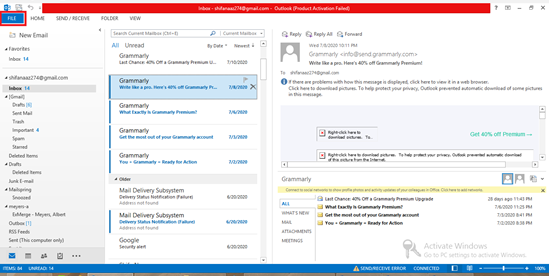
Step 2. Click on Open & Export and then select Import/Export wizard.
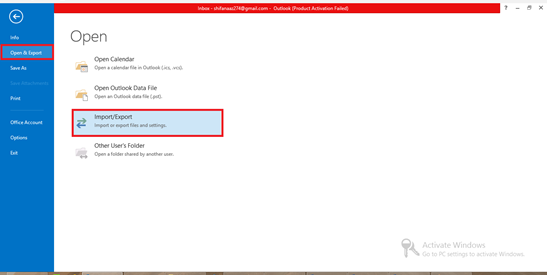
Step 3. Select Export to a file and click on the Next button.
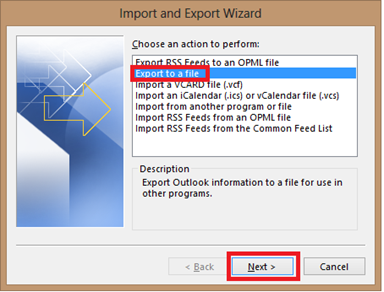
Step 4. Select Comma Separated Values and click on the Next button.
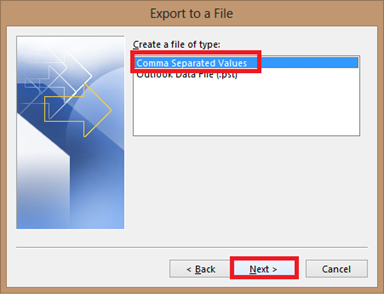
Step 5. Choose the contacts folder from the list and click on the Next button.
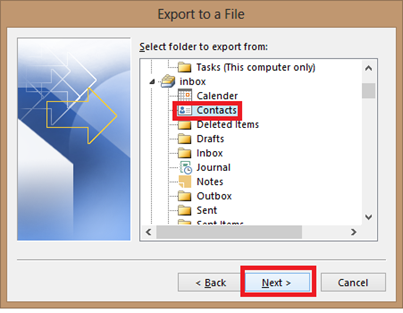
Step 6. Browse the destination location to save the output contact file and click on the Next button.
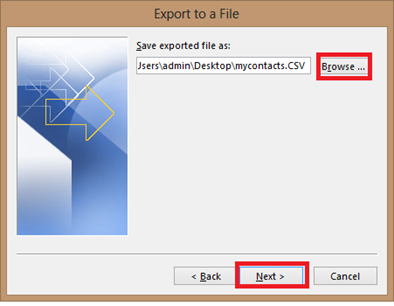
Step 7. After applying all settings, hit the Finish button.
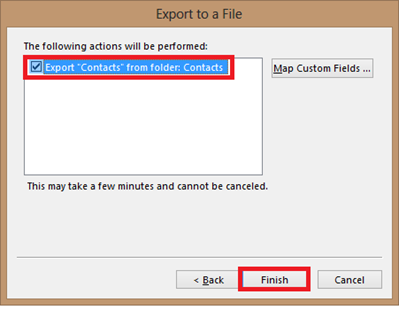
Step 8. Now navigate to the location where the exported CSV file is saved on your computer. Open this file with Excel and click on the “File” menu.

Step 9. Click on the Save As option.
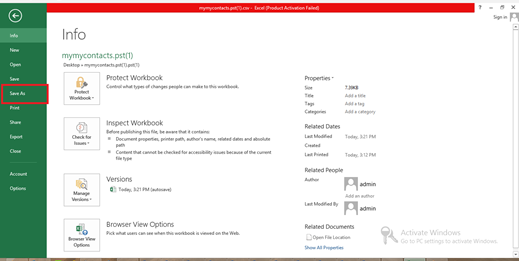
Step 10. Click the drop-down arrow next to the File Format option. Under the Export Formats, select PDF (*.pdf) and hit the Save button, to save the Outlook contacts file into PDF format.
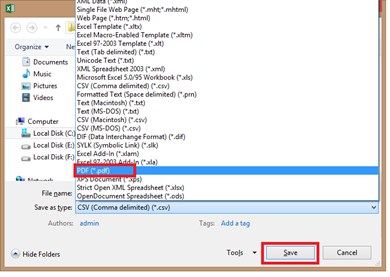
Challenges Faced While Saving Outlook Contacts to PDF Manually
This manual approach is very lengthy. If users want to save multiple or selective Outlook contacts into PDF file, then this solution will not work. So, to overcome such problems or for better data conversion, you must use a reliable third-party tool.
Method 2: Automated Solution to Save Outlook Contacts as PDF Document
To overcome the shortcomings of the manual method, technical experts always recommend using PST to PDF Converter tool. It is one of the safest ways to open and export Outlook contacts to PDF documents even without MS Outlook installation.
Moreover, it has the ability to export contacts even if the source PST file is corrupted, orphaned, or damaged. This software has a simple interface that a novice user can also operate it easily without any prior technical knowledge. The software is embedded with the advanced algorithms that enable the conversion task to be performed very quickly and without any data loss.
One can easily export Outlook contacts to PDF format by following the steps discussed below:
Step 1. Run the tool and Add PST file having contacts.

Step 2. Now, preview the contact details that you want to save and click the Export option.

Step 3. Choose PDF as saving file format.

Step 4. Check Advanced Setting option for date filter and more options.

Step 5. Browse the destination location to save the resultant PDF files and finally hit the Export button.

Done! In just simple 5 steps, you can save Outlook contacts as PDF document without Outlook installation.
Benefits of Using This Software
- Quick– Due to advanced algorithms and the internal technology of the tool, it works faster than other tools.
- Simple– The tool has an interactive and user-friendly interface.
- Successful- The software provides 100% success rate in almost all cases.
- Secure– It maintains the integrity and confidentiality of data while exporting the data.
Author Suggestion
Here, we have mentioned both the manual and automated way to save Outlook contacts as PDF document. Using a manual approach it is a lengthy procedure and you cannot perform it without Outlook installation.
If you are seeking a solution to export Outlook contacts to PDF without Outlook installation, then it is only possible by using a third-party tool. The application allows you to convert contacts from multiple PST files to PDF format without altering the original content.