Quick Ways to Stop Outlook Emails Going to Junk Folder
Are you annoyed by your Outlook emails going to junk instead of the inbox? At times, Outlook may consider the normal email messages as junk. As a result, these emails going to spam instead of inbox automatically while reception. It becomes very irritating for a user to keep looking for every Outlook emails and always wanted to avoid junk emails in Outlook. But, no need to worry now. We have brought you some really good news. And the news is that MS Outlook itself offers some features that prevent junk mail in Outlook and high probability of received and move emails from junk to inbox.
User Grievance: “I am really annoyed as my Outlook emails going and found in spam instead of inbox. I have Mac 2011 MS Outlook. I am so pissed off as I am never able to see my inbox emails in the inbox but they move emails from junk to inbox, or spam folders. I do not know why the hell is this even happening. In the last week, I have missed out on some really important emails of my closest friends and Even a lot of my office work has suffered. Someone, please guide me, how to avoid junk emails in Outlook?
MS Outlook PST File Corruption Issues
Get to know more about a software which can fix PST file issues. SysTools PST Repair tool can retrieve lost or missing emails from a PST file. If you’re facing any issues or data loss in your MS Outlook account, try this software.

After understanding the user queries, we have decided to come up with some exclusive solutions to fix Microsoft Outlook errors and to Stop Outlook Emails Going to Junk folder issue. Therefore, in this content, we will describe various solutions like mark mail as not junk in Outlook, adding sender address in safe sender list in Outlook, and Kutools for Outlook Alternative for preventing junk mail in Outlook.
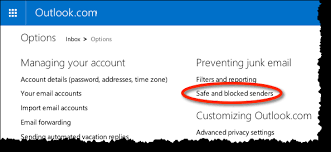
Similar Solution- How to Fix Microsoft Outlook Email Problems
Method #1: Mark mail as Not Junk in Outlook
The quick tip is to prevent junk mail in Outlook is mark mail as not junk. So, set email sender and mark the mail as ‘Not Junk’ in Outlook. The relevant working steps which avoid junk emails in Outlook are described below.
1. Open Junk email folders.
2. Select the emails that you wish to mark the mail as not junk in Outlook.
3. Go to Home Tab > Click on Junk > select Not Junk.
4. Thus, move emails from junk to inbox again.
The methods explained here to move emails from junk to inbox or stop Outlook Emails found in the spam folder. In case the user is operating on MS Outlook 2007 version then perform the following operation to prevent junk mail in Outlook.
1. Go to Actions tab and select Junk Email option > Mark mail as Not Junk in Outlook
2. A dialog box will appear. Tick Always trust email from xxx@zzz.com
3. After user Mark mail as Not Junk in Outlook option just click on OK button avoid junk emails.
4. Finally, move emails from junk to inbox to prevent junk mail in Outlook.
Method #2: In Safe Senders List, add sender’s email address
Another method to prevent junk mail in Outlook by adding the sender address in safe sender list in Outlook. adding a safe sender list in OutlooK done by the following steps-
1. Open Junk folder and select the emails that user wishes to add to Safe Senders list in Outlook to Stop Outlook Emails found in the spam folder.
2. Right-click the emails and then select the Junk > Never Block Sender option.
3. Next, Click on the OK in the prompt box to avoid junk emails in Outlook.
Method #3: ‘Kutools for Outlook’ Alternative
This Kutools for Outlook Alternative is a special add-in of MS Outlook to prevent junk mail in Outlook. In this add-in, by the help of Never Block Senders utility, user can add one or more email addresses in safe sender list in Outlook to avoid junk emails in Outlook by following
1. After installing Kutools for Outlook alternative tool, select the desired mail to add to Never block Senders list to avoid junk emails in outlook
2. Now click on the Kustools tab > Junk Email Filter option > Never Block Senders option.
3. A prompt will appear in which click OK button to successfully to stop Outlook Emails going to the junk folder.
NOTE: User has to turn on ‘Junk Email Filter’ feature by enabling the Junk Email Filter option to avoid junk emails in Outlook.
Observation Verdict
Everyone is obsessed with the emailing facility today. Amidst such a scenario if an important email goes unnoticed by us, it becomes a real problem. This happens when sometimes Outlook emails going to junk instead of inbox. In this content, we have discussed various methods mark the mail as not junk in Outlook, safe sender list in Outlook, and Kutools for Outlook Alternative to avoid junk emails in Outlook and also provide utmost help to prevent junk mail in Outlook and move emails from junk to inbox again.

