How to Store Gmail Emails Offline?
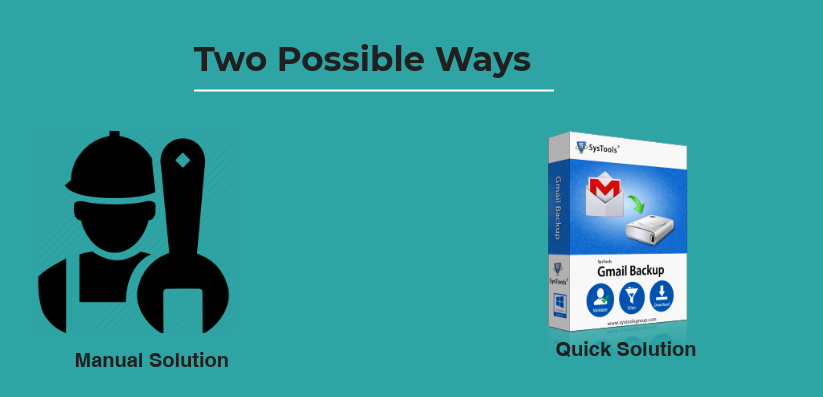
Nowadays, Gmail is a part of our lives & this is why users need to store Gmail Emails offline, everyone is depending on Google Mail whether the person belongs to the IT or non-IT industry it doesn’t matter. As it provides reliable services and is easy to operate, therefore, it becomes more famous.
As Gmail is a cloud-based email server, therefore, an internet connection is necessary. But sometimes it is very unmanageable when the user is unable to connect with Gmail account due to an internet issue or unavailability.
User Query: I’m trying for so long to save Gmail emails offline using various methods but always face failure. Please help me & suggest a robust solution that actually works well & provides a structured solution without any hassles.
By default, there is no way to access or save Gmail emails offline. That’s why many users are looking for a solution for how to store Gmail emails offline so that they can access their emails and attachments in the time of unavailability of an internet connection.
This blog covers all the reasons, benefits, and solutions for those users who want to save and save Gmail emails offline on a local computer.
Requirements to Store Gmail Emails Offline
Know the common scenarios where you have to save Gmail emails in an offline format.
- Easy Data Recovery: One of the best things about working on a desktop-based server is if accidentally you have deleted your data you can recover it easily, as Google provides only a 30days retention period and once the retention period is over one cannot recover the data.
- Remote Accessibility: It is not necessary that a user has direct access to connect with Gmail on a cloud-based 24/7.
- No Internet Compulsion: If the user is traveling here and there then, it is obvious that he/she will not be able to connect to the Internet all the time. In this situation, if the user has the source to save Gmail emails offline then, the user can continue his / her work.
- Easy & Fast Access: Another reason is sometimes network errors occurred or the connection becomes slow and unreliable in this condition it takes time to resolve the issue. So if have saved Gmail emails offline then you can easily. It is also time-saving and maintains your work too.
These are the highlighted points that why a user wants to use Google mail offline mode. The technical solution is classified into two broad parts let’s proceed with a manual solution first.
Store Gmail Emails Offline with Manual Method
To use your Gmail in offline mode, follow the steps as mentioned below:
- Login into your Gmail Account
- From your Gmail account, click on the Gear icon and choose “See all Settings” option.
- Now, click on General tab, then click on the “Offline” tab on the screen.
- From the Offline section, click on the checkbox to Enable Offline Mail.
- This will enable more options where you can choose the time interval of emails that can be saved.
- Click on Save Changes button to start saving emails offline.
Now a user will able to work save Gmail emails in offline mode. All the attachments associated with emails will also be saved on your system. However, Gmail can store Gmail emails offline for up to 90 days only. Emails prior to 90 days cannot be saved offline.
Drawbacks of Manual Method to Save Gmail Emails Offline
There are various reasons why the manual solution isn’t a good choice for users. Rather than a positive result, it can even possess a negative effect due to several drawbacks that we are going to share.
- The manual method is quite outdated. It is not fast & reduces efficiency which is not a good sign for users.
- Let’s assume that users have plenty of time, still, the manual solution spoils their experience as it has a poor GUI.
- There are no advanced features to allow users to save all Gmail messages offline in a selective manner.
- The manual solution does not guarantee any results to users. It might or might not work depending on the user scenario & complications.
- The manual solution has plenty of limitations like data size limitations. Evidently, it makes the procedure very hectic.
- Not all users are technically proficient to execute the manual method. Therefore, the complex procedure does not suit all kinds of users.
Automated Solution to Save Gmail Emails
Nobody likes interruption during their work, and we cannot avoid the network connectivity issue. But one solution is always there to continue the work and that is by creating archive old emails in Gmail offline folder.
In the above section, a manual solution is provided to work offline with a Google account, but because of its demerits, it fails to give the appropriate output.
Therefore to overcome the limitation of a manual solution it’s best to take the help of an Automated Gmail Email Extractor Tool. The automated tools help to save Gmail Offline in MSG, EML, PDF, and MBOX formats.
Additionally, the tool also provides multiple features to export selected Gmail data, such as
- The software can easily back up users’ Gmail emails without any hassles.
- Users can have multiple formats to save their Gmail data in an offline system.
- There are several filters like folder filter, date filter, etc. for selective folder access.
- It offers plenty of Category filter options to customize their data-saving experience.
- There’s a demo version for users to test its capabilities to save Gmail emails offline.
- Choose the desired destination location to save Gmail data offline as per preference.
- The software supports both the Windows & Mac operating systems to save data files.
Save Gmail Emails Offline Step by Step with Ease
Now that we have covered the features, it’s time for us to simply go through the step-by-step solution. Follow the below-mentioned 5 simple steps to get the desired results.
Step-1. Download & Install the Utility in your system.

Step-2. Enter Gmail Account Credentials to proceed.

Step-3. Select Emails & other objects as per requirements.

Step-4. Set the File type & Destination Location in the system.

Step-5. Hit the Start button to save all Gmail messages offline easily.

Summing Up
Everyone wants to make their work easy and if you are able to work offline that is more efficient and reliable. For that, a user should know how to save Gmail offline.
To store Gmail emails offline a user can take the help of manual or automated solutions. We have clearly elaborated on the benefits and limitations of both methods. Compare both and choose the one that suits your requirement the best.


