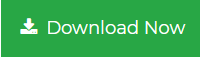How to Export Outlook to EML File Format?
In the present era of technology, there are multiple mail applications which serve the users with various facilities for managing and accessing the mail data in a very smooth and reliable manner. MS Outlook is also one of these mail clients. But, it is very popular and well-known for accessing and managing the email information. Using Microsoft Outlook, it becomes very easy for the users to access the mailbox data on their system even if there is no internet connectivity. MS Outlook manages the user’s personal accounts information including mails, contacts, notes, tasks, journals, etc. But, still, some users want to export Outlook to EML because sometimes, Microsoft Outlook files become inaccessible either due to some virus attack or it could also happen due to oversized PST file or due to hardware or software issues.
In such situations, the main question that strikes the user’s mind is how to export Outlook emails to EML format? Read this blog in detail to learn more about the best possible solutions to perform the same.
User-Query
“I want to export emails from my Outlook application to EML which are stored in Windows so that the Outlook mails can be easily transferred to Windows Live Mail. I had tried the Drag and Drop method but it is not working properly in my case. That is why I am looking for any other alternative solution to perform the same. Can anyone help me with any solution? Thanks!”
How to Export Outlook to EML Format Manually?
Follow the below discussed steps to convert Outlook emails to EML using Outlook Express:
- Start Microsoft Outlook and navigate to File →Select Open option.
- Click “Open” to open Outlook data file.
- Browse the location and select PST the file. Click on OK option to add PST file to Microsoft Outlook.
- To perform this task, open Outlook Express and click on File option.
- Choose the option to Import the file from the drop-down menu and Messages from the submenu.
- A new window will appear on the screen as Outlook Express Import and then select Outlook from the list of Select an Email program to Import from. Now, again click Next.
- Choose the options for All Folders or Selected Folders.
- Click Next to initiate the process. A congratulation message will be received and then click on Finish.
- Once, the Outlook data is imported in Outlook Express, then you can easily save the data to EML easily by using drag and drop method.
Done! This is how you can manually export Outlook to EML file format. Let us now consider the limitations of this method.
Learn More– How to fix Unable to Open EML Files Issue
Limitations of Manual Approach
- Very lengthy and time-consuming approach
- More vulnerable to data loss
- It is mandatory for the users to have Windows XP to have Microsoft Outlook Express. Windows XP is an older version of the Windows. So, the possibility that the users have it is very less because many users have upgraded to the latest versions of the Windows.
Alternative Approach to Export Emails from Outlook to EML
As discussed in the above section of the blog, all the Manual techniques always come with some associated drawbacks which pulls the users back from it. In order to overcome these limitations, it becomes necessary for the users to find an alternative solution. In such scenario, users are suggested to Free Download Best PST Conversion Tool which is one such trustworthy utility to which makes the task to convert PST to EML easier and reliable. This utility is also capable to migrate Outlook data files to the most commonly used file formats.
If you are a Mac user and want to save Outlook emails to EML, you can download the Mac tool from the link below.
For Windows
For Mac
Steps to Export Outlook to EML File Format are;
Step 1. Install and run the software on your system.

Step 2. Click on Add file to load Outlook PST file.

Step 3. Preview added emails and select required emails.

Step 4. Choose EML from the listed Export options.

Step 5. Select location to save EML files and click on Export button.

Author Suggestion
This blog deals with all the manual methods to export emails from Outlook to EML but the Manual method also has some drawbacks associated with it. Hence, the use of an effective third-party tool is recommended to the user so that he/she can perform this task very well and also in a very effective and hassle-free manner and even the data integrity is maintained while this conversion process is performed.