Import Contacts Files From VCF to Windows Phone – Know How?
Is there any direct solution to import contacts files from VCF to windows phone? The answer is no! But do not worry. You can easily transfer your vCard contact list to your Windows Phone. Read this blog post to learn how to import vCard in your Windows Mobile.
How to Transfer VCF Contacts to Windows Mobile?
“HI! my name is Daniel and i tried many ways to convert my VCF address book to windows mobile phone but not found the right solution. I have various contacts in my VCF vCard and I want to import VCF to Windows Mobile properly or without data loss. Because it becomes very difficult for me to manage multiple contacts at the same time. Please suggest the best professional solution. I’ll thank you!”.
How to Import Contacts Files From VCF to Windows Phone
There is no direct solution to import VCF Contacts file into Windows mobile so in the first step, you have to convert VCF Contacts file to CSV format and then you have to import the converted Contacts file to your Windows Mobile Phone.
As we mentioned above, there is no direct way to import VCF contacts into Windows Phone without changing the file format. Hence, to convert VCF to CSV Contact Data file, use VCF to CSV Converter Tool. This is the most efficient solution to convert VCF Contacts file to CSV. It also ensures that there will be no data loss during the conversion process. This utility can transfer the entire VCF contacts file in various file formats without losing any relevant information.
Complete Stepwise Solution to Import Contacts Files From VCF to Windows Phone
To Open VCF on Windows Phone, you need to follow a two-step process.
# Step 1: Convert VCF Contacts File to CSV Format
- Launch the Mentioned Software on your Windows
- Choose to Add File or Add folder

- Select the CSV file and press the “Browse” button

- Select CSV format from Export Option

#Step 2: Import CSV to Windows Phone
In this section, we will import contacts from CSV to Windows Phone. Now, let’s get into the procedure to import CSV contacts to Windows phone.
- First, Connect your Windows Phone to your system using a USB cable
- When the phone connects successfully, copy the converted CSV from the system to the phone.
- Open My Data Transfer App on your phone. If the app is not installed then open and install the app first from the Store
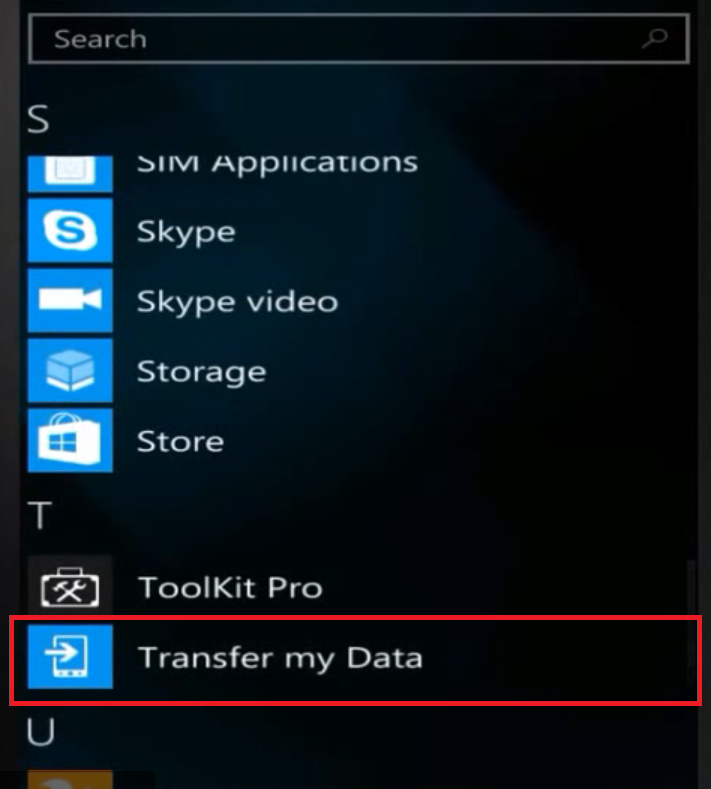
- In Transfer My Data App, go to Settings Options and press the Meatball Menu Icon button.
- Select the Import from SD Card option
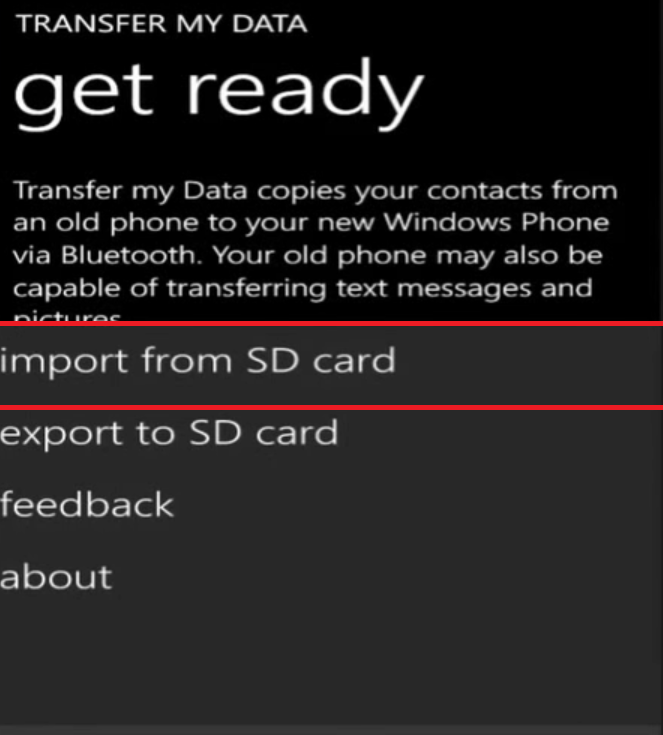
- Later, Windows Phone will automatically search for CSV files stored on external storage.
- Now, after the search process, select the desired CSV contact file from the save location and tap Start the process
- A message is displayed indicating that the process of importing contacts from CSV to Windows Phone has completed successfully.
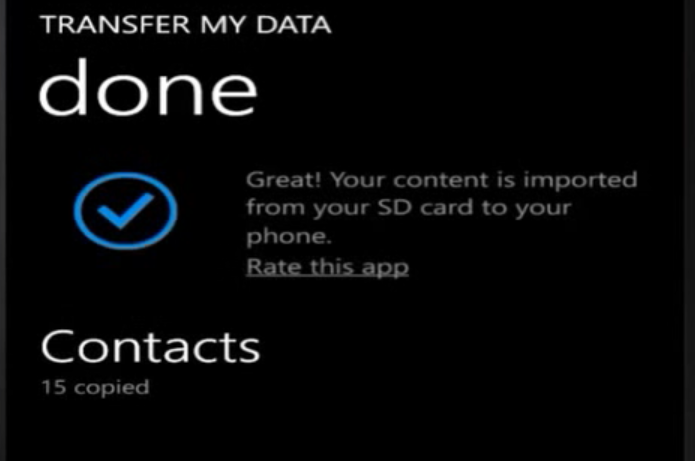
- You can now view your VCF contacts on your Windows Phone.
Main Features of the Software
- Batch Import VCF to CSV: With this Software, you can import as many vCard VCF files to CSV as you want.
- Save VCF File to Multiple Format: Ability Convert VCF to PDF, CSV Outlook PST File Format
- Dual Options to Upload Contacts File: With this program, you can select one or more vCard files for conversion.
- Guarantees Data Integrity: This Program ensures to maintain data integrity as long as you transfer contacts from vCard processing to windows Phone.
- No Need For External Applications: By using this wizard, you do not need to install other applications for the conversion.
- Preserve All Contact Details: When you import a vCard into Windows phone, It saves all contact details. Contact information such as Name, Address, Account Name, Email ID, No. Phone, etc.
- Preview Contacts Before Conversion: The Utility provides the option to preview the vCard contacts file before you start the migration. You can double click on the required file and see all the details.
- Securing User Data Privacy: This tool never compromises data integrity. It performs the whole process to import VCF Contacts to Windows Phone without any data loss.
- Novice User Friendly: With this Utility, you can manage it independently. This is a fully interactive program that explains the key features of the program in an understandable way. Therefore, you will not find any obstacles while operating this application.
- Works on all Windows OS: It is compatible with all Windows OS versions such as Windows 10, 8.1, 8, 7, etc.
- Supports All vCard File Versions: This tool supports all vCard versions like 2.1, 3.0, 4.0, etc.
In Summation
At the end of the discussion, this article provided all the details about moving VCF file to Windows Phone. The most recommended tool, is a powerful utility that helps you to import contacts files from VCF to Windows Phone with all the details. A free demo is also provided so that you can test the functionality of the program before investing money.

