Import Emails from Hotmail to Outlook 2021, 2019, 2016, and Below Versions
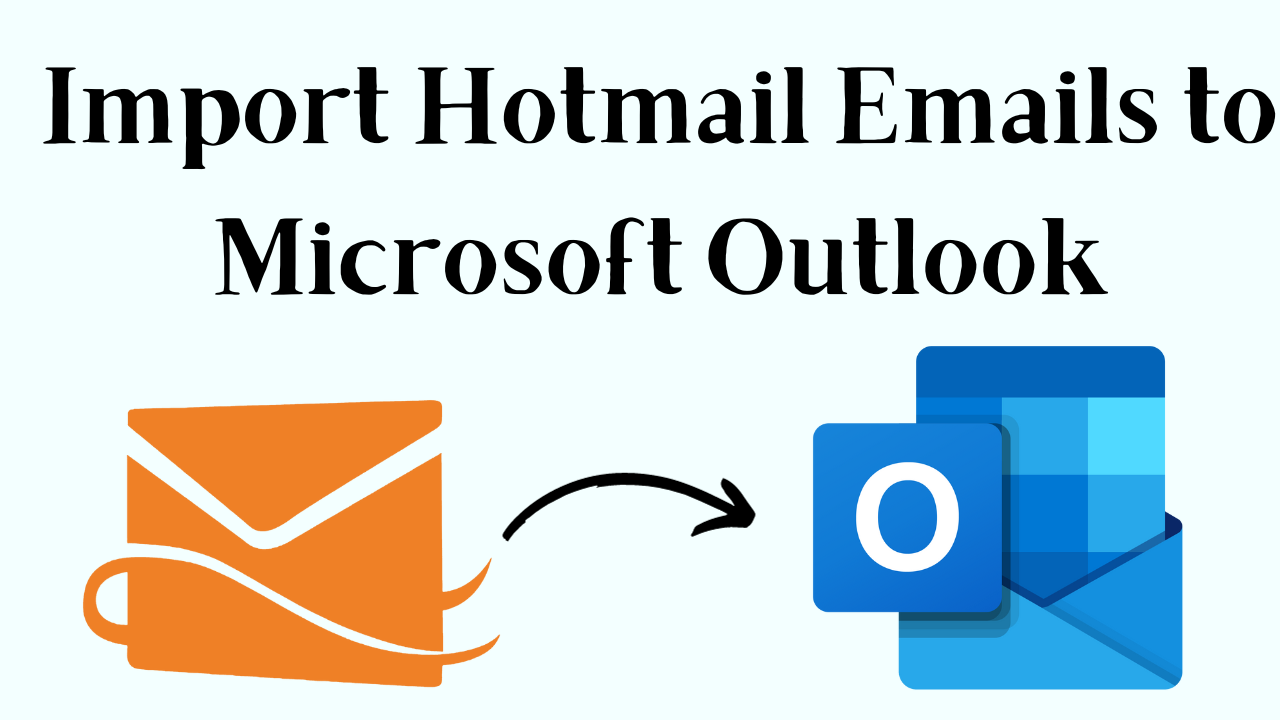
Hotmail is a popular web-based email application that we use to send and receive emails. In case you want to access the Hotmail data without the Internet, you need a desktop-based email client like Outlook and import emails from Hotmail to Outlook.
Therefore, in this article, we will be learning the conversion process of Outlook.com to Outlook .pst. The solutions are tested and proven to be the best to back up hotmail to PST. So, let us start to learn the solution to export Hotmail to PST.
Also Read: Resolve Hotmail Connector Synchronisation Error 4350 and 4202
Import Emails from Hotmail to Outlook – Methods
Users have different options for transferring Hotmail emails to their Outlook accounts. We have some tested solutions below to get your data easily to move Hotmail email data in Outlook.
Manually Export Hotmail Emails to PST
The manual process is configuring the Hotmail account into the Outlook 2010 account of the users. When the setup is complete and the Hotmail account is synced users can access their Hotmail emails in MS Outlook 2010. Follow the steps to add a Hotmail account in Outlook:
- Launch MS Outlook on your local system to transfer all emails from Hotmail to Outlook.
- Click on File ->Info ->Add Account to export Hotmail to PST.
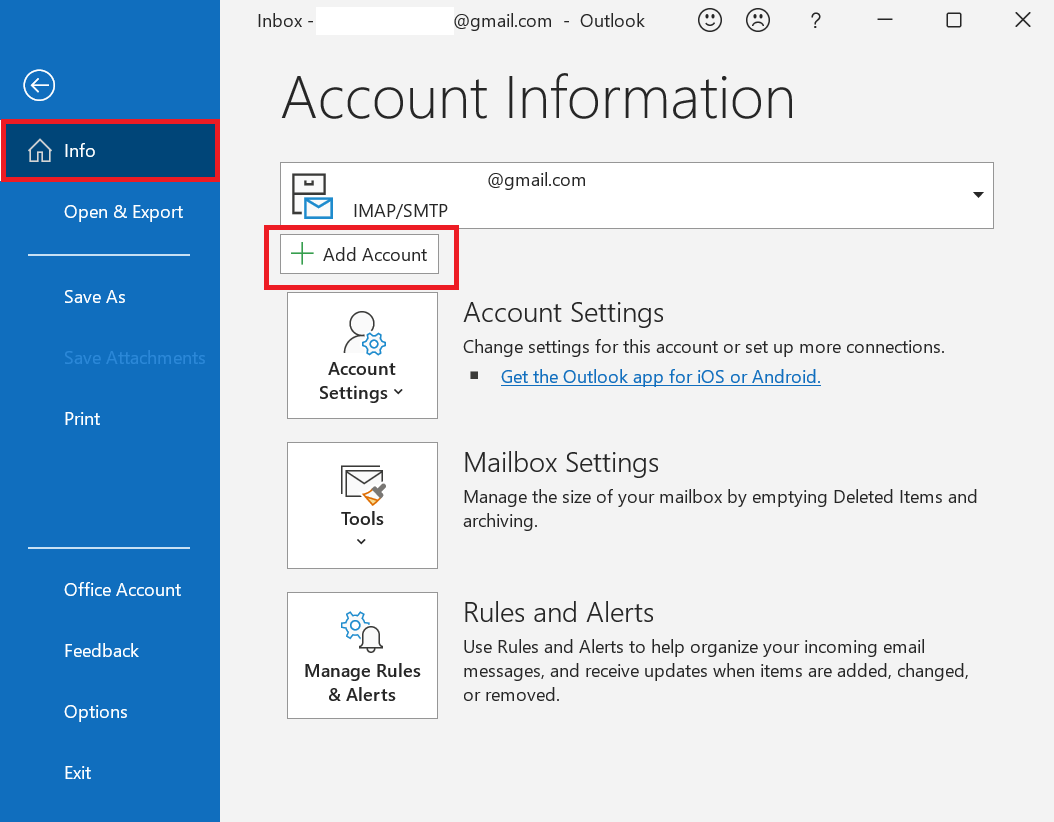
- Add New Account box will appear. Select the “Manually Configure server settings or additional server type” radio button. Click on Next to move Hotmail email data in Outlook.
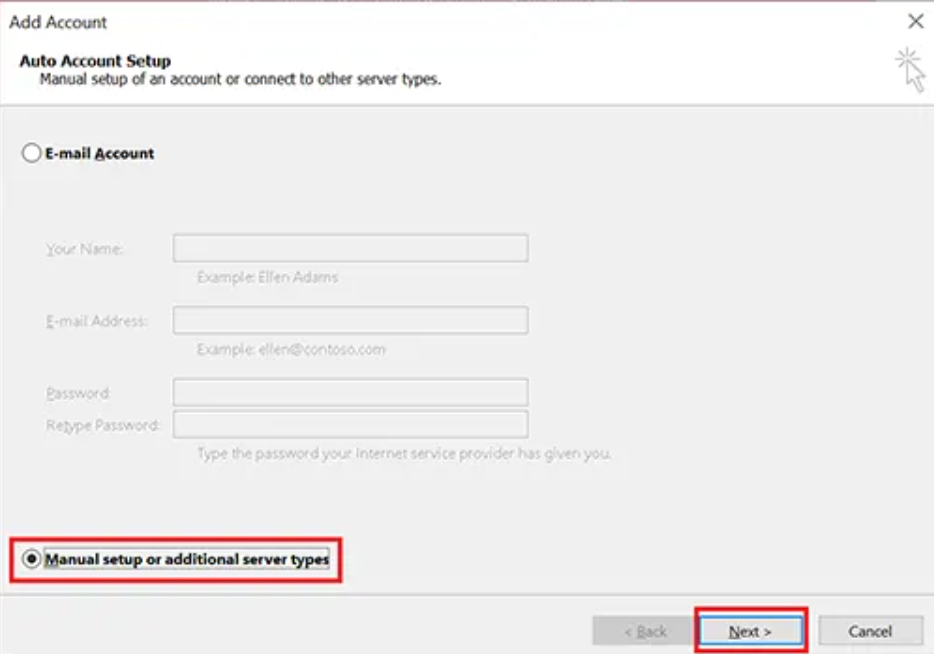
- Then, click on Internet E-mail and click Next to backup Hotmail emails to Outlook.
- On the next screen, add your name and Hotmail email account under the User Information category to import emails from Hotmail to Outlook.
- Select POP3 as the account type. Type outlook.office365.com in “Incoming mail server” and enter smtp.office365.com as the “Outgoing mail server” name to export Hotmail to PST.
- Enter your Username and Hotmail account password under the Logon Information section to export Hotmail emails to PST.
- Then, click on More Settings. From the Outgoing Server tab, check the option “My outgoing server (SMTP) requires authentication.”
- After that, select the Advanced tab to enter 995 as the POP3 Server port and 587 as the SMTP Server Port. Also, select SSL as the “incoming SSL setting” and STARTTLS as the “Outgoing server setting“.
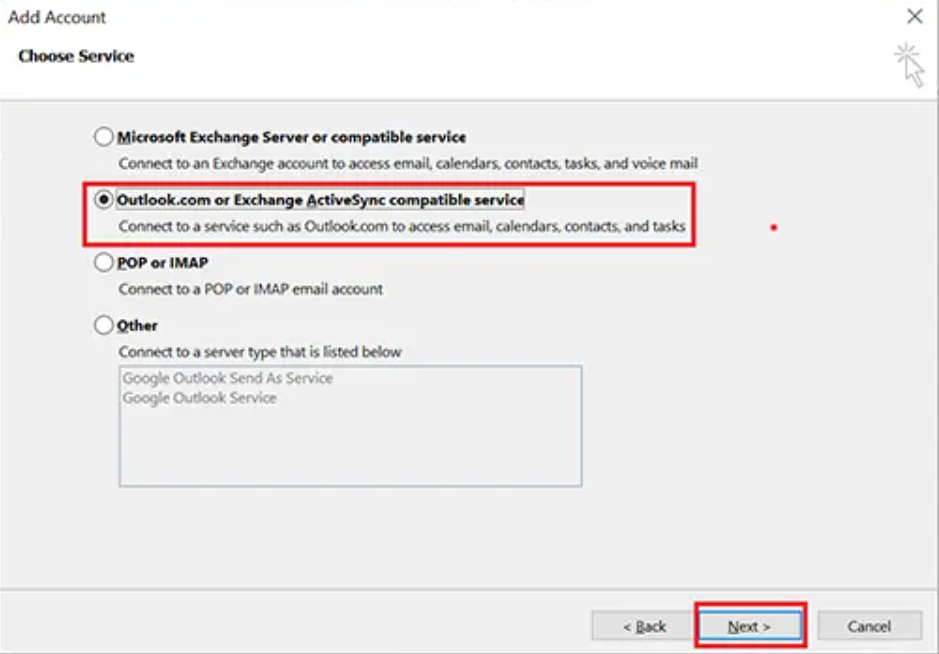
- After that, select Test Account Settings and let Outlook check the incoming and outgoing server details to backup Hotmail emails to Outlook.
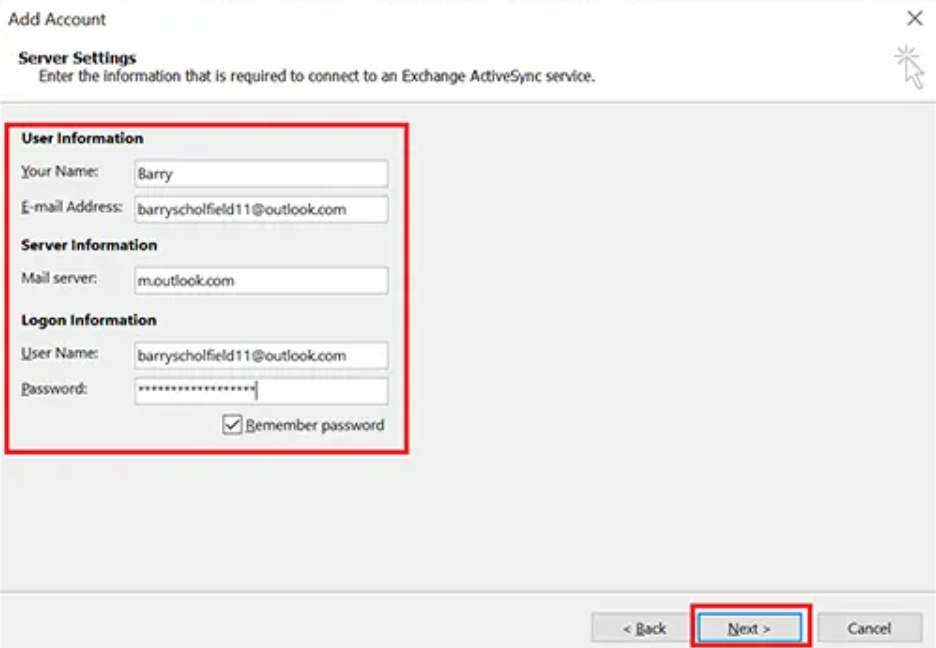
- Then, click on Next -> Finish to complete the configuration to import emails from Hotmail to Outlook.
- Finally, Close and relaunch MS Outlook, and you will see the Hotmail emails have been moved to Outlook. Use them as necessary to move Hotmail email data in Outlook.
Why You Fail in Manually Moving Hotmail Emails to Outlook?
The above-discussed manual procedure may fail in accordance to the following reasons related to export Hotmail to PST:
- Entering the wrong server settings will halt the process
- If Two-step verification is ON, create an app password to transfer emails from Hotmail to Outlook and use it wisely
Read More: Backup Hotmail to Hard Drive
Efficiently Import Emails from Hotmail to Outlook
Use Hotmail Backup to archive items of Inbox, Sent Items, Draft, Trash, etc. folders from the Hotmail account. This utility converts Hotmail data into PST files, which is compatible with MS Outlook 2010 and other versions. This software can also back up Hotmail data in MBOX, MSG, and EML formats.
It provides some additional features for the selective import of emails from Hotmail to Outlook 2010. Also, a Delete after Download option can remove downloaded emails from a Hotmail account. In addition, there is an incremental backup option. it features to import the new emails that weren’t transferred the last time.
Steps to Export Hotmail Emails to Outlook File
- Launch the tool and enter Hotmail credentials to log in to the tool to export Hotmail emails to PST.

- Then, select PST to import the Hotmail emails into the Outlook account.

- After that, click on Browse to choose the location for the Outlook PST file to transfer emails from Hotmail to Outlook.

- Finally, click on the Start button to import emails from Hotmail to Outlook PST file.

- Open Outlook and import the output PST file using the native Import/Export option to transfer emails from Hotmail to Outlook.
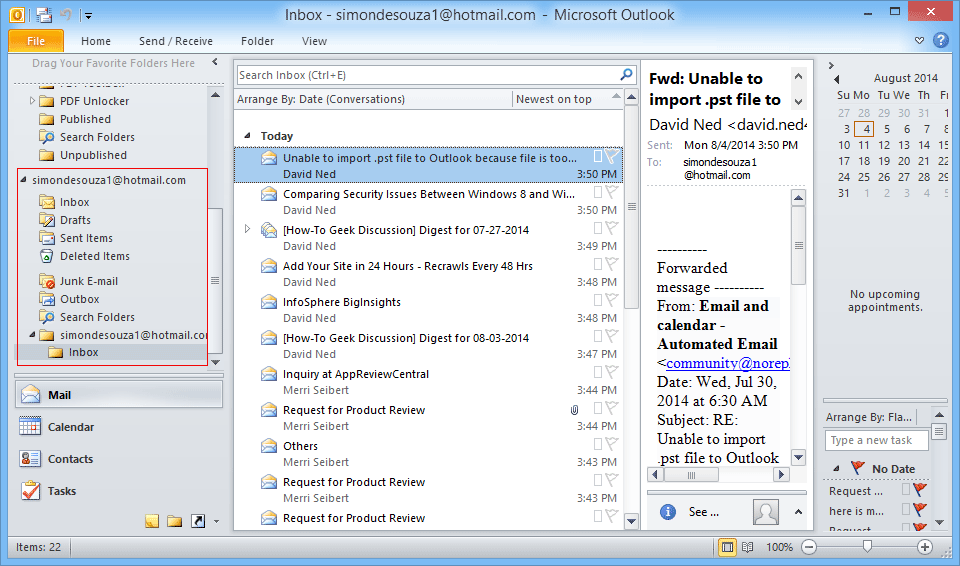
Conclusion
Many users wish to import emails from Hotmail to Outlook. But do you accomplish doing it successfully? For the user of Hotmail, you have some tested procedures around which have made a proper impact over importing the emails from Hotmail to Outlook 2010.
Frequently Asked Questions:
Q 1: Is it possible to import my Hotmail contacts and calendar events into Outlook?
Ans: Yes, you can import contacts and calendar events from Hotmail to Outlook. The tool mentioned above can sync your contacts and calendar.Q 2: How do I troubleshoot Hotmail email import difficulties into Outlook?
Ans: If you encounter any problems during the import process, you can visit Microsoft’s support literature or contact technical support.Q 3: Is it possible to import emails from multiple Hotmail accounts into a single Outlook account?
Ans: Yes, you can add and manage multiple Hotmail accounts within Outlook, as well as import emails from Hotmail to Outlook.

