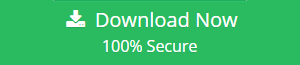Easily Migrate Google Workspace Calendar to Office 365
Don’t you think out of all the categories- emails, contacts, tasks, calendar is the one to which we have paid the least attention?
A calendar is something that keeps the organizations or individuals the most productive. From scheduling appointments, noting down tasks to writing down reminders. Calendars have played a huge role, that we haven’t paid much heed to.
However, there are different scenarios when the organization that was earlier using Google Workspace now wants to move to Office 365.
Both Google Workspace and office 365 are providing their services on the cloud. When a user decides to move its calendar or any other data from Google workspace to Office 365 there must be a reason behind it.
Office 365 is a platform that is used by larger organizations. So, when the size of the organization increases, there are high chances they will move to Office 365. Not to forget the features, strong security, and others that pull the organizations towards it.
When migrating from one cloud platform to another the admin is required to move the entire data of the organization to the destination platform. Keep in mind not to leave the calendars data behind.
Look at the user query given below:
User query
A few days back my company had decided to migrate all our data from Google Workspace to Office 365. The plan for all other categories-email, contacts, calendars, etc has been laid out. But, when it comes to calendars we have no idea how to move the calendar details of all the user accounts of Google Workspace to Office 365. Can anyone suggest a reliable solution for it?
Ways to migrate Google Workspace calendar to Office 365?
There is both a manual as well as an automated way to move your Google Workspace calendar to Office 365. Which one is the best for you? Read the complete article to choose your preferred method.
Method 1: Manual method to move Google Workspace calendar data to Office 365
Step 1: Log in to your Gmail account and click on the “Application Menu” button in the upper left corner. There, you will be able to pick different programs. Select the calendar choice by clicking.
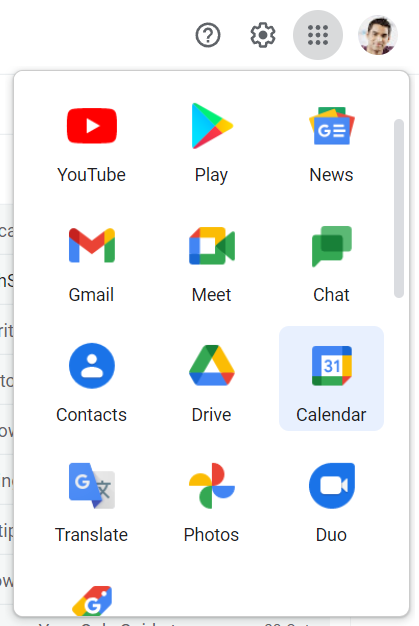
Step 2: The calendar will then show on the screen. You may now add events and meetings as you see fit. Then, on the right, click and pick “Gear button.” A drop-down menu will then display. In the drop-down menu, you will see many possibilities. Settings should be clicked.
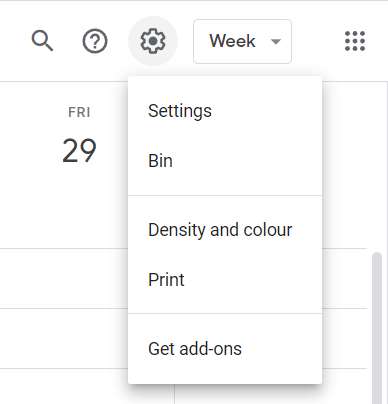
Step 3: In the calendar settings, select the Export Calendar option. It will begin downloading the calendars in ICS a compressed ZIP file.
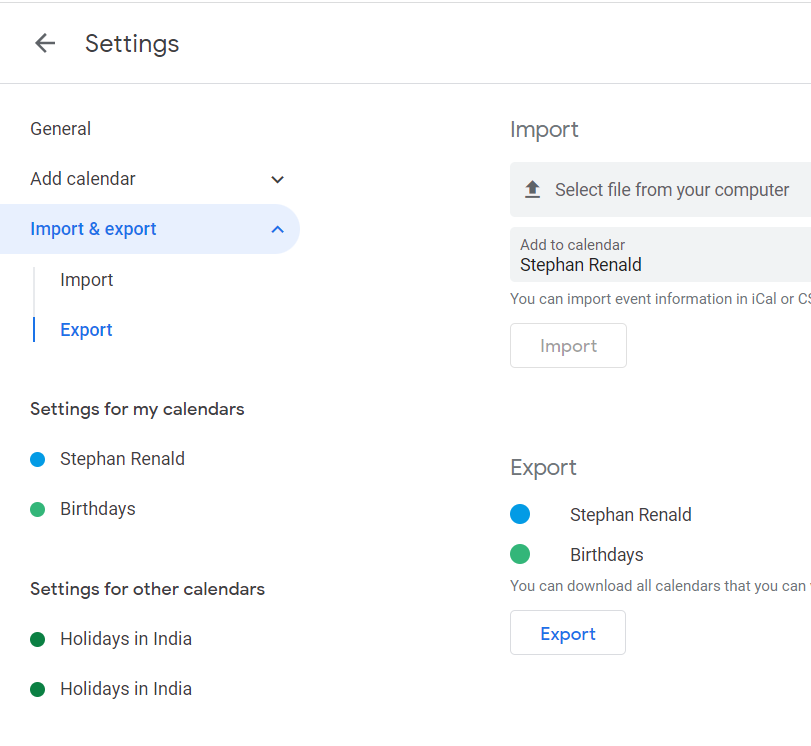
Step 4: Sign in to the Office 365 account that you wish to migrate to Google Calendar. Navigate to the Calendar apps, then select Add Calendar, then Upload from file from the Add Calendar drop-down list.
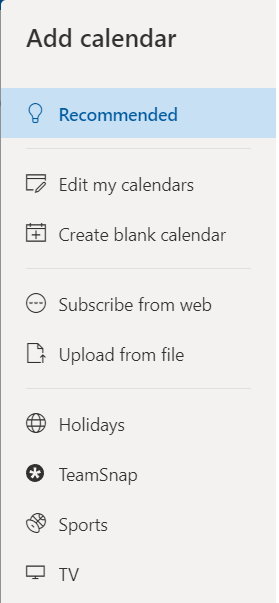
Step 5: Look for the .ics file that was downloaded from your Gmail account. Also, select the calendar where this file events and tasks will import in your Office 365 account. Then, to import the selected file, click on the Import option.
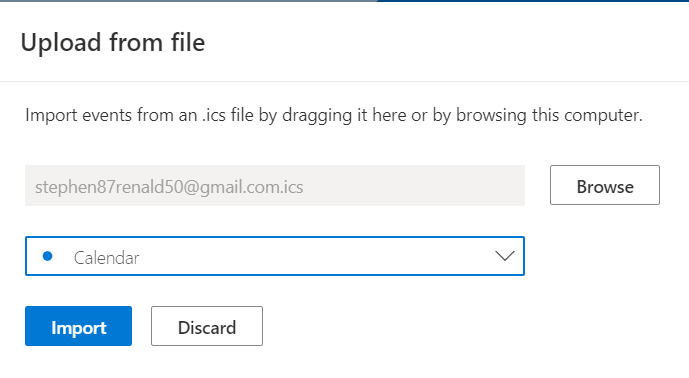
Step 6: You may now access the Google Workspace calendar that has been transferred to your Office 365 account. On the left side of the account panel, click on your calendar.
The manual method can migrate all your data from a single user’s account. But what will happen when you need the calendar data for all the different user accounts.
Method 2: Use a Professional Tool to move your Google Workspace calendar to Office 365
To migrate your Google Workspace calendar to office 365 with ease, you can use the Google to Office 365 migration tool. It moves all the business data – emails, contacts, calendars, etc as per your intent. It also has a strong delta migration option that allows you to migrate only newly arrived data in the subsequent migration.
Follow the given steps to import migrate the complete Google Workspace calendar to Office 365:
- Download and launch the tool on your Windows system.
- Select G Suite as the source and Office 365 as the destination in the Setup box.
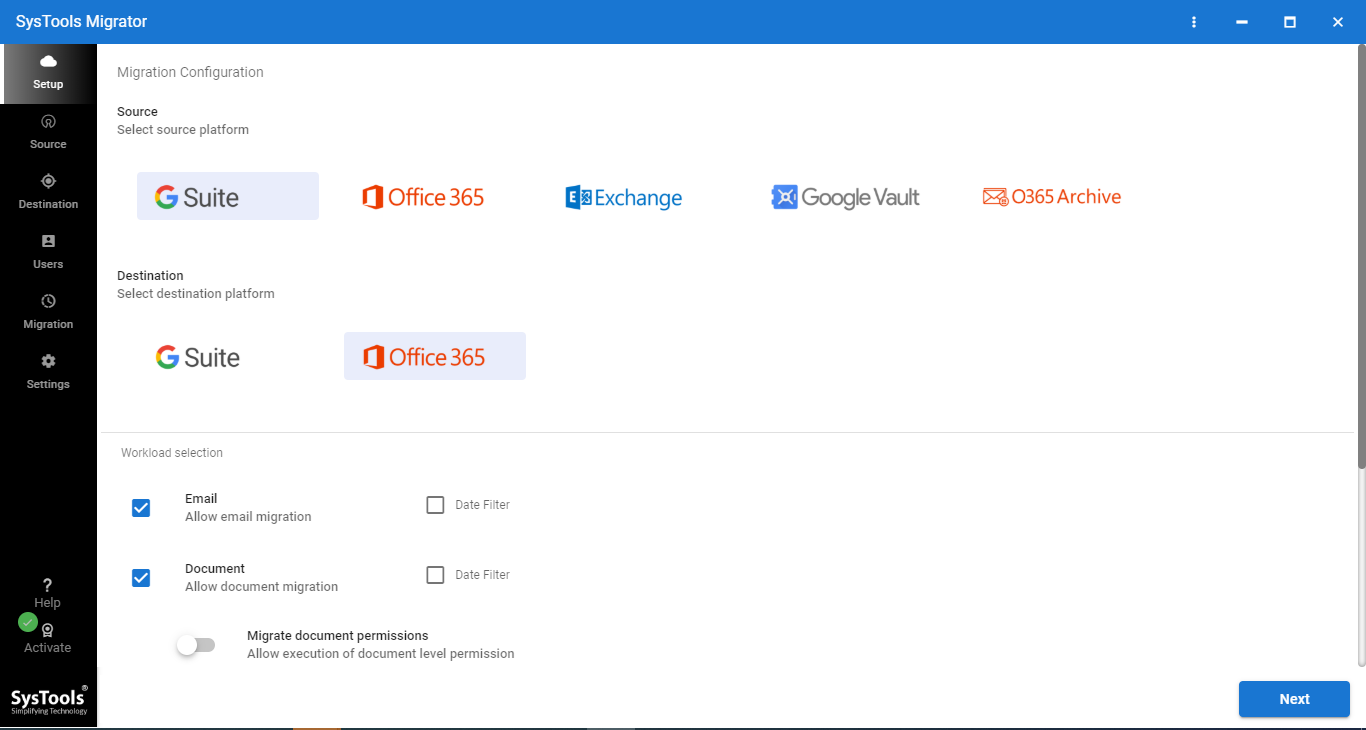
- Now, under the workaround selection- choose Calendars. Then, adjust the filters as needed.
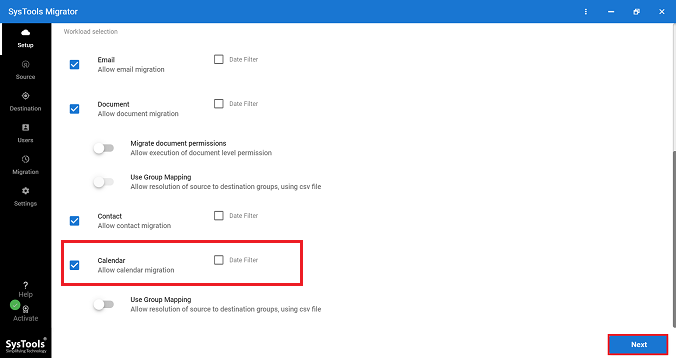
- Enter the G Suite admin email address, service account, and P12 key file from the stored location in the Source Window. Check the validations.
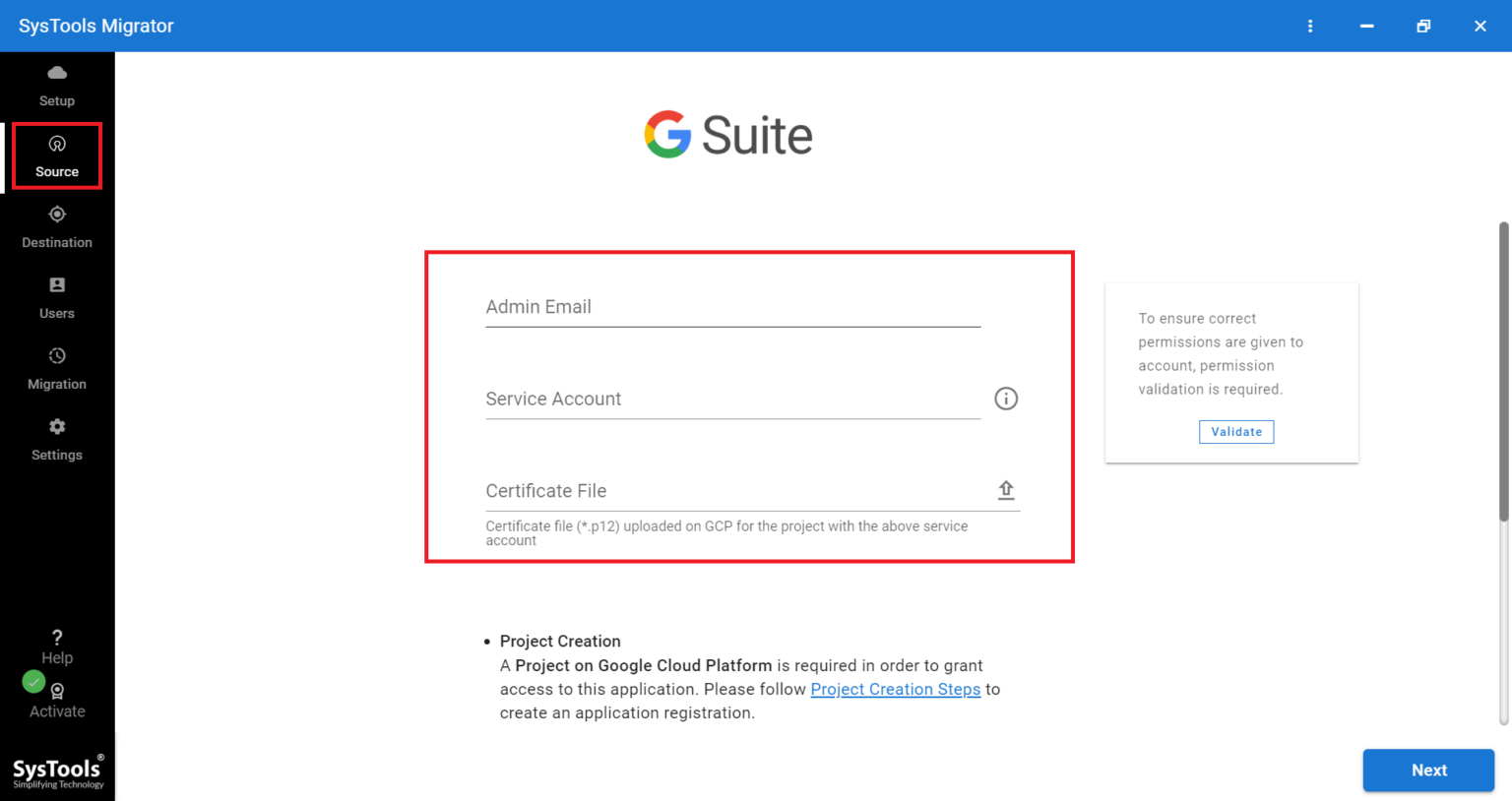
- Click Destination and input the Office 365 email address as well as the application ID and verify them.
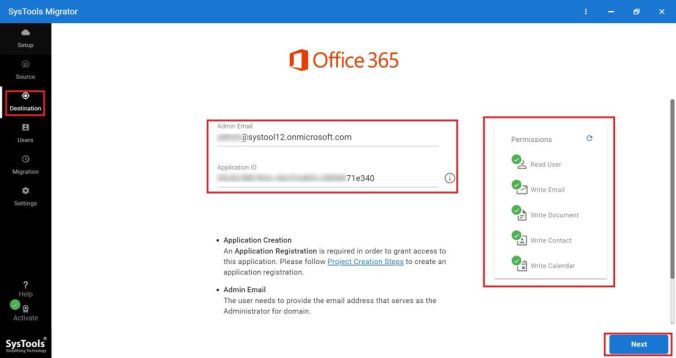
- Click on the desired option to import the user list that are to be processed.
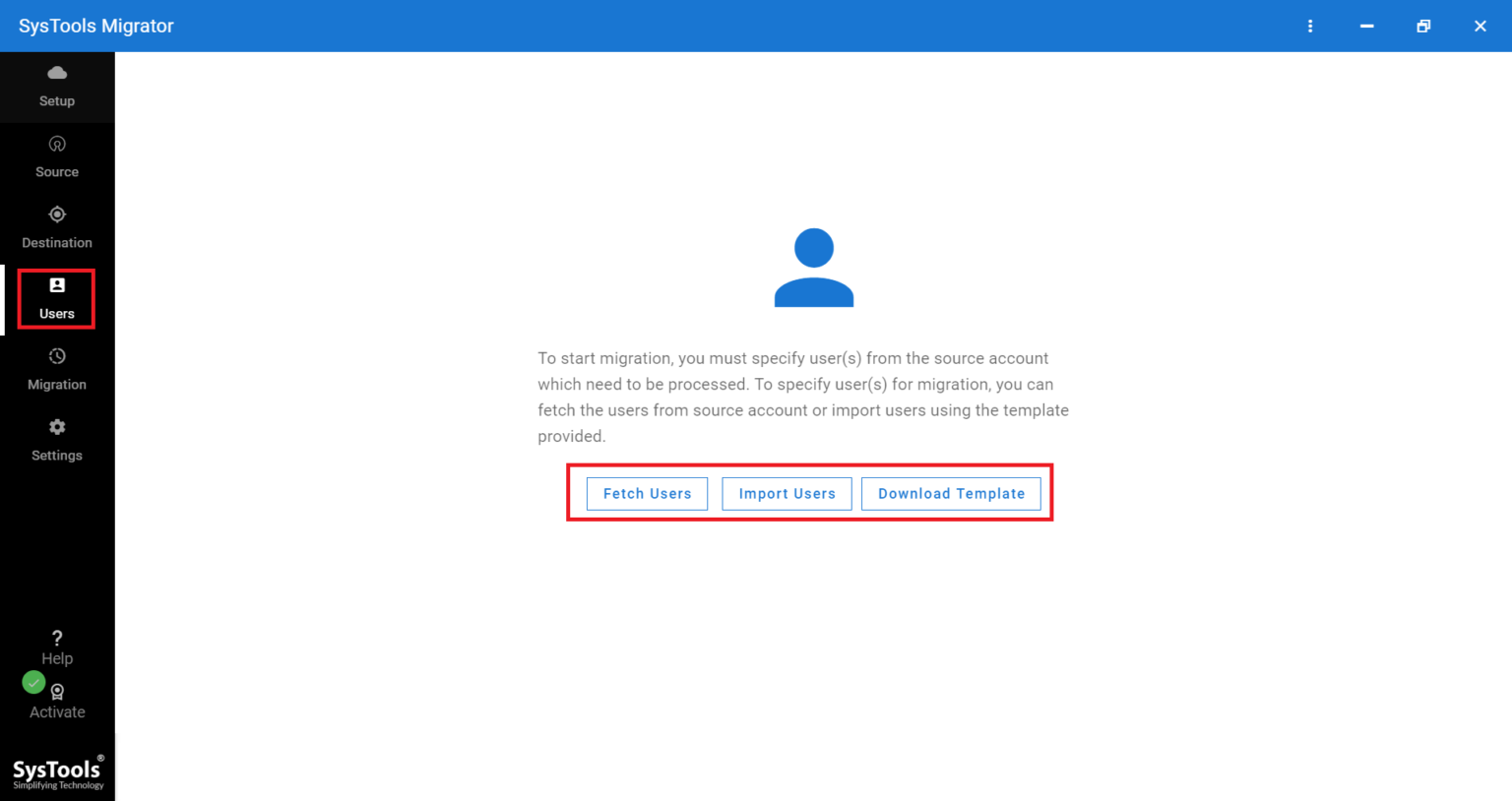
- Validate the users and press the Start Migration button to begin the migration process.
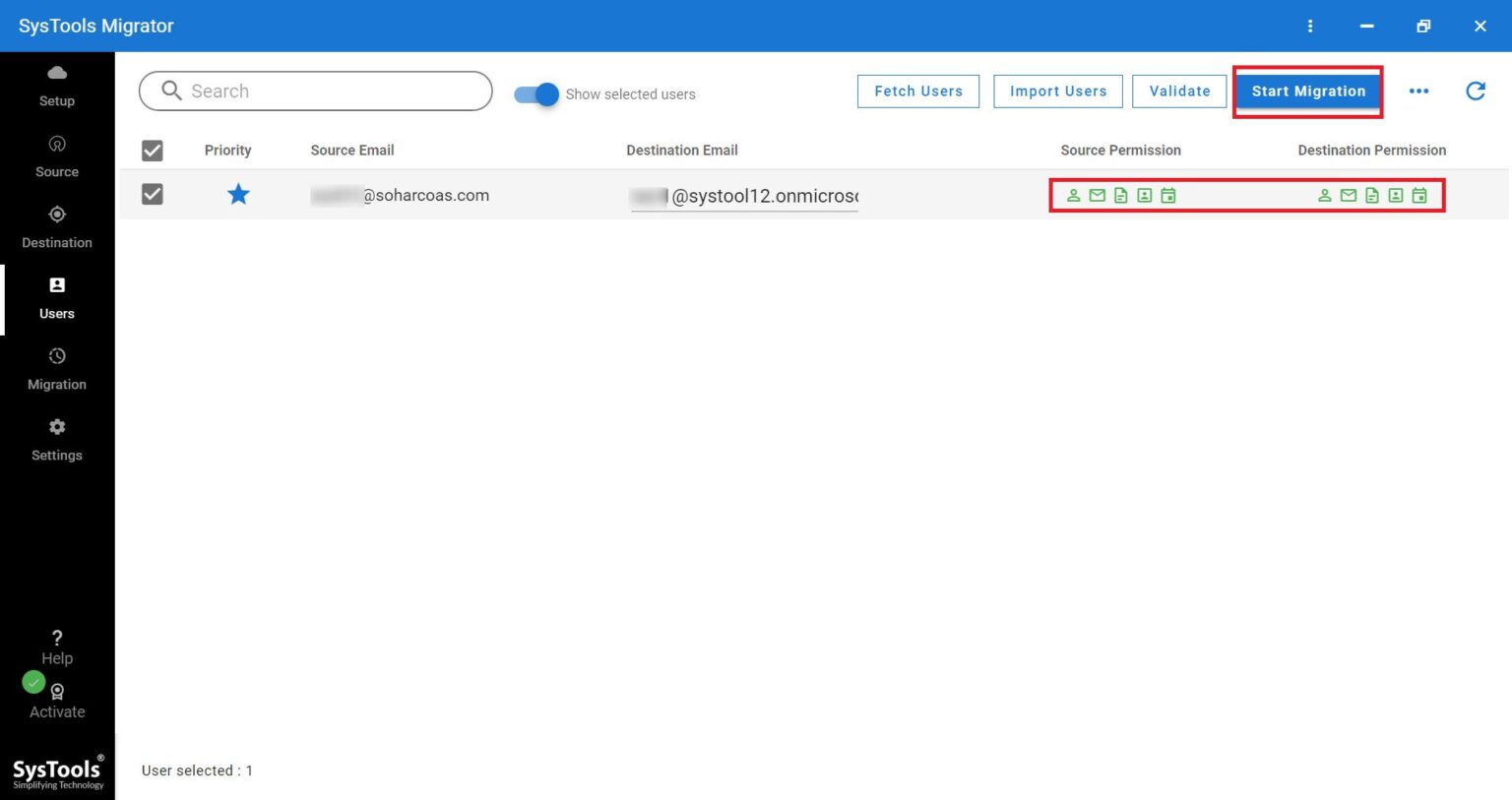
Concluding Words
The popularity of Office 365 is known worldwide. So, this is no shock that the users want to move their calendar data to that cloud platform from Google Workspace. The different ways available for the user to do it is mentioned in this article. Choose the one according to your preference.