Move Outlook Files from Mac to PC – Complete Solution
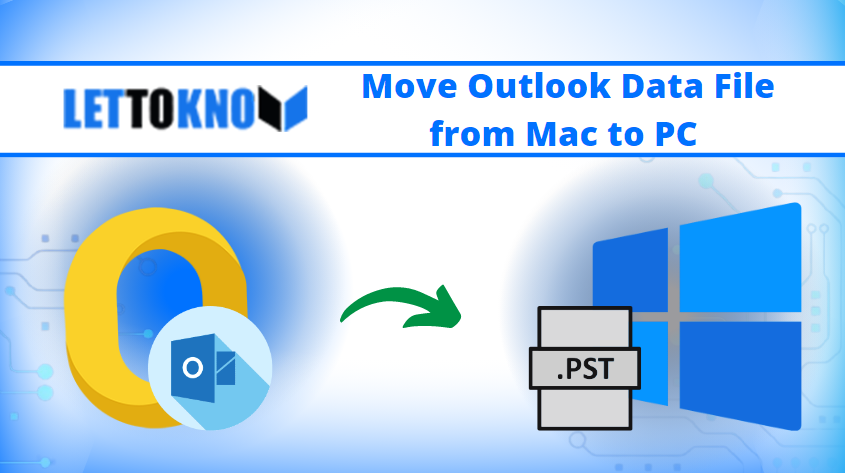
Synopsis: Still, digging for the most uncomplicated way to move Outlook files from Mac to PC? If yes then you are in right place. All your answers regarding this topic are here.
As we all know that Microsoft Outlook is the leading email client for both Windows and Mac operating systems. Outlook files in Mac is saved in the OLM format whereas they are saved in PST file in PC. But while working with Mac Outlook, many users may need to transfer the data to Windows Outlook as per their comfort. If you are one of them, then don’t worry here in this article we will elaborate on the expert method to do so.
We are also familiar that MS Outlook doesn’t provide any direct way to import the Mac Outlook files but here we will provide you the best way to transfer Outlook files from Mac to PC in a constructive way.
Advanced Way to Move Outlook Data File from Mac to PC
While transferring Mac Outlook files, you just need to convert and import OLM File to Windows Outlook format then you can import it into PC Outlook.
We advise you to opt the this-party tool to perform such conversion because the manual method is not able to maintain the data consistency and data integrity throughout the process or you may require some technical skills to execute the manual method. On the other hand to learn the working of the automated tool you need to follow the steps below.
- Install and Launch Mac OLM Converter Tool
- Add Mac OLM file using Add file option
- Select PST file format from the Export Type
- Browse the destination folder for the resultant file
- Hit the export button to initiate the process
This is a quick guide on the third-party tool that assists you to transfer Outlook data files from Mac to PC to know in detail, read the upcoming section.
Move Outlook Data File from Mac to PC – Automated Method
Let’s learn the working of the automated tool in detail. You need to follow the simple steps to accomplish your task. This tool is designed in such a way that even a non-technical guy can easily move Outlook files from Mac to PC.
Step-1. Download Mac OLM Converter tool and install it in your Mac machine.
Step-2. Launch the Tool and Hit the Add File and Folder button to Browse and Add the OLM files.

Step-3. Search the Source Files from your system using this window & Click on the Open button.

Step-4. If you choose the Export Selected Folder option then it may take some time to add according to your file size.

Step-5. Once the scanning process is completed, the pop-up message will be shown on your display screen, Hit the OK button to move further.

Step-6. Afterward, Choose PST file format from the Export Type list and Hit the Maintain Folder Hierarchy button to keep the folder intact same as the source file.
Note: This is a crucial step to learn how to transfer Outlook files from Mac to PC. hence, users need to pay attention here.

Note: You can also use the different advance options accordingly like PST Settings, Categories, and Date filter option as per your need.
Step-7. Now, Select the Change button to Select the Destination folder for the exported file.

Step-8. Browse and Select the Location to keep the file in a local folder on your system.

Step-9. Finally, Hit the Export button to begin the process of moving Outlook files from Mac system to PC.

Step-10. As the software will start working it will display the process as shown below.

Step-11. Once the process gets completed the message will be displayed “Export process completed successfully” Press the OK button.

Step-12. Select the View Report button to check the export data report
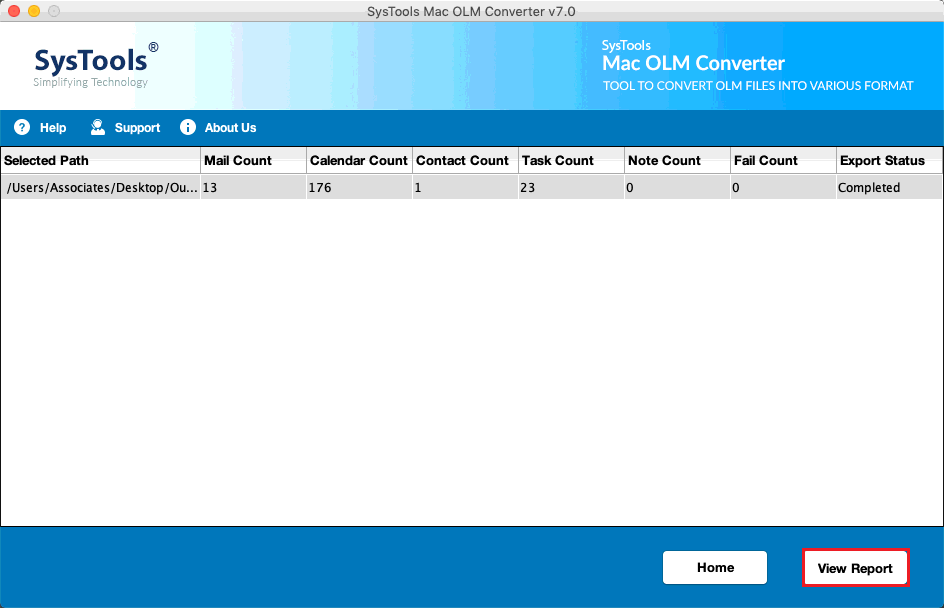
Once the process is completed locate the destination folder and access that PST file and follow the upcoming procedure to import it into Windows Outlook.
Move Outlook Data Files from Mac to PC
Before accomplishing this procedure copy that data file from Mac to Windows so that one can easily transfer Outlook files from Mac to PC in a safe manner.
- Open MS Outlook into your Windows OS X.
- Navigate to the File option then choose Export >> Import/Export option.
- Now, Select Import from another program or file then Hit the Next button.
- Choose Outlook Data File and Select the Next button to proceed further in this task.
- Hit the Browse button to import the PST file into Windows Outlook without any hassles.
- Afterward, Select the Import Items to the current folder and Hit the Finish button to complete the process.
Summering Up
In this article, we will explain the most reliable and simple solution to move Outlook data file from Mac to PC. Many Mac users face difficulties while moving Outlook files from Mac to PC this is the reason why we opt for the automated tool over the manual solution along with that this tool also permits you to convert Mac Outlook file to Windows.
The tool can easily export emails, contacts, and calendars into 11 file formats without any additional application. User-friendly interface and maintain the original folder hierarchy throughout the process. Without a doubt, learning how to transfer Outlook files from Mac to PC using the automated is the best choice for users.

