Know How To Open VCF File On PC To Keep Contacts as a Backup
Do users have VCF files they want to open and read? Here are five of the best ways from the vast sea called the web to help you complete this task. Read this post till the end to get the best solutions to open vCard files on a PC.
VCF AKA virtual contact file is the standard format for storing contacts and their relevant detail. Also known as vCard files, it consists of designated fields for saving a contact’s relevant information like name, email ID, address, phone number, contact photo, website address, etc. A VCF file is worldwide supported by several platforms.
Table of Content
Let’s take one user request in which users encounter the issue of opening VCF files on a PC.
Evan Taylor: “I am downloading 1000 files from a website with names, addresses, zip, status, and the files can only be downloaded in VCF format. I would like to open these data files on my personal computer. I downloaded it from Documents/Downloads. Now I am trying to open a vCard file on PC. Is there any way to do this? Please can anyone tell me how to open a VCF file on a Windows computer? Any suggestion will be highly appreciated.”
Are you also stuck in the same problem? Does this query seem familiar to you? If the answer is yes, then don’t worry. The post deals with the solution to the problem which a user is facing when a VCF file is not opening. The method discussed here not only helps any user to read contacts files. but, also to export them to the personal computer.
How to Open VCF File?
The widely known way to read VCF files on a computer is through Windows contacts. Easily right-hit on the vCard file users want to open>choose “open with” >choose “Windows contacts.” However, also, multiple other techniques exist to access and open VCF file on a PC. We have mentioned the upcoming section.
Follow Workaround to Read vCard File on PC
To view and read the files in the system, it can be broken down into two parts as discussed:
How to Open the VCF File in MS Outlook
In Microsoft Outlook, a VCF file can be opened with the help of the Import and Export option. The complete procedure to access the Contacts file on PC is described in detail:
- Launch the MS Outlook Application.
- Navigate to the File tab followed by Open and Export and then select Import/Export option.
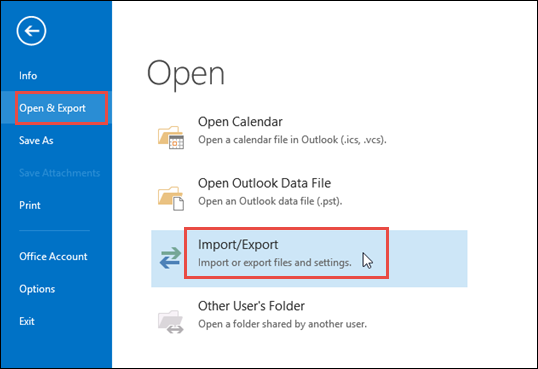
- An Import and Export window will appear on the screen. Choose Import to a VCARD file (.vcf) from the various options present and then click on Next.
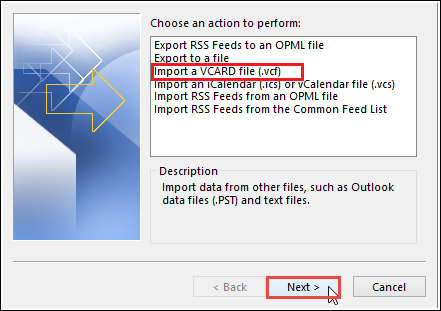
- From the next screen, select the destination location where you want to save the imported VCF file.
- At last, click Next followed by Finish.
- After the complete procedure is done, the VCF files can be opened in MS Outlook.
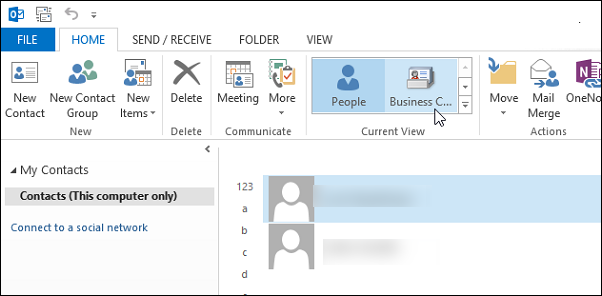
How to Read VCF File on PC Directly
This method allows a user to access VCF contacts files without Outlook. Follow the given set of instructions to read these files on the computer.
- Press the Start button and click on the username of your system
- Find the folder named “Contacts” and open it.
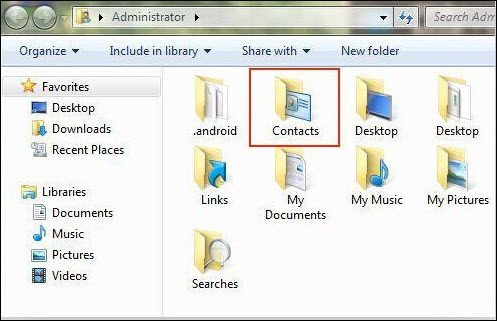
- Select the tab button “>>” and select Import from the various options present.
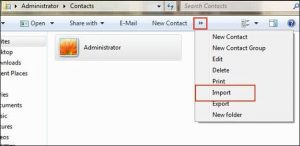
- Double-click on Import to read files on PC.
- After the whole import process is complete, the VCF file contacts will appear in the contacts folder of the PC.
Limitations of the Manual Approach
Although the manual method is free of cost and it is a very effective solution for reading the files, there are some drawbacks associated with the workaround approach in order to open VCF files on a PC. These are:
- It involves a large number of steps, making it a very lengthy and time-consuming process.
- It requires technical knowledge regarding the different platforms and vCard files.
- Any minor mistake at any point during the conversion can lead to the loss of data.
Hence, to overcome all these issues, users can go for an alternative solution.
Also Read:- vCard Import Request Was Rejected
View VCF Files On PC with an Alternative Solution
To avoid the drawbacks of the manual approach, one can easily access and read the file using an automated solution i.e. VCF File Viewer Tool. This is the professional solution to view the contacts file on a PC and access the contacts data. The user interface of the tool is so simple that even a novice user can use it without any issues.
Working Steps to Open VCF Files on PC
- Install and run this Tool on PC
- Then users can Browse Single or Multiple VCF File
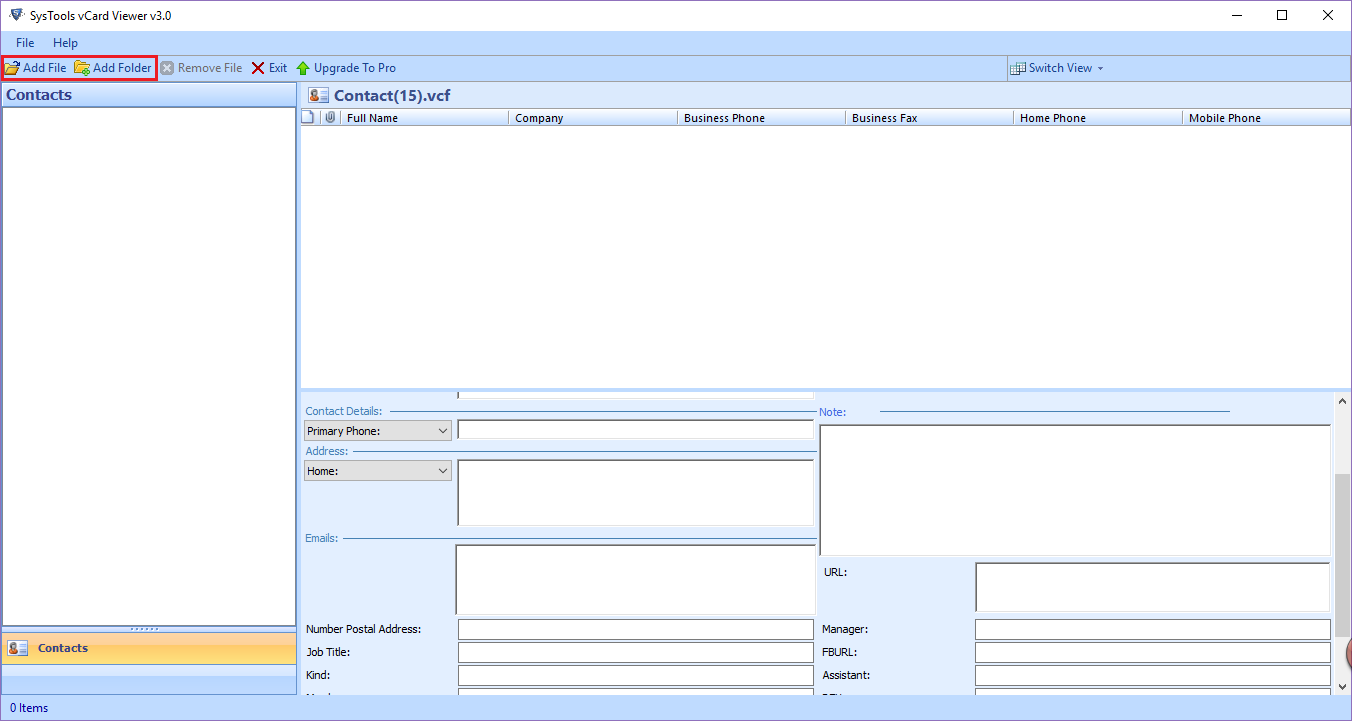
- You Can Add Files or Add a folder
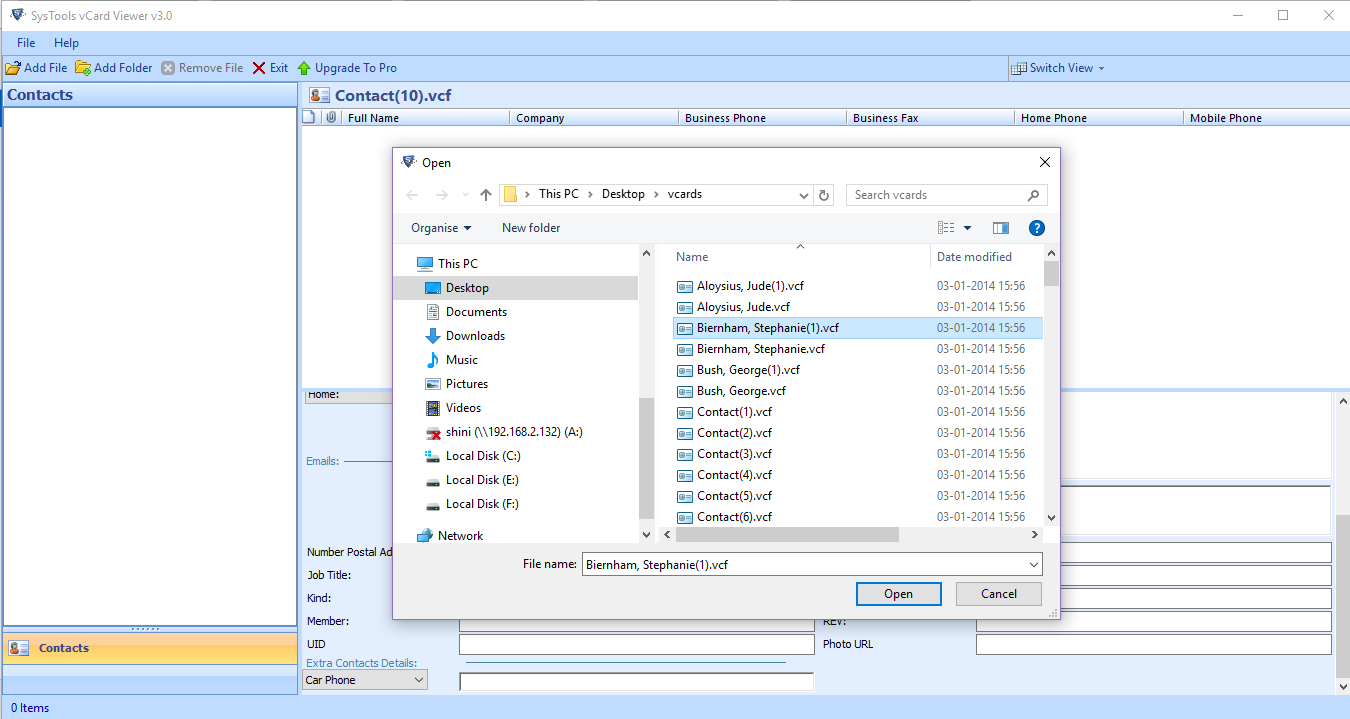
- Finally, Open VCF Contacts File
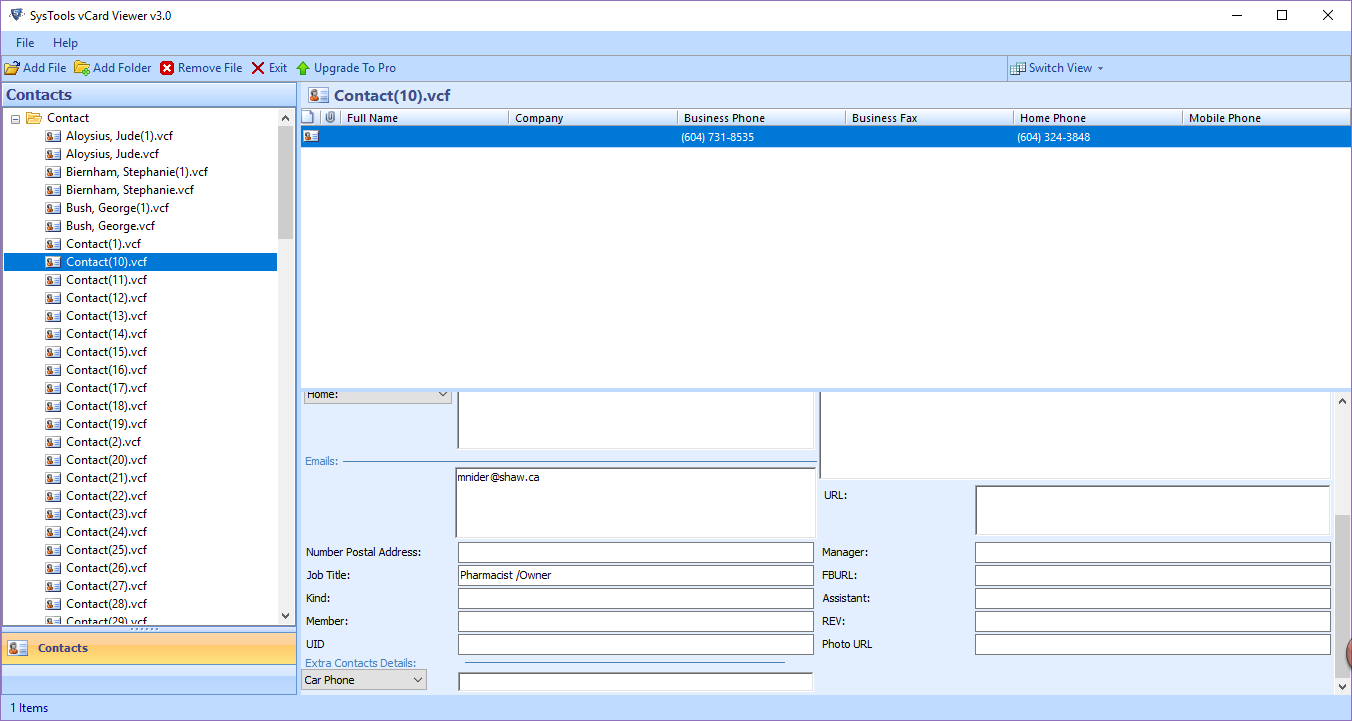
Some of the Advantages of the Application
- Display all the contacts saved as VCF data files along with the images
- It files can be sorted based on the folder
- Compatible with both single & multiple contact data files
- Tool to split VCF file to multiple contacts and merge multiple vCard files into one file
- Display the number of contacts count in a single file
- Compatible with all versions vCard 2.1, 3.0 and 4.0
- It Supports Windows 10, 8, 8.1, 7, and all other versions
The Bottom Line
Let’s consider a situation where all VCF files are stored in a mobile phone, but the phone is not working. In this case, it is required that the vCard Contact files be copied to some other device, such as a PC. But the question is how to open a VCF file on a PC. To solve this query, the post discussed the manual method. But it is convenient and safe to use a free solution to view vCard files on a PC. Try a professional solution to view the data of these files. on PC as discussed above.
Frequently Asked Questions
Que. How can I open vcf file on pc?
Ans. Follow 3 simple steps to view your VCF file
- Step 1. Launch the tool on your computer
- Step 2. Hit on add file and folder option
- Step 3. Lastly, you can preview your VCF file on a PC.
Que. Is there any manual solution to view VCF files on Windows 10 PC?
Ans. Yes, we have mentioned a manual solution in the above section of the post you can try it. But, remember that the manual method has some limitation which is also mentioned.

