Two Optimum Solutions to Recover VBA Password from Word 2010 File
Need to unlock an old VBA password-protected.doc file? Looking for a solution to recover password on the secured Word VBA project? In this blog, we’ll discuss a simple way to recover VBA password from Word 2010, 2007, 2003, 2000, 2013, 2016 and 2019 file.
If you have lost the encrypted password to a Microsoft Word document and want to unprotect that file, then this is the right blog to get the solution. Here, we will discuss a manual as well as an automated approach to cracking or recover password protected word document.
Let’s discuss the methods to retrieve the forgotten or lost password from the MS Word file and access the file by unprotecting it. But, before moving further, there is a user query that will make the topic clear.
User Query
“One of my former employees has left a password-encrypted VBA Word file containing some important information regarding our clients. Now, we are not able to access the file. Is there any way to open a password-protected VBA Word file by unlocking or cracking the password of the.doc 2010 file?”
Method 1: Recover VBA Password from Word File with VBA Code
- Open a new Microsoft Word 2010 document.
- To open VBA, press the Alt + F11 keys.
- Now, click on Insert and select a Module.
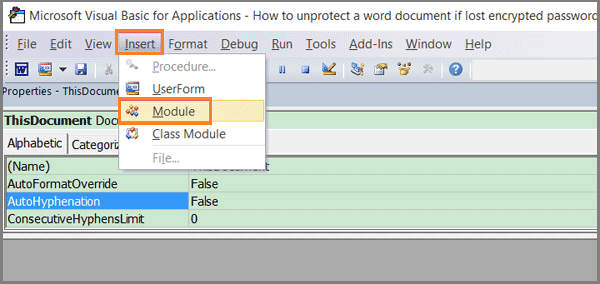
- Enter the following code in the General window >> Press F5.
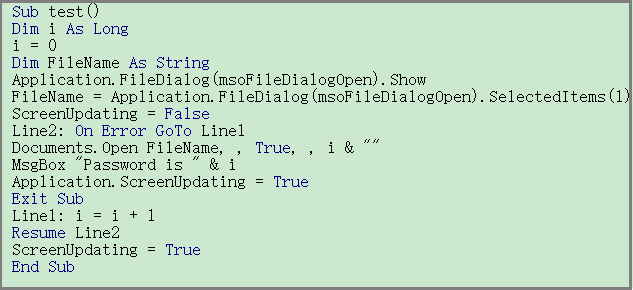
- Select the Word file to unlock >> Click Open.
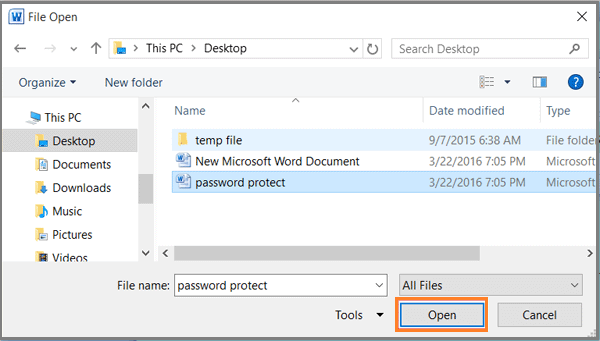
- A small pop-up box will get open after a few minutes. The password from the encrypted Word document has been recovered successfully!
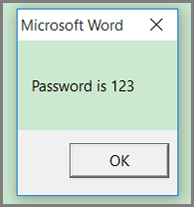
- Click on OK and close the pop-up box.
- Now, the encrypting document will get opened.
- Click on the File tab >> Select the option of Protect Document.
- Now, choose Encrypt with Password option.
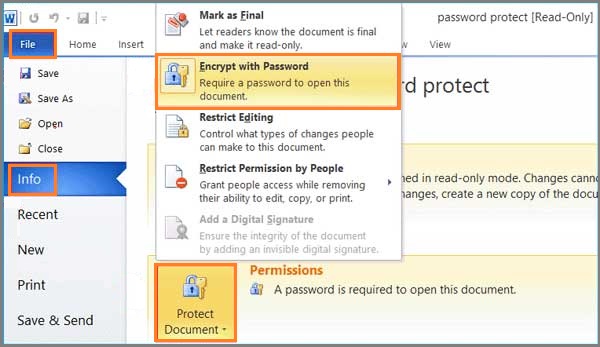
- Just clear the password from the text box and click on OK to remove the protected password from the .doc file.
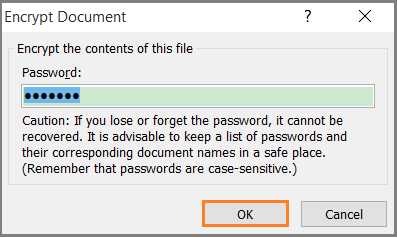
- Next time you can open the document without any password.
Note: This method works when the password is within 7 characters only, if it exceeds 7 chars, then try the second solution.
Automated Solution to Recover VBA Password from Word File
By setting an encryption password, we can protect our MS Word document from unauthorized access. But what if we lost or forgot that secured password for the Word document? Can we open it without any data loss or damage? As the above manual solution has a limitation on the length of the password, it is suggested to go for third-party software to crack the password-protected Word.doc file. We have come across the VBA Password Unlocker Tool to unlock or recover password-protected Word documents.
This is one of the best solutions to remove VBA password protection without losing any information. The utility eliminates the previous password from the file and generates a new VBA password for the document. The tool has come up with a unique feature to unlock a multilingual password from the VBA file document.
Read More: How to Bypass VBA Project Password in Excel?
Step-by-Step Process to Recover Word Document Password
- First, download, install, and run the tool.

- To add project files from your system, click on Add Files or Folder button for MS Office VBA, Word, etc.

- After adding the VBA files, you can easily view all the data in the preview pane of the software. Also, if you add inappropriate files, you can simply Remove them using the “Remove All” option.

- Check the “Remove” radio tab if you want to remove the password from the added VBA file.

- After adding all the files, select “Remove Button” to recover word document password.

- When you click the Remove button, the tool will start removing the password from the VBA file. Next, select OK when the process is complete.

- Finally, the software shows a complete report with the file path, password, and status.

Read More: How to Fix Excel VBA Password Not Working Error?
Conclusion
After reading the above write-up, it is crystal clear that a password-protected VBA file can be unlocked and accessed when the user has lost or forgotten the encrypted password. Now, the user can opt for any of the solutions to recover VBA password from word 2019, 2016, 2013, 2010, 2007, 2003, 2000.
Commonly Asked Questions by Users
Q: How do I recover password-protected Word document?
Follow these steps to remove word Files:
- Download and Install Tool.
- Click the “Add file or Folder” button to select VBA files.
- Click Reset or Remove Tab to view your password.
- Preview all completed reports with file path, password, and status.
Q: Is it possible to recover Word document password without a hex editor?
Ans: This software removes VBA passwords from all projects, macros, and modules. There is no need to install a hex editor to remove VBA passwords from macros and modules.
Q: Can I mass delete passwords from a protected VBA project?
Yes, without any restrictions. This application allows you to remove passwords from an unlimited number of files without any hassle.
Q: Can the program recover passwords of any length?
Yes, the utility is specially designed in such an efficient manner. So that it can retrieve or recover passwords of any length.

