How to Repair MDF Database With Corrupted Log File?
In this post, we will resolve the most searched user’s query: “How to repair MDF database with corrupted log file”.
There can be various reasons behind SQL Server Log file corruption. So, here we will discuss a complete procedure to repair SQL Server database with a corrupt log file.
Before going to the recovery process, let us know about the SQL Server and the reasons for the corruption of log files.
SQL Server is one of the advanced database management systems around the world. It stores databases in three different file formats, they are MDF, NDF, and LDF.
- MDF is a primary data file of SQL Server in which schema and data are stored. Each database has one primary data file and it consists of file extension .mdf.
- Another is NDF, which is the secondary database file that consists of all data files leaving primary files.
- And, the last one is LDF or transaction log file, it holds the information about all the transactions performed on the Server.
Before we discuss solutions to repair MDF database with corrupted Log File, let’s look at some of the common reasons that may result in log file corruption.
Possible Reasons for Transaction Log File Corruption
- Abrupt power failure or sudden system shutdown is responsible for log file corruption.
- Transaction Log files have a fixed storage limit, once it exceeding their final limit the chances of corruption increase.
- In case the hardware that helps to store and run the database can get damaged in that case, corruption occurs.
- Database got affected by viruses and malware which results in corrupt database files.
Solutions to Repair MDF Database With Corrupted Log File
In this section, you will get both manual and automated solutions to Repair MDF database files. But, before implementing the manual steps first check the SQL Server error logs & event logs of the Windows system and application facilitating the database. If in case, there is any hardware issue, first try to fix it and notice whether the corruption issue has been resolved or not. If not, then follow the given steps to repair SQL Server database with a corrupt log file.
Restore SQL Server Database from Backup
1. Run SQL Server Management Studio on your PC.
2. After that, under the object explorer section right-click the Database and choose the Restore Database option.
3. Now on the Restore Database page and under Source for restore section, check the From Device option and then click on Next.
4. In the Specify Backup screen, select the Backup media type, and click on the Add option to select the backup file you want to restore, and click on the OK button.
5. Next the backup file will be listed on the Database restore window.
6. Select Options under Select a page in the Restore Database page.
7. At last, select one of the checkboxes under the Restore Options screen and press the Ok.
One-Stop Solution to Repair MDF Database with Corrupted log file
Use SQL Recovery Tool, it is the best and most effective tool to fix a wide range of SQL database issues. With this application, one can easily fix any type of corruption related to SQL server database. Users can easily recover SQL database objects such as tables, functions, triggers, stored procedures, indexes, views, etc using the tool. Moreover, the software has the capability to recover permanently deleted database components easily. The tool ensures quick and accurate results in all cases. Hence this is one of the most reliable solutions which to repair corrupt database in SQL Server 2019, 2017, 2016, 2014, 2012, 2008, and all its below versions.
Procedural Guide to repair MDF database with corrupted log file
First of all, download and install the Tool and launch it into your machine then follow the below-given steps.
1. Click on Open to browse the SQL database file (.mdf file) into the tool.
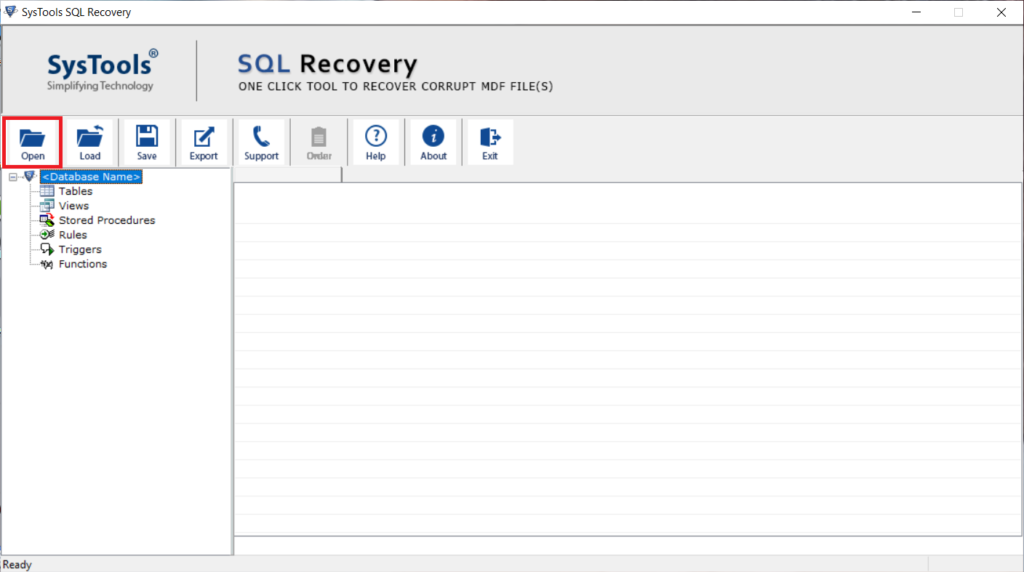
2. Now, select a scan option and SQL Server version, users can also check the Recover Deleted Object option to recover the deleted data.
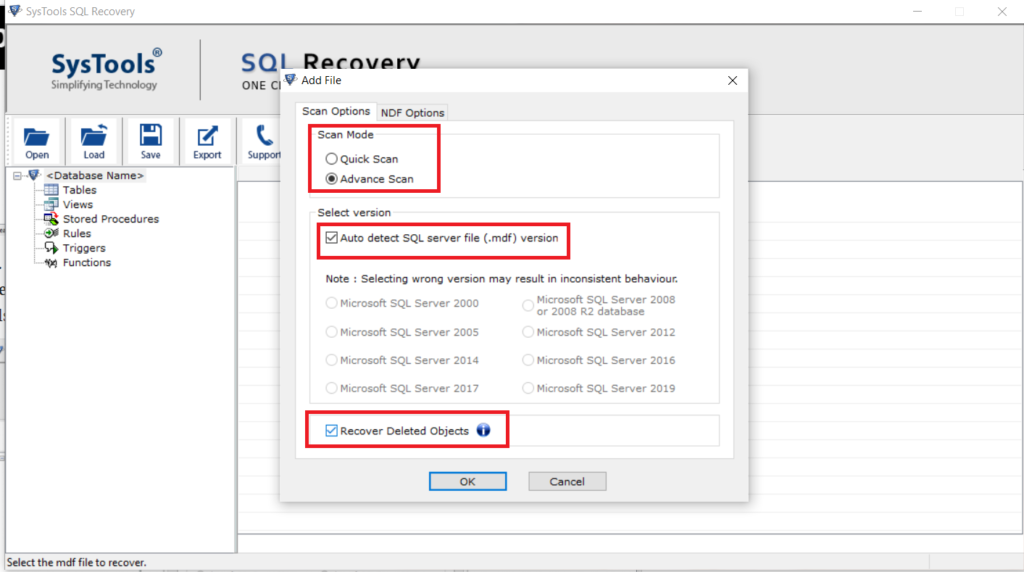
3. Preview the data and click on the Export button to save the recovered database items.
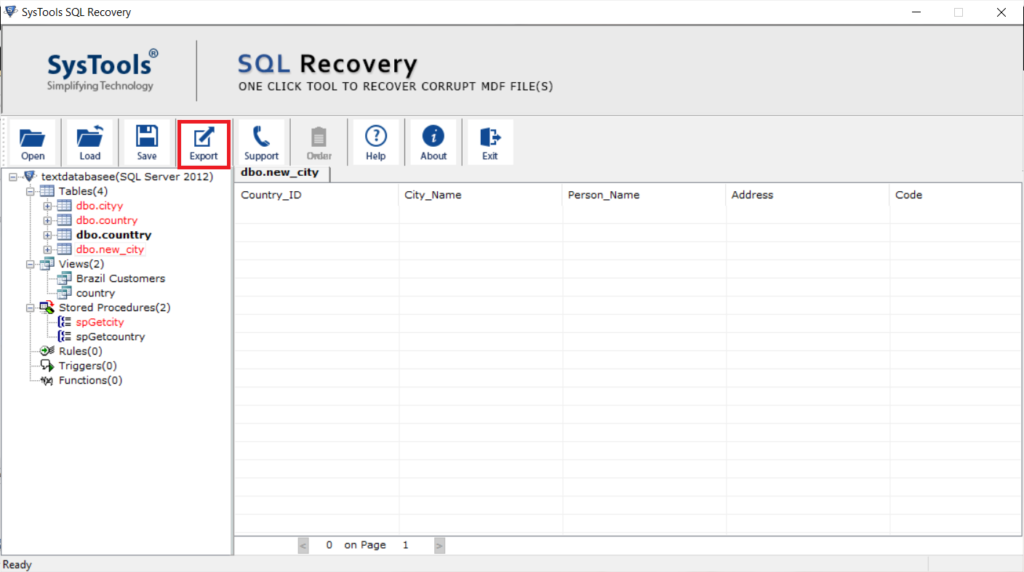
4. Here, the tool provides different export options. Choose to export to “SQL Server Database”, export to SQL Scripts and export to CSV File Format then fill the required export details.
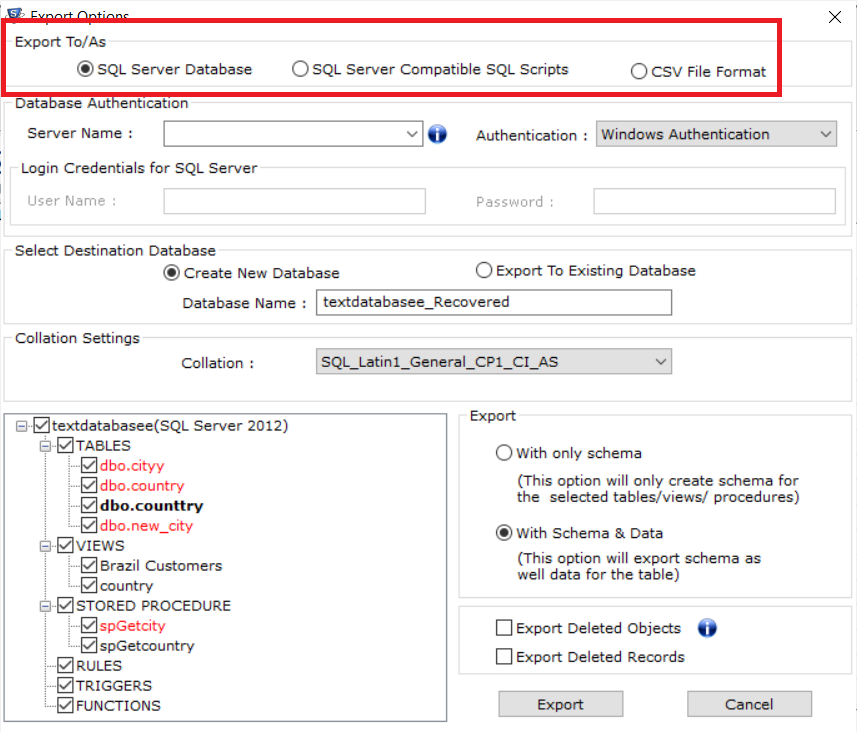
5. Choose Export either “With only schema” or “With schema & data”. Then hit on the Export button to begin the process.
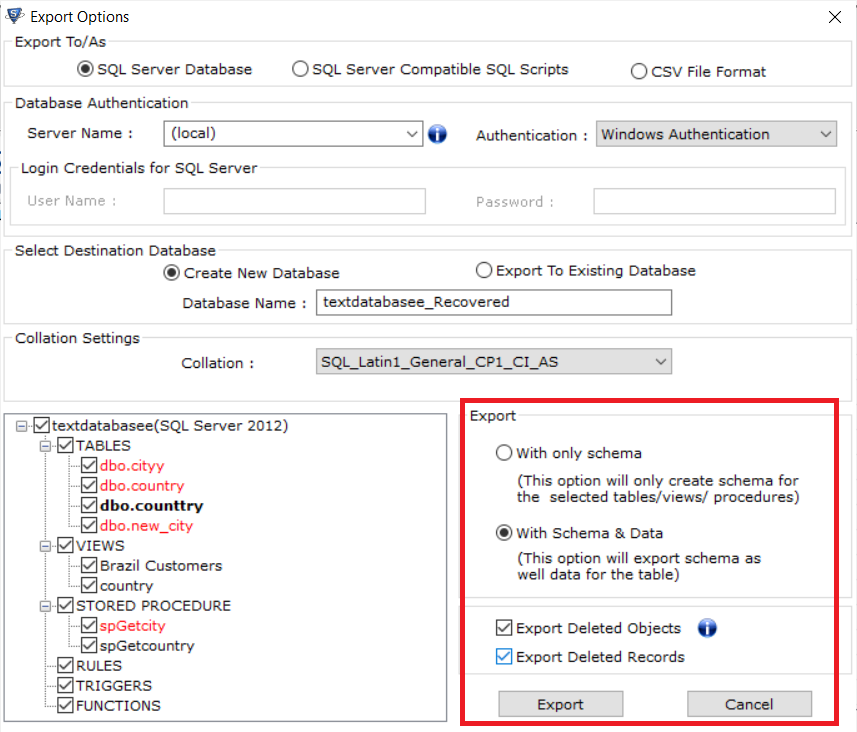
Final Say
In this blog, we have mentioned the two most convenient ways to repair MDF database with corrupted log file. As per the user’s requirement or need, they can go for their choice of procedure. Since the manual process is not the efficient one and carries some disadvantages along with it, that’s why we have suggested you an alternative method as well.


