How to Resolve Cannot Open VCF File on iPhone Error Message
There are many iPhone users who face the problem of different types of error messages while they are trying to sync VCF contacts with their iPhones. Due to these error messages like cannot open vcf file on iPhone. users cannot access the vCard files. Well, in this blog, the solution to the problem iPhone can’t view VCF contacts file is discussed, so that you can view VCF file of your iPhone. It is also illustrated the reasons behind the occurrence of iPhone cannot open vCard file error message.
Let us understand this iPhone error with the help of a user query.
“I have a vCard file, which contains some important official email ids within it. Now, I am trying to import vCard file to iPhone through iCloud. But, it displays an error that iPhone cannot view VCF Contacts file. Those email ids are very important for me. So, I want to resolve this error. Can anyone guide me a perfect solution on how to fix iPhone cannot read VCF Contacts file without any hassle? Lots of hopes I am having from you guys please help me.”
Reasons of Occurring the iPhone Can’t Open VCF File Error
In this section, you are going to know about some reasons which are responsible for this cannot open VCF file on iPhone error. There are mainly two major reasons why this error message arises. Whenever a person imports VCF file with anyone or both of these issues, then he or she encounters an error message. Those two reasons are.
- The Version of the VCF file is not updated. Actually, iPhone supports only vCard of versions 3.0 and 4.0.
- The absence of ‘N’ and ‘N’ attribute in the coding part of the vCard file.
How to Resolve iPhone Cannot Open VCF Contacts File Error?
- First of all, go to the path where the vCard file is saved & right-click upon it.
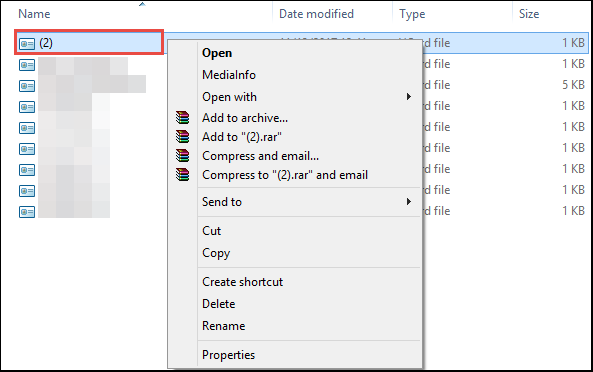 Then, go to the Open menu and click on the Open With option then select the Notepad option.
Then, go to the Open menu and click on the Open With option then select the Notepad option.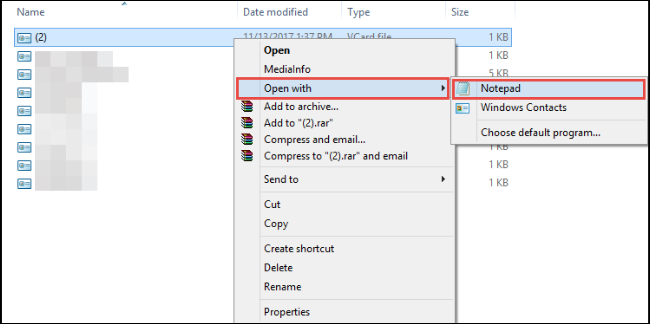 After that, check the value of Version parameter.
After that, check the value of Version parameter.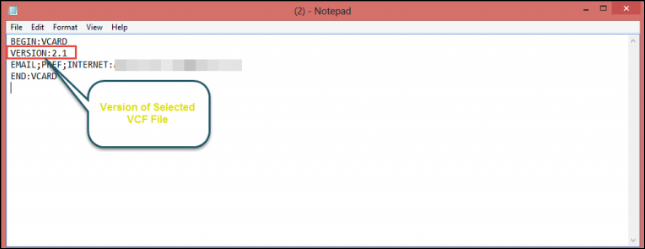 Now, change the current version with the previous version & check whether ‘FN’ and ‘N’ parameters are present or not. If it will not present then, proceed further. Else, skip step 5 and directly sync VCF contacts with iPhone.
Now, change the current version with the previous version & check whether ‘FN’ and ‘N’ parameters are present or not. If it will not present then, proceed further. Else, skip step 5 and directly sync VCF contacts with iPhone.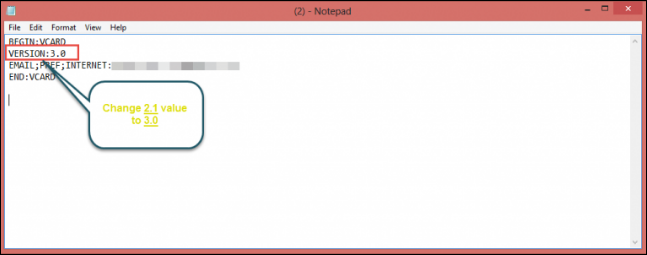 Next, mention the FN: & N: in the same coding part of VCF file then press Ctrl + S keys from the keyboard to save the files.
Next, mention the FN: & N: in the same coding part of VCF file then press Ctrl + S keys from the keyboard to save the files.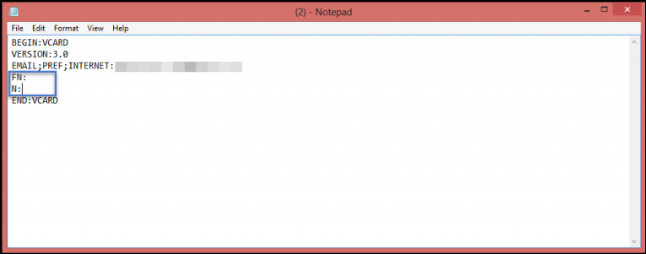 Finally, you have resolved the major causes of iPhone cannot open VCF error messages.
Finally, you have resolved the major causes of iPhone cannot open VCF error messages.
A Trouble-Free Solution To Fix iPhone Cannot Open VCF File Error
When the manual approach fails to recover cannot open VCF file on iPhone error. Then, a reliable third-party solution i.e. VCF to CSV Converter Tool is suggested for use. To convert VCF files to iPhone, you first need to convert VCF contact files to CSV and then import CSV files to iPhone. The program can very easily convert VCF files to CSV.
It is a complete solution that makes it easy for users to open & import multiple contacts files into CSV. The best tool to import contact files on multiple platforms. It also provides options to split or merge VCF contacts and support batch conversion of VCF files. This can also preview all contacts saved in vCArd including the images. The software supports Windows 10 and all lower versions of Windows OS. The tool is also compatible with VCF file versions: vCard 2.1, 3.0, and 4.0.
To convert VCF files to iPhone, you first need to convert VCF contact files to CSV and then import CSV files to iPhone.
1: First, Convert the VCF Contacts File to CSV
- Download & Install the Software
- Choose Add File or Add Folder Option

- Click the CSV file and Select on “Browse”

- Select CSV Format from Export Options

2: Import CSV Contacts to iPhone:
Open your iCloud account from www.icloud.com with your passcode

- Click “Contacts” on the home screen to check the contacts.

- To select “Import Contacts” go to the Settings icon at the bottom left to select the iPhone file you want to import to the iPhone.
Read More: Import VCF to Yahoo Mail
Summing Up
In this write up we have discusses a way to resolve cannot open VCF file on iPhone messages. This problem can be fixed without any complications through manual steps. Still, if a user is unable to attempt the described task then, they can opt a commercial solution. The third-party tool works in a way that it explores items of complete vCard file and provides an option to make .vcf compatible with the iCloud account.

