How To Save Yahoo Emails As PDF To Computer? Complete Guide
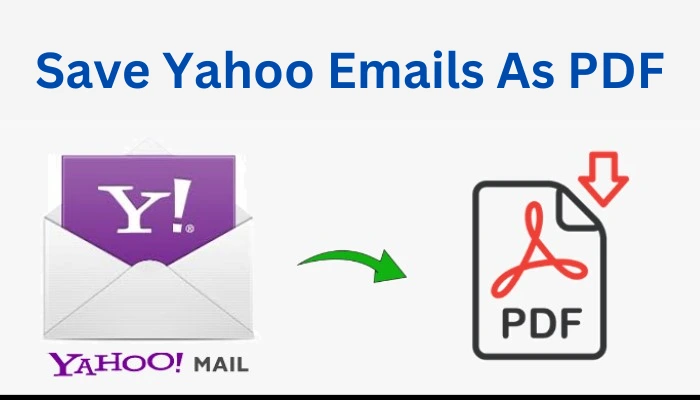
Yahoo is one of the most used email services in the world because of its various features and enormous storage limit. However, due to some issues faced in its security people are becoming more concerned with the protection of their data. In such a case, the best option will be to save Yahoo emails as PDF. It is one of the most versatile file formats to save your data in the exact representation of its original form. So, through this article, we bring you a complete guide to download Yahoo emails as PDF on your computer.
Table Of Contents:
Why Do You Need To Convert Yahoo Emails To PDF?
But why do you need to save Yahoo emails as PDF? The answer to this question varies as per the needs of different users. Let us talk about some of them in brief:
- PDF documents can be password protected which can be very helpful in maintaining the privacy of the important data of users.
- PDF file formats are known for storing data in compact file size and thus, occupy very little storage space.
- PDF documents can be opened with any free software like Adobe Reader, you don’t need to purchase any software to access these files.
- The user can add a watermark to protect the documents and avoid any copyright problems.
Now let us move to the methods following which you can convert Yahoo emails to PDF.
Read More: How to Access Yahoo Mail in Outlook
Manual Methods To Save Yahoo Emails As PDF
- With The Use Of Print Command
Step 1. Open “Yahoo mail” on your web browser and sign in by entering your login credentials.
Step 2. Open a particular email message that you want to save and then click on “More” which is represented by three horizontal dots.
Step 3. From the drop menu select the option “Print” and then click on “Save as PDF”.
Step 4. Now just choose the location where you want to save Yahoo emails as PDF and then click on “Save”.
- By Using Microsoft Word
Step 1. Open “Yahoo mail” on your web browser and copy the entire text from the email that you want to save as PDF.
Step 2. Next open “MS Word” on your computer and paste the entire copied data into a new file.
Step 3. Now click on “File”, then on “Save As” and choose the location where you want to save your file.
Step 4. Under the “Save as type” option select “PDF” and then click on “Save”.
These manual methods are very simple but not effective when you want to save multiple emails in bulk. Also, you can save only that part of the email which is in text format. Thus, an effective and time-saving option will be to convert Yahoo emails to PDF using professional software.
Using Professional Software to Save Yahoo Emails As PDF
The most efficient and time-saving method to download emails as PDF is to use SysTools Yahoo backup software. Using professional software, you can download emails in bulk with attachments from multiple Yahoo email accounts.
Let us understand how you can do that with the help of an easy step-by-step guide.
Step 1. Open the professional Yahoo backup software on your system and sign into your “Yahoo mail” account with your login credentials.

Step 2. Now from the drop down menu under “Select Email format” choose the file type as “PDF”.

Step 3. Under “Select Destination” click on “Browse” and choose the location where you want to save your file on the computer.

Step 4. Click on the “Delete After Download” option if you want to delete your emails from the Yahoo server after you Save Yahoo emails as PDF.

Step 5. Click on the “Apply Filter” button to select the folders that you want to backup and the time interval from which you want to convert Yahoo emails to PDF.

Step 6. Now click on the “Start” button to initiate the download process and after that, you can view your downloaded files at the selected download destination.

Why Use Professional Software To Convert Yahoo Emails To PDF?
Above we have discussed both manual as well as professional methods to save Yahoo emails as PDF. But which of them is actually helpful for a user? Why should you choose professional software over manual methods? You can get the answer to all these questions from the reasons listed below.
- With the manual method, you can only save those emails that have text messages but using professional software you can save multiple emails with attachments into any file format like PST, PDF, MSG, MBOX, EML, etc.
- Manual methods are good to save Yahoo emails as PDF only if there are only a few of them. But when it comes to downloading emails in bulk, professional software takes an edge because it provides an automated solution to do so.
- With the help of filters available in professional software you can save selected emails within a specific time interval but this is not possible with the manual methods.
- The safety of the backup process is enhanced if you use professional software. This is because of the automatic backup and option to pause and resume download in case you face any error in the process.
Conclusion
It can be a great help to backup your Yahoo emails to PDF as they are the most versatile file formats to save your data in the exact representation of its original form. Also, you can ensure the safety of your email data by protecting the PDF with a password. Thus, in this article, we have discussed some methods following which you can save Yahoo emails as PDF. To make your backup process efficient and secure you can use the Yahoo mail backup software mentioned above in this article.
Frequently Asked Questions
Q.1 Can I recover my deleted emails from Yahoo?
Ans. Yes, you can recover your deleted emails from Yahoo within a limited time frame of seven days. After that, all your deleted emails won’t be available for recovery.
Q.2 For how long can you keep your Yahoo emails?
Ans. Your Yahoo mailbox will be active as long as you use it, but if you keep it inactive for 12 months or more then you won’t be able to recover your data.
Q.3 How can I save an email as PDF on my phone?
Ans. Open the email app on your phone and then select the email you want to save. Now, on the top right corner of your screen tap on the “three dot menu” and tap on “Print”. There will be an option to save it as PDF, but if your email has more than one message then the option will be “Print All”.

