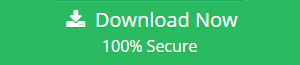How to Export Data from Zoho to Apple Mail?
With the increasing popularity of Zoho Suite applications, most of the Zoho mail users are searching for an efficient technique to backup Zoho to Apple Mail? This article describes the possible solutions to migrate Zoho Mail to Apple Mail.
Zoho is a web-based email application which is used in almost all the organizations. It can be configured on desktop-based email client on MAC OS or Windows PC. Most of the users access their mailbox on Apple Mail on Mac machine and prefer to read the data from a common location which can manage multiple accounts.
User Query : How Can I Configure Zoho Mail in Apple Mail
I am trying to sync Zoho Mail via IMAP to mac mail email client on the MacBook Pro. No matter whatever I try, but it always ends up with an error stating:
![]()
Suggested Solution: The Zoho Mail Migration Tool will easily export emails from Zoho Mail in various Apple Mail Supported file format, i.e, EML and MBOX. Thus, use this application to download Zoho emails in Apple Mail supported file formats and import the file to the Mac Mail.
Steps to Add Zoho mail to Apple Mail File
Step 1. Download and Run Zoho Email Backup tool and login with Zoho account credentials.
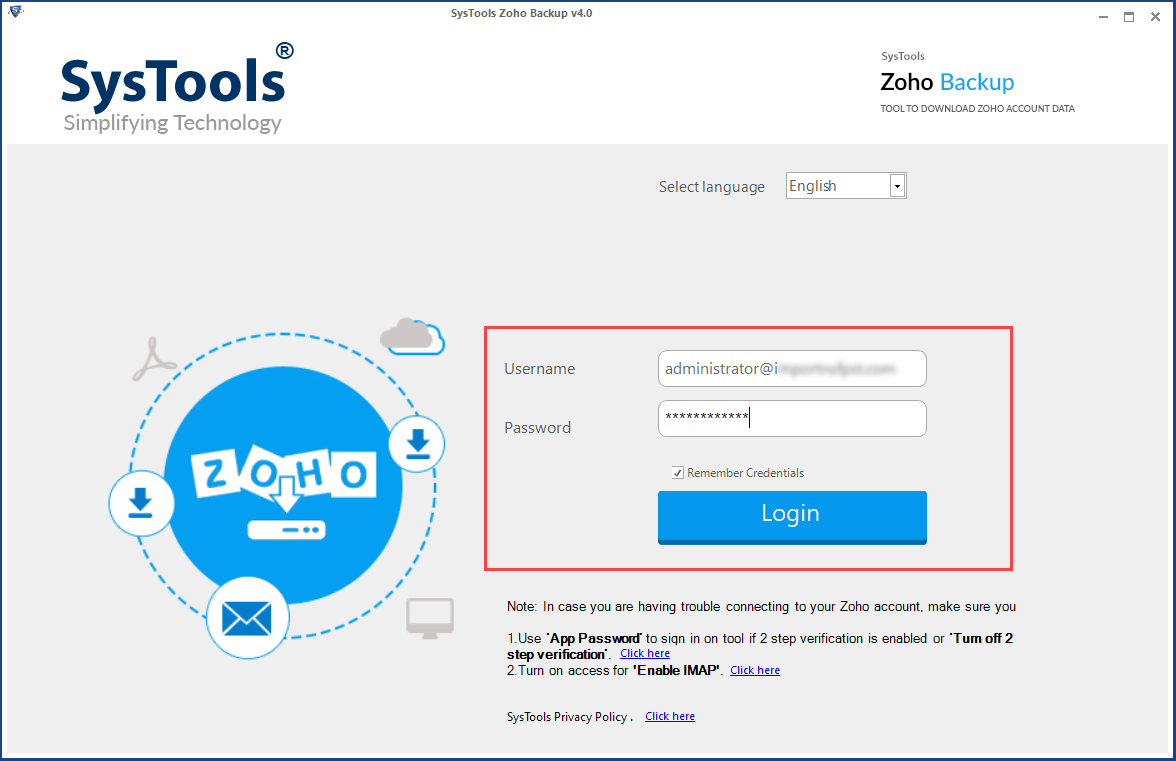
Step 2. Select MBOX file format to download Zoho emails in it.
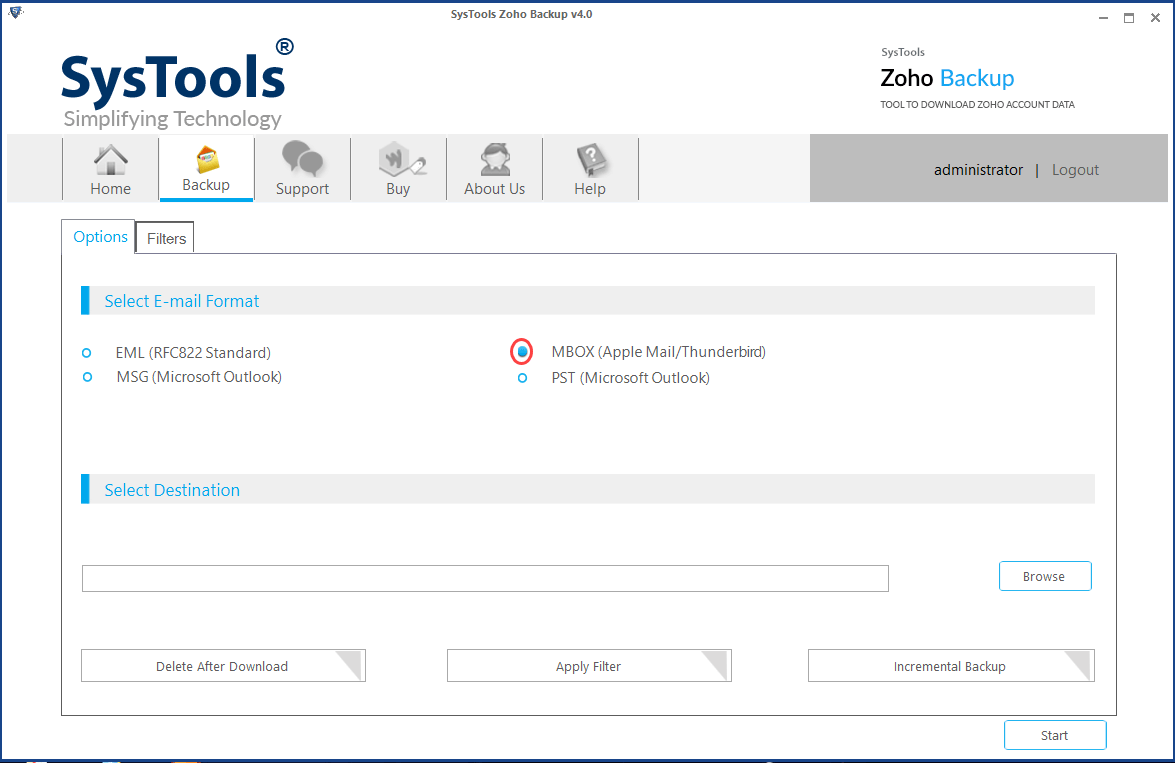
Step 3. Browse a location to save resultant file.
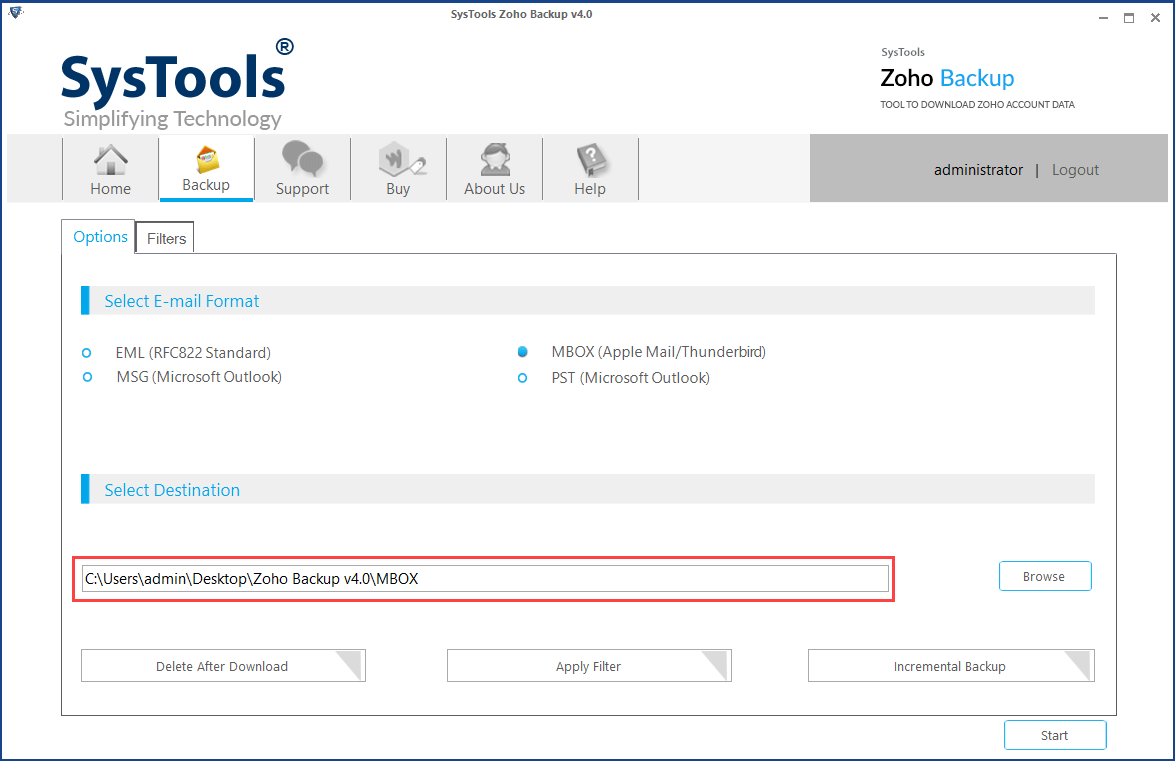
Step 4. Click on Start button.
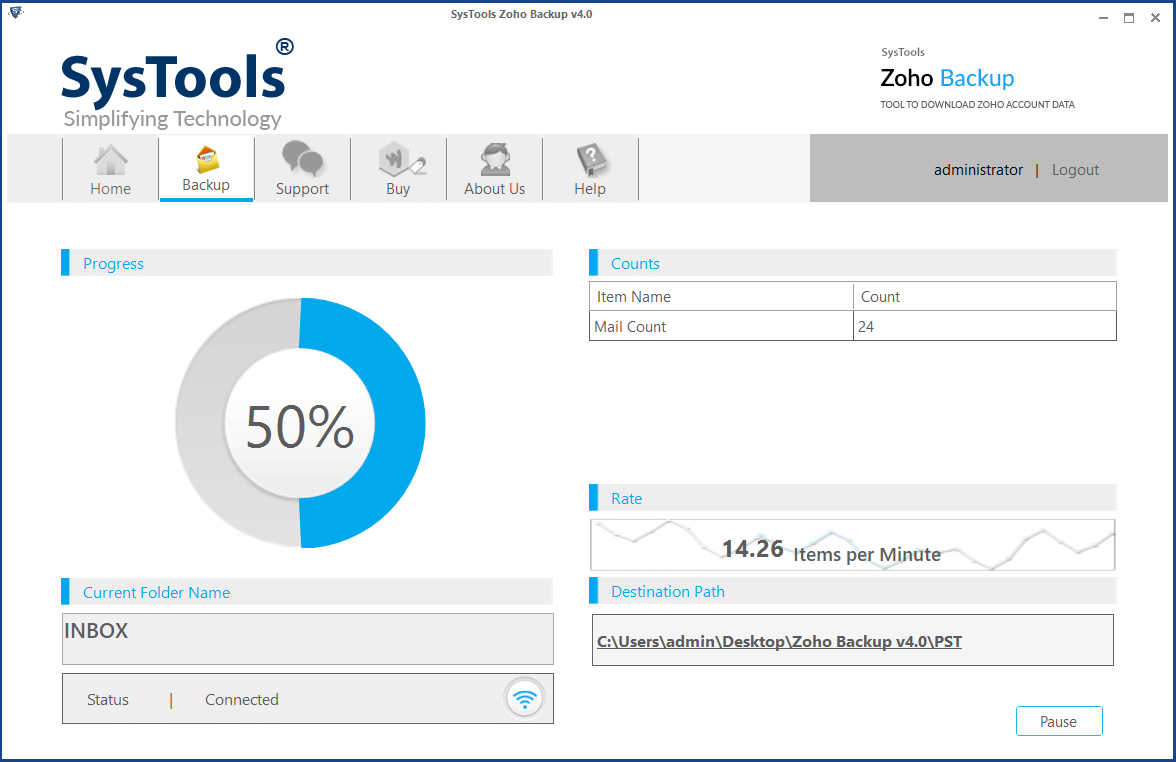
Methods to Add Zoho to Apple Mail
Following are the two ways to backup Zoho Mail in Apple Mail. The first one will be the manual procedure and the second one will be the automated technique performed using the professional third-party utility i.e., Zoho Migration Tool.
There is no direct manual approach to setup Zoho Mail in Mac Mail. Therefore, in the first step we will take the backup of emails in EML format and in the second step, we will migrate the data from EML to Mac Mail.
Step 1: Backup Zoho Emails
- Open Zoho Mail → click on Settings.
- Now, select Mail Settings → Export/Import Message Settings.
- Browse the folder from where you want to extract the files on Export Window.
- Navigate to store location and choose the emails that are to be exported from Zoho to Apple Mail.
- Now, select the duration from the drop-down box and click on Submit button.
- At times, the request is sent to the server queue and the following message will be displayed:
- After some time, a notification email along with the URL is sent to the same profile from which the account is created. With the help of this email, you can simply download the emails in the ZIP file format.
After downloading the ZIP file from the link, the user can easily unzip the file with WinRAR software. All the backed up emails are saved in the EML file format.
Step 2: Import EML Files to Apple Mail
- Open Mac Mail on your machine.
- Collect all the Email files from the Windows System and copy to Mac Machine with an external device.
- Select the .eml files with the help of CTRL+A key.
- Import all the EML files by dragging the mails and dropping them to Mac Mail.
Limitations of Manual Techniques
There is no direct manual technique to migrate Zoho data to Mac Mail. That is why the above-discussed indirect Manual approach is very complex to perform and time-consuming as well. These approaches sometimes lead to data corruption and data loss. These steps can also damage your system.
Related: Move Emails and Contacts from Zoho to iPhone
Automated Approach to Export Data from Zoho to Apple Mail
The Manual approach is not considered as the ideal means of backing up Zoho emails. The users give more preference to the professional third-party utilities that are specifically designed to take the backup on regular basis. One such tool is Zoho Backup Utility. It is capable to migrate the complete data to different file formats including EML/MSG/PST and MBOX.
Conclusion
There is no direct approach to transfer Zoho to Apple Mail. It can be done manually by taking the Zoho Backup in EML format and then migrating EML to Mac Mail. This post describes all the required steps to setup Zoho Mail in Apple Mail. This blog discusses the best possible professional utility to make the task simpler and easier.