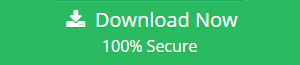How to Perform Zoho to G Suite Migration in an Efficient Manner?
Wants to migrate from Zoho Mail to G Suite? Do not know how to move emails from Zoho mail account? Then no need to worry as you are at the right place because here, we have discussed the best solutions to perform Zoho to G Suite Migration successfully. Continue the article below and know more about how it can be done without any loss of data.
Emails have not only become a crucial part of everyone’s life however, it has also turn into an indispensable necessity too. Therefore, it has become really important to keep emails safe and secure. Zoho is one of the widely used online services for emailing and can easily be accessed from the website. It is very simple to use for both the individuals and business users to manage the work in the more proper way. Apart from having so many features, users are still looking for a Zoho to G Suite Migration solution. It is because Zoho is not much secure and advance compared to G Suite. Therefore, users want to switch to other web-based application named as G Suite. Hence, to keep emails safe and secure, we have discussed some techniques to move Zoho emails.
Method for Zoho to G Suite Migration
There is no direct method available to import Zoho Mail to G Suite. Thus, we are here with a method divided into stpes to complete the process of migrating Zoho mail to G suite:
- Extract Emails from Zoho Mail
- Import Zoho Mail in Outlook
- Import PST to G Suite
Step 1: Extract Email from Zoho Mail
In order to export Zoho Mail in .zip format, follow the steps given below:
1. First of all, open Zoho Mail application on the system and click on Settings option directly.
2. After that, choose Mail Settings >> Import/Export Messages option
3. Now, select the folder from where you want to extract emails on the Export window
4. Then, Browse the store location and select the email that you want to export
5. Next, you need to select the duration from the drop-down box and click on the Submit button
6. At times, the request is sent to server queue and you will get the following message:
![]()
7. After some time, a notification will be received by you along with the reference URL. Using this URL, you can simply download the required emails in the ZIP format
The URL is sent to the profile through which request is sent and the link is valid only for the next 30 days.
After downloading the ZIP file from the given link, a user can unzip it with the help of WinRAR tool. All the exported emails are in EML file format. Then, transfer EML files to PST format. For this, you need to import EML file into Windows Live Mail first. Then, transfer emails from Windows Live mail to Gsuite. The Zoho Mail to G suite Migration, requires the emails converted to PST as teh Gsuit doesnot have option to import files in EML format.
Step 2: Import Resultant Zoho Mail to Outlook
After importing EML files one by one to Windows Live Mail, its time to import these files to Outlook application and for that follow the steps given below:
1. To import EML files to Outlook, you need to open both Windows Live Mail and Outlook on the system
2. Now, in WLM, navigate to File >> Export email >> Email Messages option
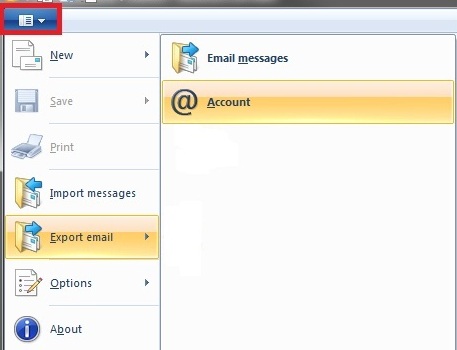
3. From Windows Live Mail export wizard, choose Microsoft Exchange option and click on the Next
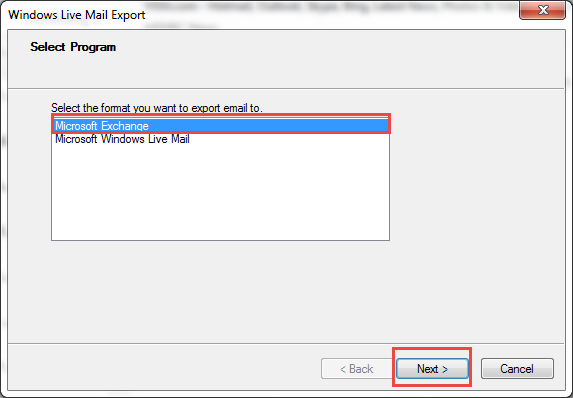
4. After that, choose the mail folder that you want to export from Windows Live Mail. For example, choose All Folders option and click on OK button and the export process begin
5. When the process completed successfully, a message pop-up on the screen, click on Finish and exit WLM.
After following all the above steps, the emails from Zoho Mail are exported successfully to MS Outlook application. Now, in Outlook, it is converted into PST file format, which is stored on the local machine at a default location. A user can easily access the resultant PST file from the default location.
Suggestion: The manual procedure discussed above to export Zoho Mail to PST format is not at all reliable method. It is really time-consuming process as it is not a direct solution. Moreover, it requires the installation of both Windows Live Mail and MS Outlook on the system.
Therefore, to avoid all such type of hurdles, a user can go with Zoho Mail Migration Tool. This tool directly converts Zoho emails to format without any extra installation. It is an easy, simple, and fast approach to export Zoho emails to Outlook PST format.
4 Step Process to Save Zoho Mail to PST
Step 1: Download and Run Zoho Backup Tool and login with Zoho credentials.
Step 2: Select PST format to download Zoho emails.
Step 3: Browse a location to save Zoho mail in PST file on computer.
Step 4: Click on Start button.
Related: Migrate Zoho Mail to Thunderbird
Step 3: Import Zoho Mail to G Suite
After importing emails from Zoho to Outlook, a user can easily import Outlook PST to G Suite using the application. A user can do this with the help of GAMMO tool (Google Apps Migration for Microsoft Outlook) provided by Google. It is completely free of cost to migrate client-side data to Google Apps. Using this tool, a user can import all data items like emails, contacts, tasks, etc., stored in PST file to G Suite account without any hassle.
Conclusion
Migration of data from application to another over the cloud is very difficult to perform. One such in that is Zoho Mail to G Suite Migration. Users are continuously querying about how to move emails from Zoho email account. As there is no direct solution available that a user can use, therefore, we have discussed an indirect approach that a user can try to perform migration successfully.