Know-How to Make a Transparent Watermark in PDF File
Do you want to know how to make a transparent watermark in PDF documents? Well, in this article we will be explaining the best techniques to easily control the opacity level for the watermark.
What Makes Watermark Creator/ Adder the best tool for PDF stamping or watermarking?
- It serves you to put three types of watermarks: TEXT, IMAGE, & DATE-TIME
- It provides different styles, colours, and sizes to put text & date/time watermarks.
- It supports more image formats than Acrobat for image watermarking: JPG, JPE, JPEG, PNG, GIF, JFIF, BMP.
- You can control the transparency level by using its opacity scale.
- You can position the watermark anywhere in the PDF document or rotate it to any angle.
- Layer it over or below the PDF text.
- You can even add your watermark to the selected pages.
- Best for Individuals/ Institutions/ offices/ legal departments use.
Here, I have discussed only a few features of the tool, if you want to know more visit: Watermark Adder for PDF File
Now, let us see how you can control the opacity level for the watermark!
Refer this post : Learn How to Remove Restrictions from PDF Files
How to Make a Transparent Watermark in PDF in 5 Steps
It will take you 2 mins to create transparent watermark in PDF YOU want:
Step-1: Download the tool on your windows operating system and install it to add transparent watermark in PDF.(Trial version of the tool is also available to use which is Free).

Step-2: After starting the program, you have to add PDF files using ‘Add File(s)’/ Add Folder(s)’ to make a transparent watermark in PDF. Click Next.

Step-3: Next, you will need to use the “Change” button and set the destination to save the output files.

Step-4: Now do all the settings for your watermark, to control the opacity level you can move the meter accordingly. Remember lower the opacity level lighter will be the watermark.
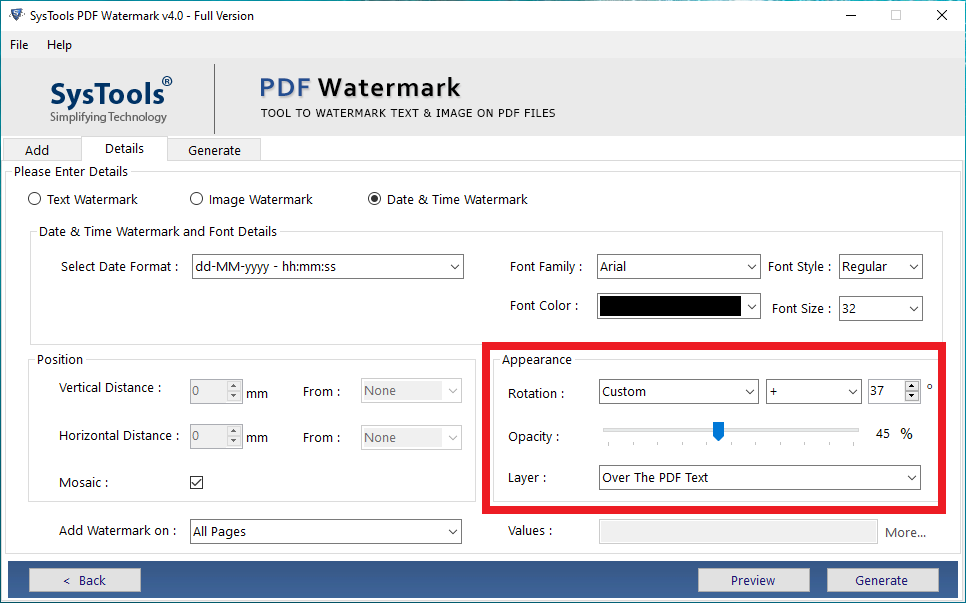
Step-5: Click on Preview to see if you got the perfect watermark. Then click on Generate.

For Instance, the image will be like this after using the tool to add transparent watermark in PDF:
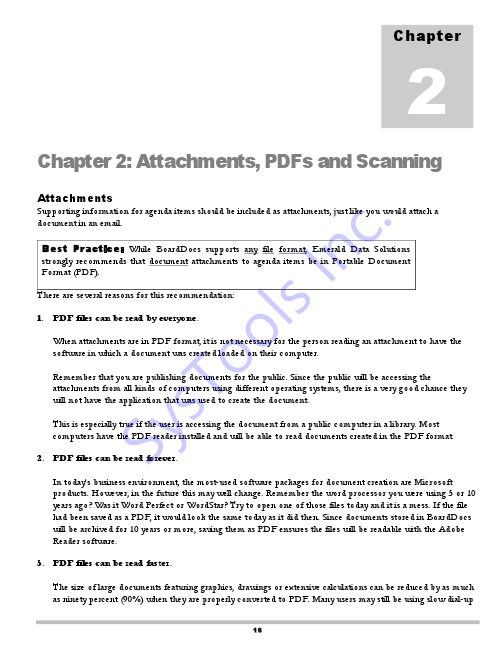
Make a Transparent Watermark in PDF Via Adobe Acrobat Pro
The users can have an option to use the Adobe Acrobat Pro to add transparent watermark in PDF The most important thing is that its a monthly/yearly based subscription application. Moreover, it only add/create transparent watermark in PDF at a time. So for bulk or multiple PDF files we suggest using the software which is mentioned above in this post. For those who have the application and few files can use the application. Steps for control the opacity for watermark in PDF in mentioned below.
- Using Adobe Acrobat pro application, open PDF file with the watermark.
- Then navigate to the Tools>Edit>Watermark>Add.
- Use the option to Add Watermark , like setting the text, font, size, page number, appearance, position. Now press the OK button to save the applied settings for watermark.
- Finally Save the final output file.
This way user will be able to make a watermark in PDF with the help the Adobe Acrobat application.
Also Read: How to Add Picture Watermark in PDF Files
Summary
If you are looking for a solution to how to make a transparent watermark in PDF then, using a trusted and robust tool that we have mentioned above in this article is the best option. It is an offline tool and comes at an affordable price, unlike Adobe Acrobat DC. You can process many PDF files at once hence, perfect for office use. Apart from this we have also explained the steps to use the Adobe Acrobat Pro. Choose the suitable method and use it.

