Learn Different Ways to View Contents of EDB File
Anyone can view contents of EDB file but it is difficult for a non-technical user to read and view Exchange database contents. In the following article, we will discuss methods to open Exchange database and view the Exchange EDB file contents.
The Exchange Database or the EDB file stores all the mailboxes of the users in the servers. The data items like emails, contacts, calendars, etc are stored in the EDB file. It is powerful enough for storing several data items like Emails, Attachments, Notes, and Calendars, etc.
Default Mailboxes of Exchange Server
The Exchange Server has two default mailboxes-
- Public Folder– The database is stored in the RTF file format in the pub.edb file.
- Private Folder– All the default messages and attachments are saved in priv.edb file.
Reasons to View Contents of EDB File
There are a number of reasons to read Exchange Database files without installing Exchange Server. Some of them are as follows:
- Missing data fragments due to corruption in the EDB files
- Internet connectivity is sluggish
- Malware or Virus attacks
- When the Exchange Server has issues of maintenance
- EDB file is unable to open in Microsoft Exchange server
- When unmounted EDB files are to be opened
- To read EDB files outside the Exchange Server
When there are such cases that cannot be resolved, then it becomes important that the user should go for any method to view the Exchange EDB file. Either the manual method or any other effective method of reading the EDB files.
Automated to View Contents of EDB File
The manual method to view EDB file is quite lengthy and time-consuming, it is recommended to use the professional software i.e. EDB File Viewer Tool. Offline/Dismounted priv.edb file and pub.edb files of Exchange Server are supported by this tool. Users can load and open Exchange database file to read & view the contents of the Exchange EDB file.
It can also scan and shows the preview of recover corrupt exchange EDB mailboxes. The tool supports simultaneous view multiple EDB files.
Key Features Of Professional Software
- It loads both priv1.edb and pub1.edb files
- There is no file size restriction
- User can recover highly corrupted Exchange Database file
- The tool allows user to view normal and damaged EDB files
- User can view EDB file in various modes for forensic purpose
- Software Provide Scan Mode option i.e. Quick and Advance scan
- EDB Viewer software open and view Exchange EDB file without MS Exchange Server
- The software is compatible with all versions of Microsoft Exchange Server and MS Windows OS
Step by Step to View EDB File Using Automated Software
1: Download > Install > Run Exchange EDB View tool
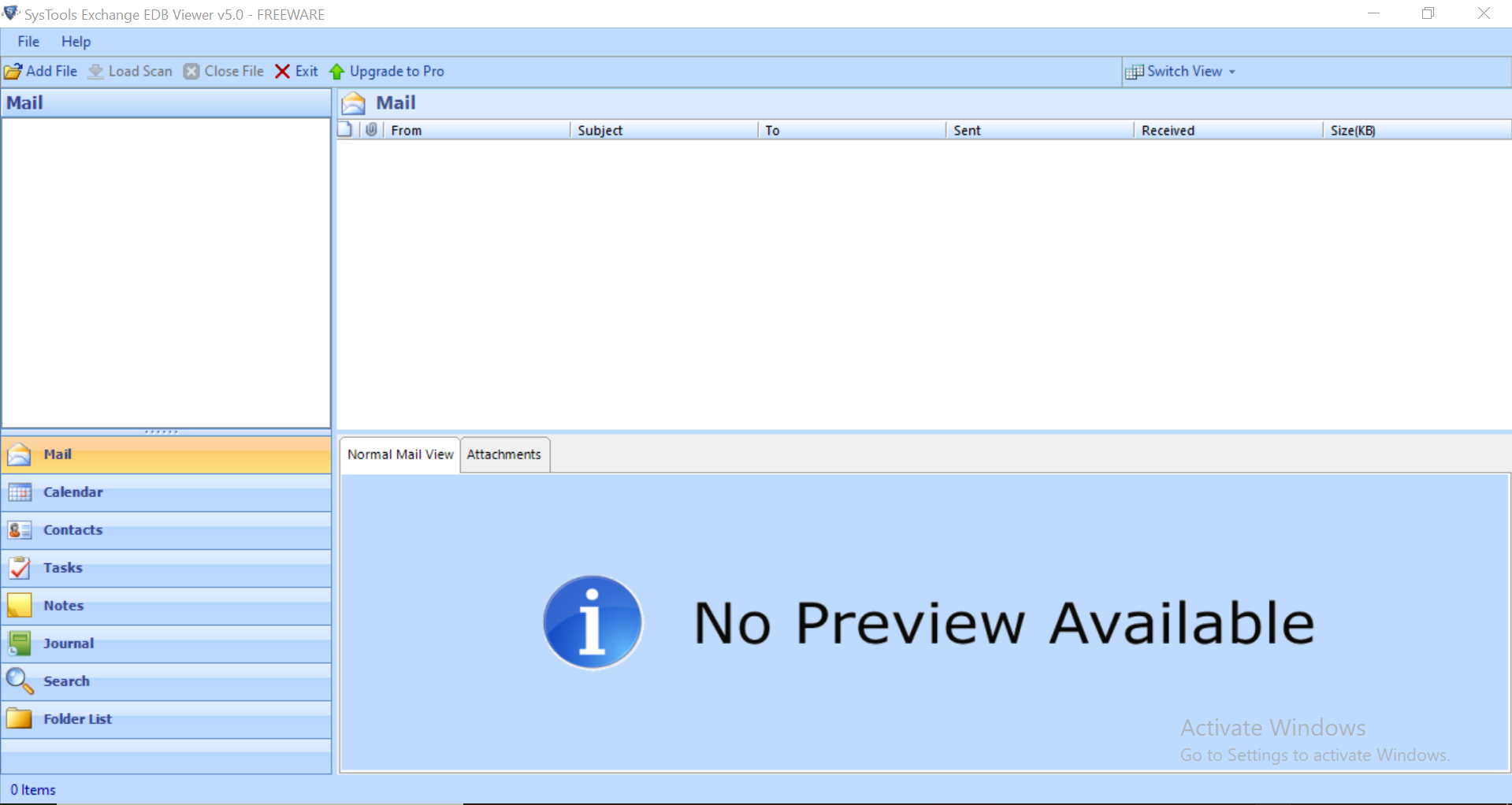
2: Click on the Add file button > Load Exchange Database file > Click Add
Note: Choose the scan mode option to recover corrupt Exchange database files
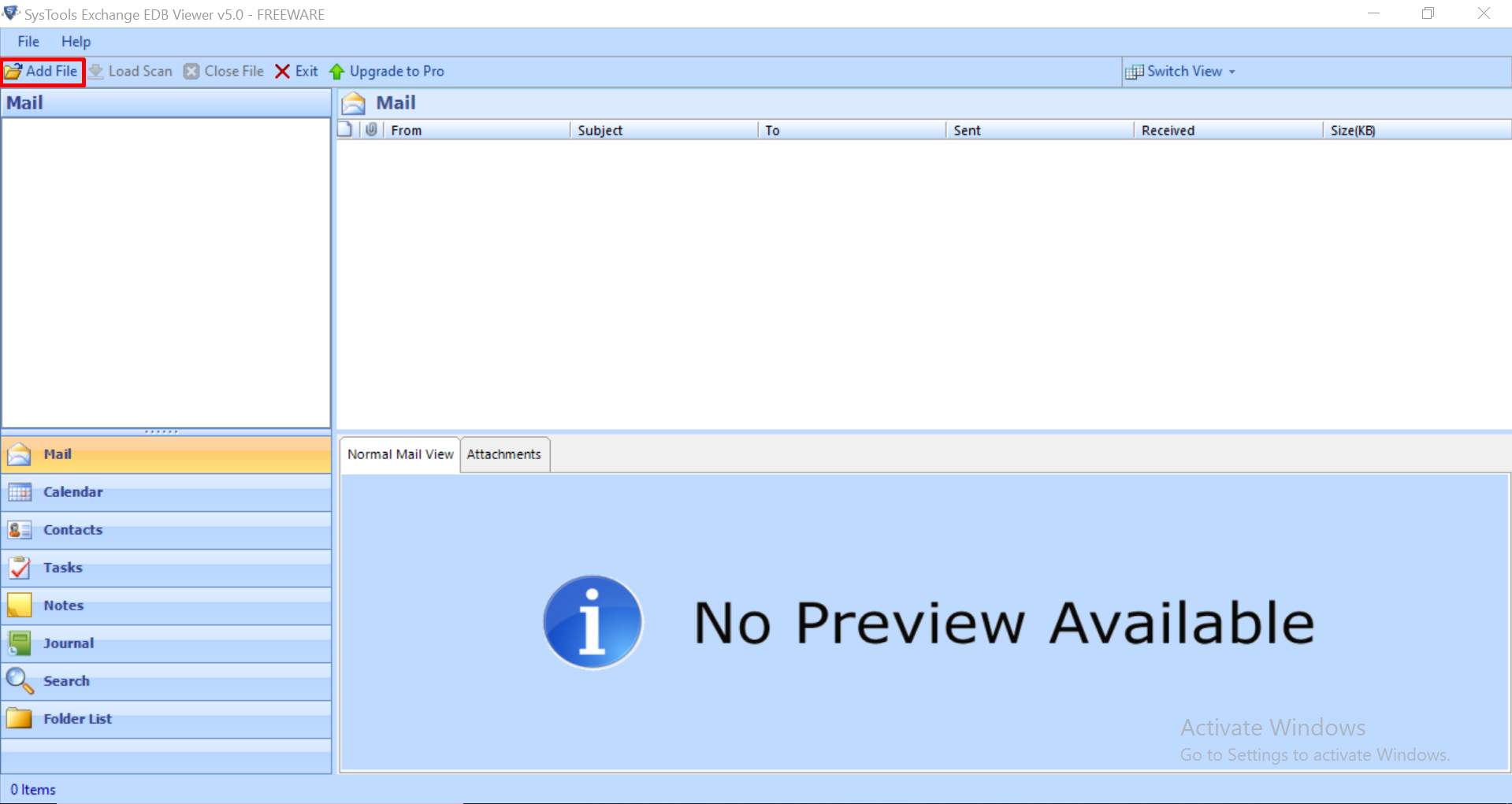
3: View Exchange EDB file, mailboxes and data items such as email, contacts, calendars, notes, tasks, journals
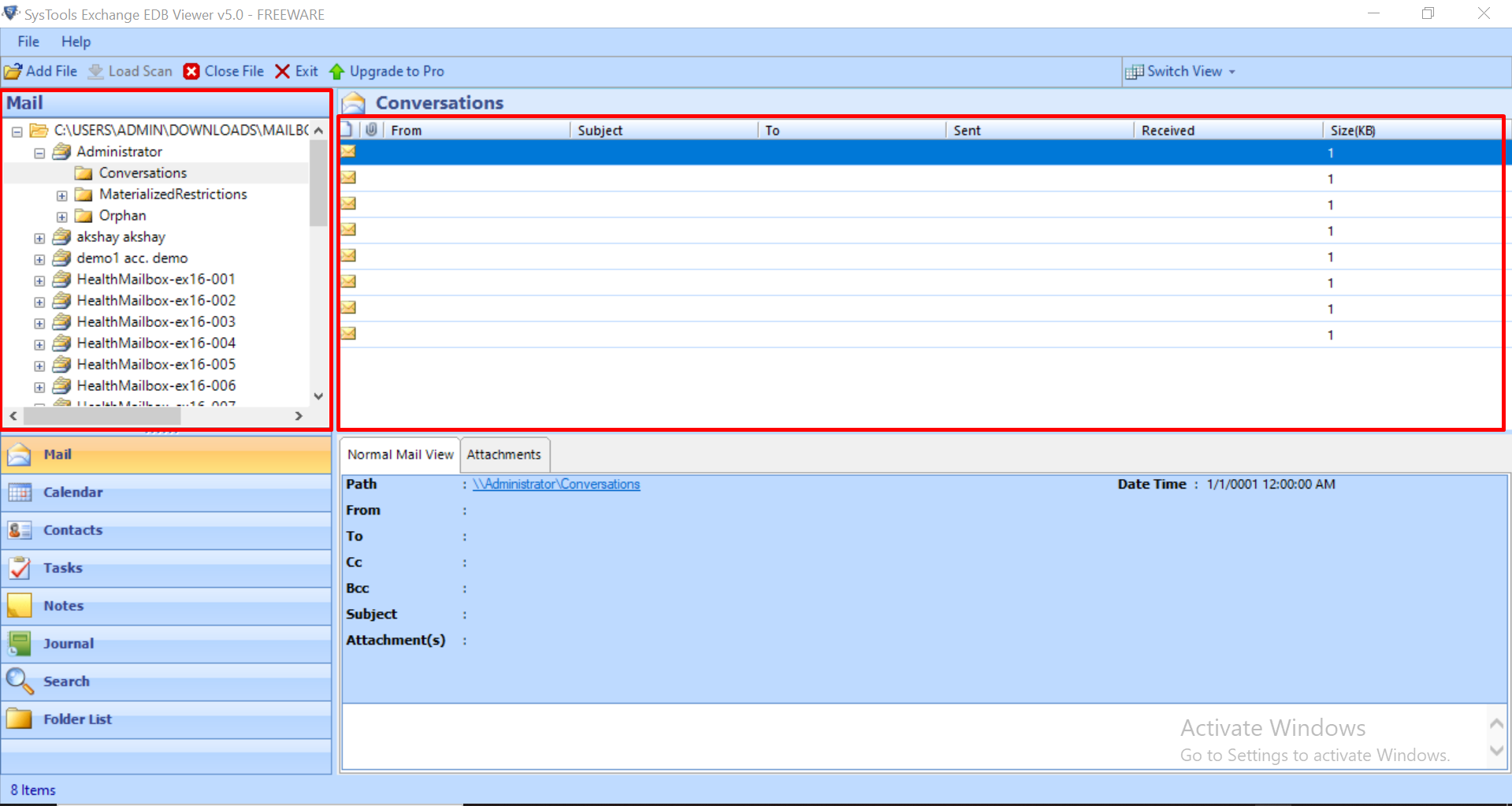
Manual Method to Read & View Contents of EDB File
There are two approaches to open the EDB files. These methods work only for those EDB files that are in working condition.
- Using the Microsoft Built-In Facility to View EDB File
- Download Microsoft Exchange Server Mailbox Merge wizard and launch it.
- Select Export/Import option from the wizard and click on Next.
- The user has to check the ‘Export data from an Exchange Server Mailbox’ option.
- Now click on the tab ‘Import procedure’ and here check mark the option of ‘Archive data to target store’ and press OK.
- Select the Message Details option. Here enter the details and press on OK.
- Select Mailbox for Export and click Next.
- Browse through the location where the data is to be exported and select it.
- The process of exporting data starts. When done, click on Finish option.
- The EDB data is stored in PST format in the location specified. This can be viewed by importing it into the configured Outlook account of the user.
- Using the Exchange Admin Center to View Exchange Database File
- To view contents of EDB file, create a new Shared Folder.
- In the Permission tab, set the Folder for Shared and set the security level.
- In the Organization Management, open Exchange Admin Center and the Permission option.
- The Recipient Management is to be double-clicked and Add on role and opt for the role.
- Click on Mailbox Import Export > Add > click OK and save it.
- Now, open EAC. Select the Mailbox option and choose the desired mailbox.
- Right-click on the selected mailbox. Select the Export to PST file option and select the created folder as the destination for it.
- When the process is completed, click on Finish button.
- Now, open the stored PST files which were imported through the EAC method and open it by viewing it in any of the configured Outlook accounts.
Read More: Migrate Exchange Mailbox to PST File
Why Should Not Manual Method be Considered?
There is no doubt that these approaches to view contents of EDB file are absolutely free of cost. But due to some of its limitations like the process is very lengthy. It becomes difficult for a non-technical person to initiate and complete the process. On the other hand, it is a time-consuming process. There is no assurance of data safety. A user may lose his data while accessing the database file. There is a need for special skills to execute the process.
Note: There are most users who also want to export the content of Offline / dismounted EDB file and the solution provided here allow users only to view the content. Also, there is no other manual method that can export the Offline Exchange database content. In that case, users can use the Exchange EDB Converter software that can easily support these mailbox databases and used by many technical and non-technical users to export mailbox from Offline Exchange database to the PST, EML, HTML, MSG, MBOX, PDF file formats without using any cmdlet in a simplified manner. It can effectively export shared mailbox to PST Exchange 2010 / 2013 / 2016.
Conclusion
The following blog explains the reasons why a user would want to view contents of EDB files with or without MS Exchange Server. Due to certain limitations of the manual method, it is suggested to use the professional approach as an effective solution to read and view Exchange EDB file data.



