Zoho Mail Not Forwarding To Gmail – A Quick Fixation
The depth of technicality is increased in this world this will change the medium of communication. Nowadays everyone needs to communicate with each other for the exchange of information which each one has. To do this nowadays people use the Mailing platforms there is a wide variety of email application and the Zoho is the one among them. Zoho mail will help the users to use in a different interface having different features which can be used by the professionals and non-professionals. There is no application which is really perfect the same goes here too. While sending an email this application also results some issue of among them is the “Zoho mail not forwarding to Gmail”. This problem is common between the enterprise customer who is using the Zoho email client application on its regular basis.
Juxtaposition of Zoho Email Application and Gmail: Quik Look
The Gmail and the Zoho email application is using the cloud application which will help the users to access their files anywhere as they need. The most features provided by the application is almost the same but the Gmail application has the professional environment le comparing with Zoho Mail application. If the Zoho Mail application needed to be accessed from other electronic devices like Android and Windows cell phones this can’t be a helpful thing with Zoho Mail but the Gmail application does it simply. Nowadays most of the people are using handset devices for every application. Therefore the disability to access the Zoho mail through the phones and other devices will ultimately lead to switch the application from Zoho to Gmail.
Read More- Migrate Zoho Mail to Office 365
Fix ‘Zoho Mail Not Forwarding To Gmail’ Issues Manually
To avoid the issue with the sending of Zoho Mail to Gmail do follow the below-mentioned steps:
Step#1: Zoho Mail Account Setting
- Log-in to Zoho Mail account.
- Then move to Zoho settings icon, which is placed on the top right-hand side of the screen.
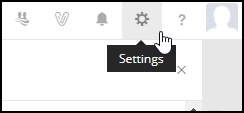
- Now a Mail Setting Screen will be displayed>> Select Email forwarding and POP/IMAP.

- If the IMAP status is ‘disable’ then, activate ‘enable’ radio button. Else keep the settings of account same as they are.
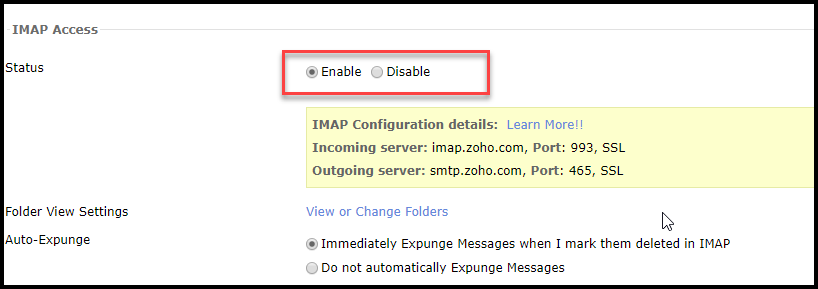
- Study all the IMAP Configuration details, while you are enabling IMAP access.
- To this moment, you are all done with Zoho account settings.
Step#2: Linking Zoho Account into Gmail Application
- Log in to Gmail account in which you would like to transfer your Zoho email.
- Move to Settings icon and choose Settings option in the menu list.
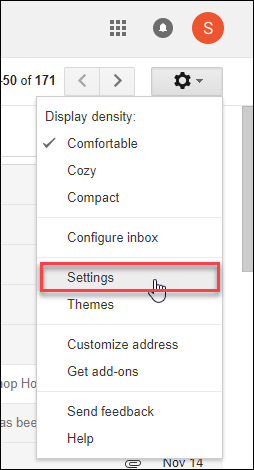
- From the newly opened setting window, hit the Account and Import tab. This will help to resolve “Zoho Mail not forwarding to Gmail” issue.
- Select the Add another email address option from its different choice.
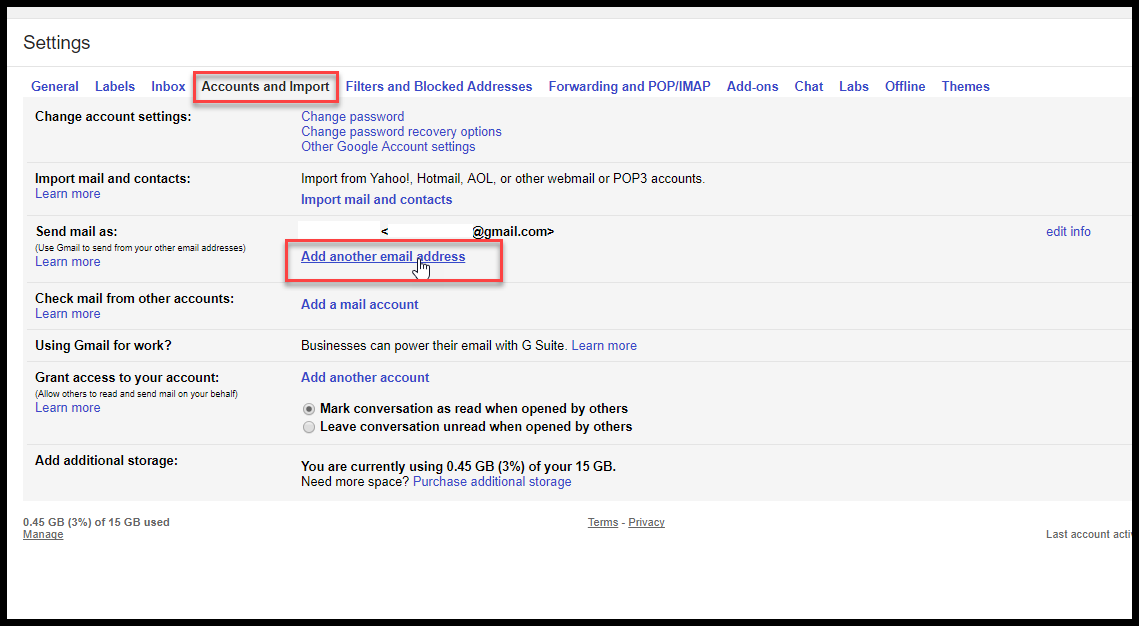
- A new window this opened where you can add the new account. Mention your Zoho ID and password in its respective field.
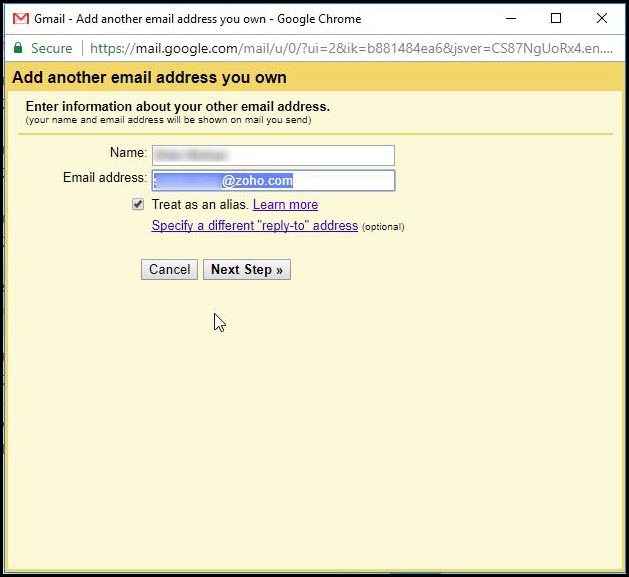
- Now after mentioning the credentials, just uncheck the checkbox of Treat as an alias and hit Next Step icon.
Step#3: Collect the Confirmation Link For Forwarding
- Click and open a new browser tab and then again login to your Zoho account.
- Move to the Inbox folder of the account and at that point, you can see the confirmation email, which you have to open.
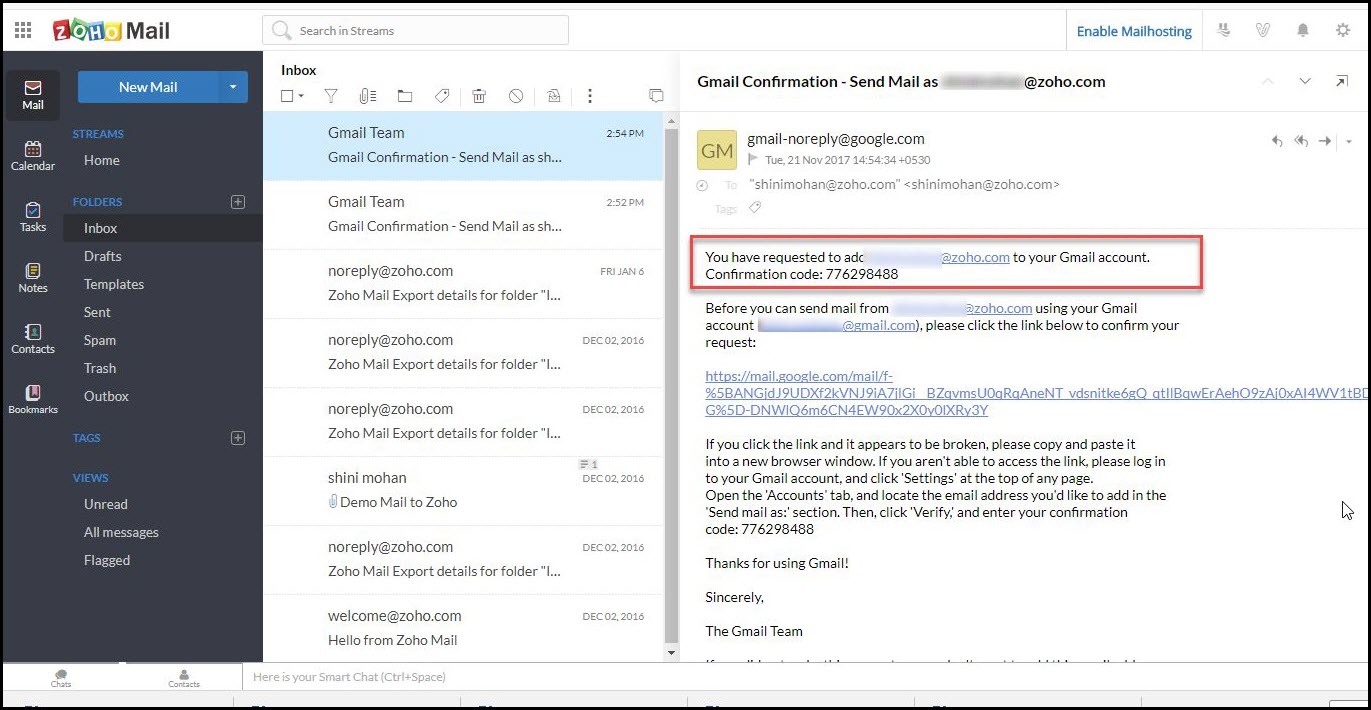
- You can see a Confirmation link inside that hit on it to give the admin permission to Zoho for performing this operation. After this, the users are permitted to send emails from Gmail, where there are the Zoho Mails.
Step#4: Email Forward Option Enabling In Zoho Mail
- Move to Zoho emails and hit the Settings button.
- In this hit on Email Forwarding and POP/ IMAP >> then Add Email Address.
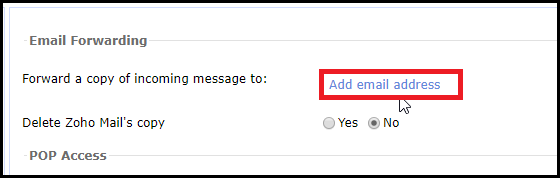
- Here mention your Gmail account where your Zoho Mail is to be transferred and hit on Add.
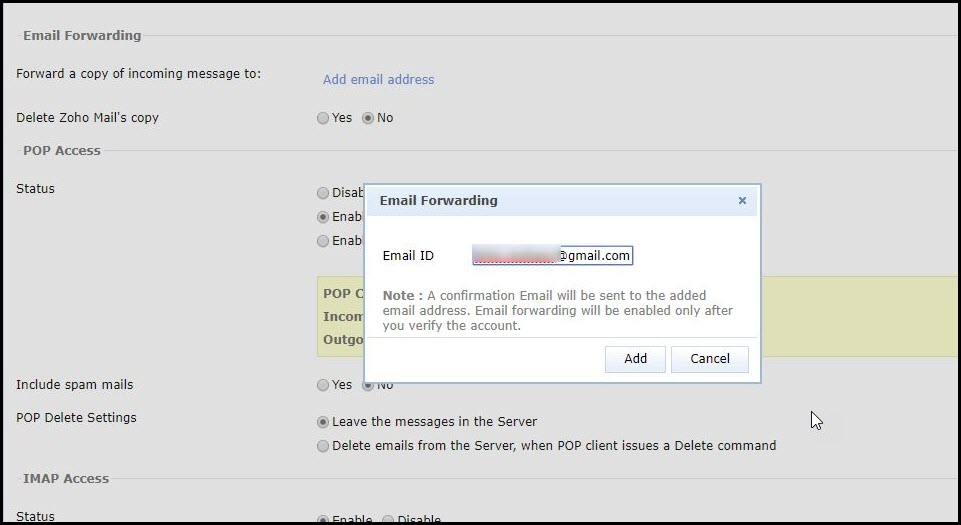
- Re-enter to your Gmail account to provide your confirmation this is held to perform the authentication. Now move to the inbox and open the newly obtained Confirmation Mail where it is mentioned that Zoho Forward email to Gmail.
- Now hit on the given link and then press the Confirm icon.
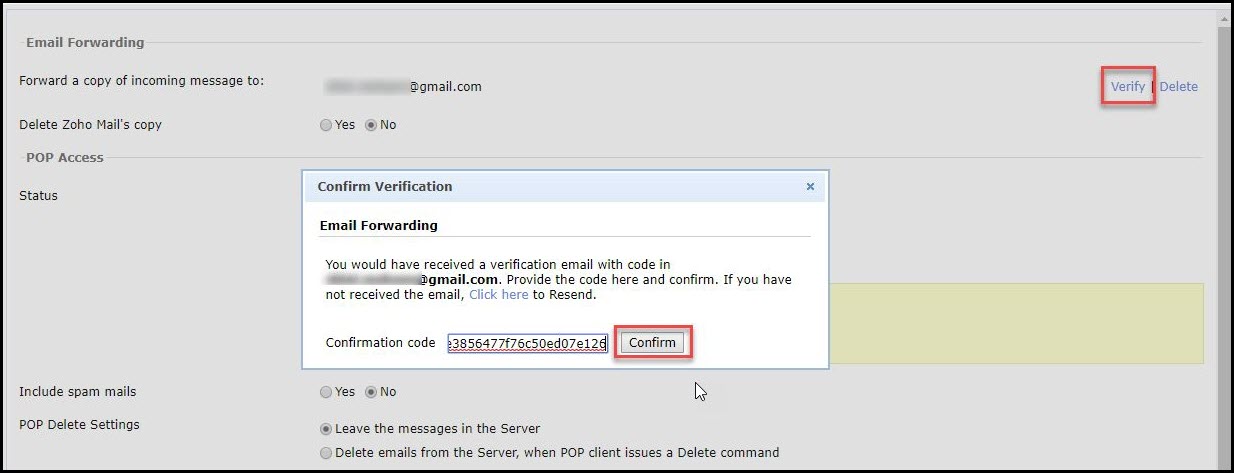
Step#5: Setting Zoho Account as Default in Gmail
Option Method:
From the new compose an email message, select the Zoho business account from the menu of “From”.
Default Method
- Log in to your valid Gmail account.
- Move to the Settings icon, placed on the top-right side of the screen.
- Press on the Account and Import tab to continue
- Select your Zoho email account and hit on Make Default.
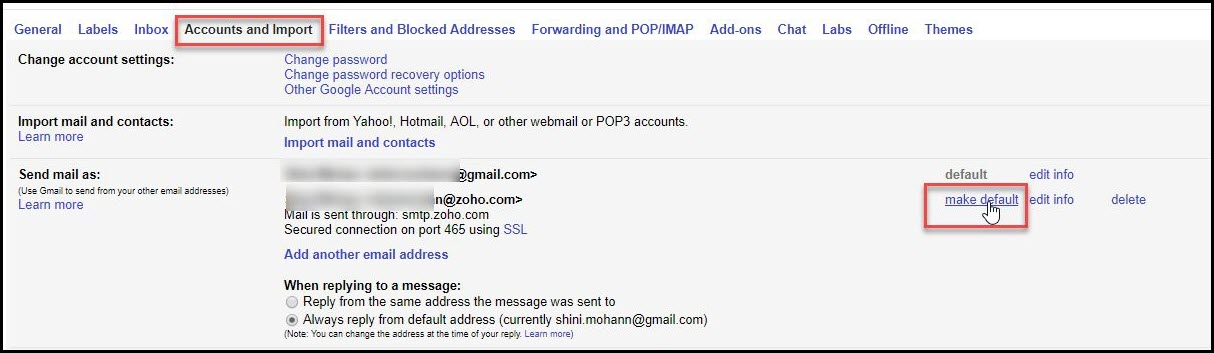
Till the completion of the above step by default, the user can be able to send messages from their Zoho account.
Limitations of Manual Method
- Mentioning of entering into wrong commands may cause high data loss.
- The steps that need to follow is long and so it will consume a large amount of time
- Not applicable for non-technical persons.
Related: Download Zoho Mail For Desktop
Summing Up
The above article will help the user to fix the error “Zoho Mail not forwarding to Gmail”. If they find any difficulty to perform this manual method then they can utilize the Zoho Backup tool for its troubleshooting purpose. This utility will help the users to download their message to MBOX file format and then they can upload this file to the Gmail by using the Google takeout utility.

