How to Fix Pen Drive is Showing 0 Bytes Error? Solved
Summery: If your storage device suddenly shows 0 bytes, you don’t need to worry about data loss. You can quickly resolve the issue that the pen drive is showing 0 bytes and recover all your data instantly.
A pen drive is a portable data storage device that is used to store data such as audio, video, mp3 files, PDF files, etc. It is a widely used storage device nowadays and hard to replace. Users mainly use this to exchange lots of information between them. It is a device that has non-volatile memory and keeps data for a long time. Pen drives make sharing and portability of data from one system to another very convenient.
But there are many situations that can restrict the read/write operation of the pen drive and the user is unable to access data that is stored on the pen drive. It keeps on displaying an error message that the pen drive is showing 0-byte error. However, to overcome this situation, a user needs to recover the pen drive and all important data from the damaged pen drive.
Hence, in this article, the most common reasons that generate pendrive showing 0 bytes errors are discussed. Moreover, the simple and easy-to-use methods to resolve the USB showing 0 bytes error and to repair an infected pen drive manually are discussed.
Pen Drive is Showing 0 Bytes: User Scenario
Query 1:“I am using a 16-GB USB flash drive and whenever I plug it into my computer’s USB port and try to open it in My Computer, I receive a prompt saying that you need to format it before you can use it. It means a pen drive is showing 0-byte available for use and is unable to overcome this situation. However, without any choice, when I clicked on the Format Disk button, I receive a message ‘Windows was unable to complete the format’. I tried to do every possible thing to find the exact problem and viewed its properties, where I found 0 bytes in used space, free space, and capacity. Do you not know what to do now? There is so much data on a USB drive that I do not want to lose it. Can anyone suggest some solution to get back formatted data from USB drive, it will be a great help.”
Query 2: “Today I tried to connect my 4 GB pen drive to my computer and suddenly a window popped up with the message “Sector not found.”. Now, I am not able to access the file stored on the pen drive. It keeps showing a 0-byte error. Moreover, when I tried to format the pen drive, nothing worked out. Please suggest me some solutions on how to recover deleted WhatsApp messages from SD card and recover pen drive shows 0 bytes and cannot be formatted without any external help.”
Reasons Behind the USB Flash Drive 0 Bytes Error Occurrence
In today’s world, the USB flash drive, which is 0 bytes in size, has become a very common problem. This error generally means bad sectors, physical damage or partition corruption in the pen drive. Therefore, in this segment, we have discussed all possible causes of the 0 bytes size. There are basically two types of reasons for pen drive failure, which are listed below:
1. Physically Damaged Pen Drive
1. NAND and look up memory failure.
2. The pen drive connector may break off or circuits or boards may not be working properly.
3. If there are bad sectors in the pen drive, then it also generates an error.
4. Another possible physical damage to the pen drive is a crack in the pen drive or a fall into the water, which can also create this error.
5. Overheating the pen drive is also one of the reasons that causes physical damage to the pen drive.
6. Power Failure
2. Logically Damaged Pen Drive
1. Improper File Transfer
2. Virus attack
3. Corruption in a partition of USB drive
4. Accidental data deletion from the pen drive.
5. Without taking a backup, formatting the pen drive
6. Abrupt removal of pen drive from the system
It becomes really difficult for ordinary USB flash drive, memory card, SD card or pen drive users to resolve the USB drive showing 0 bytes problems and recover deleted files from USB flash drive. Therefore, in further segments of the article, a user can overcome the fact that the SD card, USB drive, or pen drive is showing 0-byte error without any issue.
Quick Solution: Any type of corruption in the pen drive may result in My pen drive shows 0 bytes and cannot be formatted. To recover formatted or corrupted data from a pen drive, you must use the Pen Recovery Tool. This software helps you to recover lost data from pen drive with a few simple clicks.
Flash drives are the most widely used storage devices for sharing or transferring data. When the USB drive is connected to some machines, sometimes due to a virus attack, malware infection or the USB drive not being removed properly, it may cause damage or display an error message. Now, using this software, you can efficiently and effectively recover files infected by shortcut virus from USB pen drive.
- Download the pen drive recovery for Windows.
- Select the scan option to recover files from the pen drive.
- Preview the entire recovered data.
- Select save and save the data file.
Manual Methods to Fix Pen Drive is Showing 0 Bytes Error
To fix this “Windows was unable to format the drive” error, there are various manual tricks that a user can use. Now, to remove all types of corruption from the pen drive, choose any of the solutions discussed below:
Solution 1: Use Command Prompt to Restore data
1. First of all, check that the files are not hidden
2. If they are not hidden, then go to Start button, type Run in the search box and hit Enter key
3. Now, type cmd and press Enter button
4. After that, check the drive letter that is assigned to your pen drive; suppose it is “F”
5. Then, execute the command written below:
attribute -h-r-s/s/d f:\*.*
Here, f: is drive letter that can vary system to system
6. Press Enter key
7. After that, check your pen drive; it contains all the data files stored in it previously. Also, keep this in mind. It does not recover shift deleted files from the USB drive.
Solution 2: Format the Pen Drive
Another method that a user can use is to format the pen drive by executing the command given below:
-s-h/d*.*
It will format your pen drive completely and resolve the 0-byte available error on the pen drive.</;p>
Solution 3: Repair Pen Drive
1. First of all, press Windows key + X
2. After that, choose Disk Management
3. If a disk is unlocked, right-click on it and restore your pen drive
4. Then, open Run and type cmd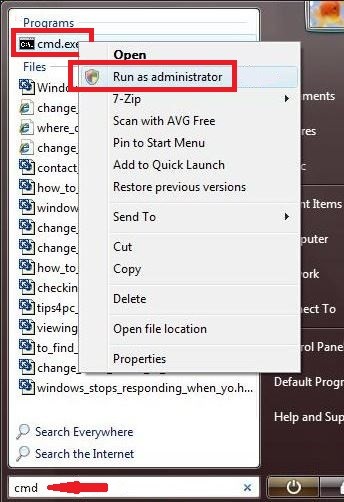
5. Now, in command prompt type: attrib-h-r-s/s/d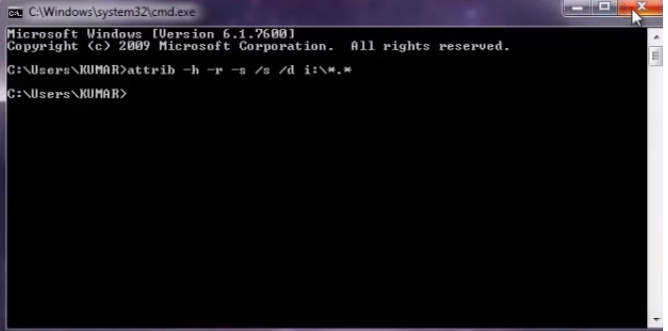
Your pen drive is repaired and ready to use now. Moreover, all pen drive data is recovered and visible to you.
Conclusion
A pen drive is the most commonly used storage device for transferring information. It contains lots of data so any type of corruption in the pen drive may result in a pen drive is showing 0 bytes error. A pen drive is very important for any of its users because it contains lots of important data.
Therefore, to resolve the problem faced by the user, we have discussed all possible reasons and solutions related to the pendrive 0 bytes no media error and how to repair it. A user can choose any solution. All of them are simple and user-friendly to use.

